Home >Web Front-end >PS Tutorial >Teach you step by step how to use PS to create a paper-cut style effect (detailed explanation with pictures and text)
Teach you step by step how to use PS to create a paper-cut style effect (detailed explanation with pictures and text)
- 奋力向前Original
- 2021-08-19 14:59:139794browse
In the previous article "ps Beginner's Article: How to Add Corner Shadow Effects to Objects (Sharing)", I introduced you to a quick little trick on how to add corner shadows to objects. Effect. The following article will introduce to you how to use PS to create a paper-cut style effect. Let’s take a look.
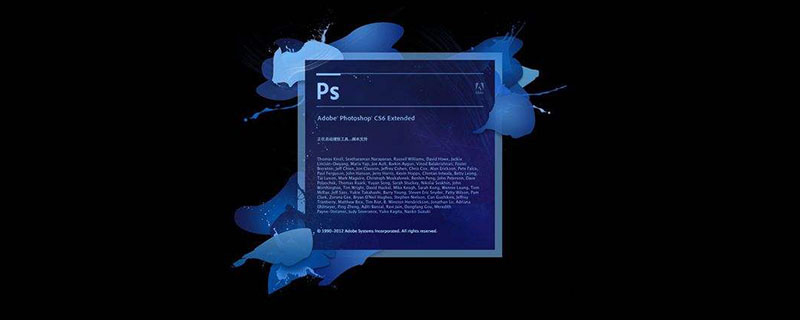
The paper-cut style effect picture is as follows
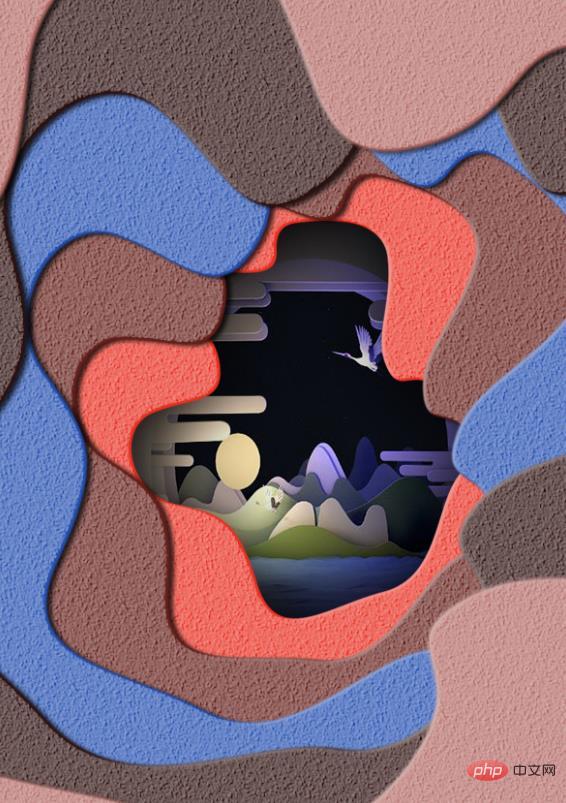
ps method to create paper-cut style effect
1. Open PS, create a new canvas, fill it with color, use the pen tool to create a selection, and then hold down the delete key to delete.
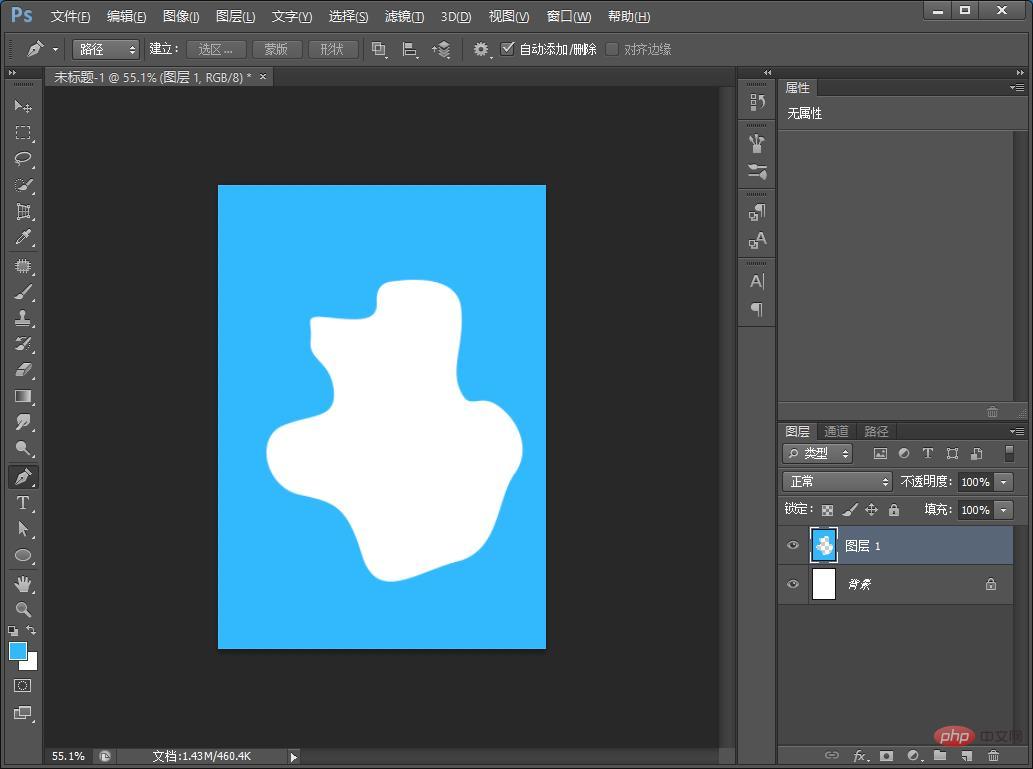
#2. Double-click the layer style, add bevel and embossing adjustment parameters, check Color Overlay, check Drop Shadow, and OK.
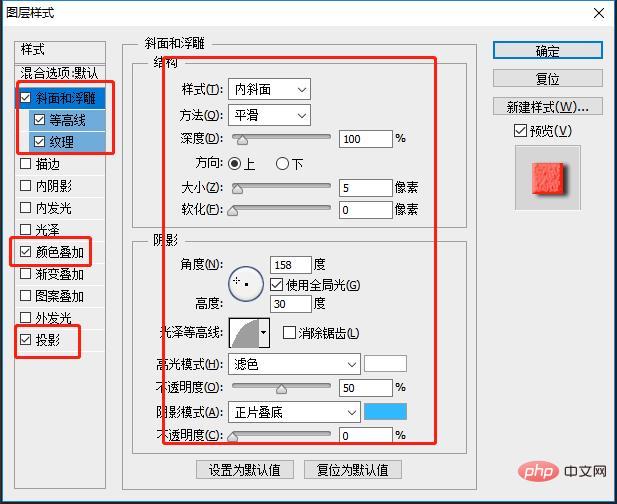
#3. Press [Ctrl t] to adjust the appropriate size and confirm.
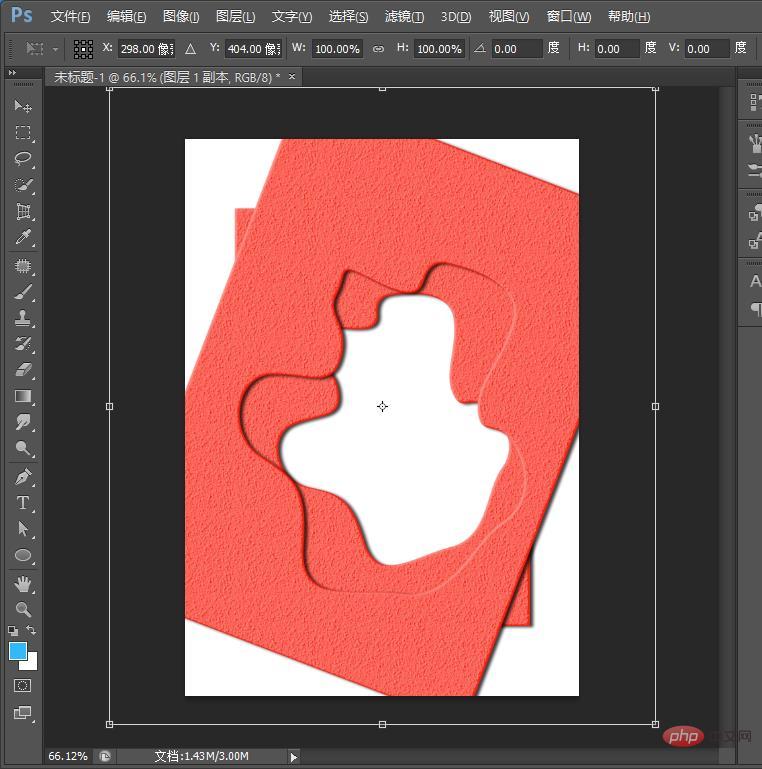
4. Press [Ctrl shift alt] to copy and paste continuously. If you are not satisfied with the color in the middle, you can double-click the layer to change the color overlay.
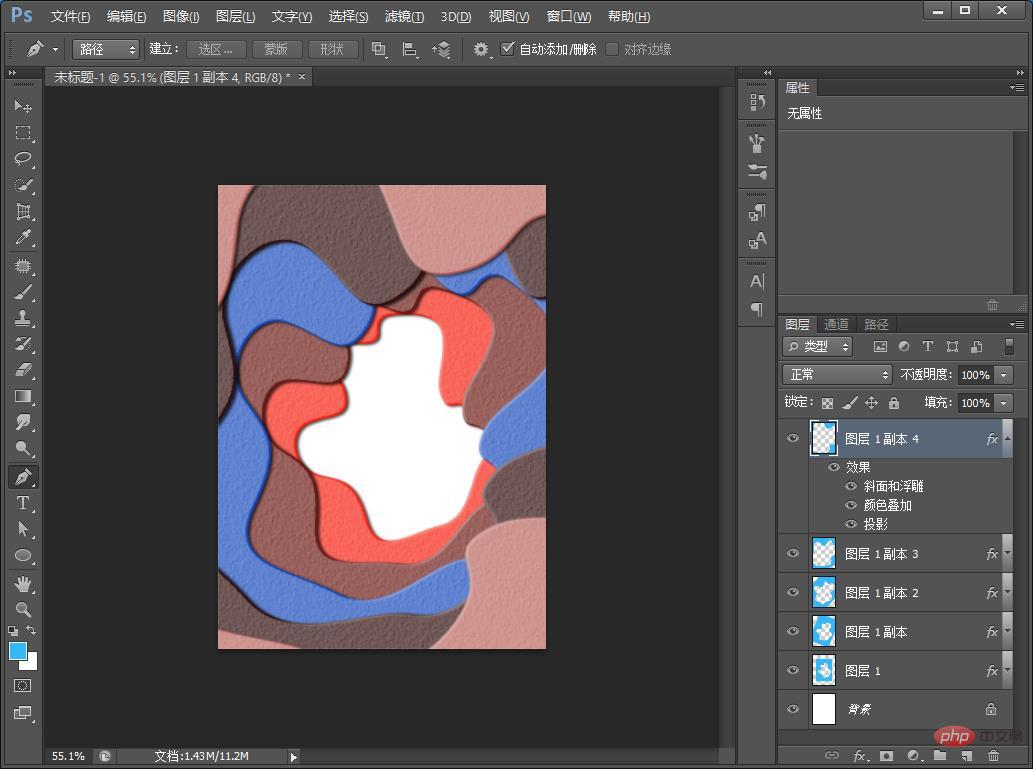
5. Materials can be inserted and the effect is completed.
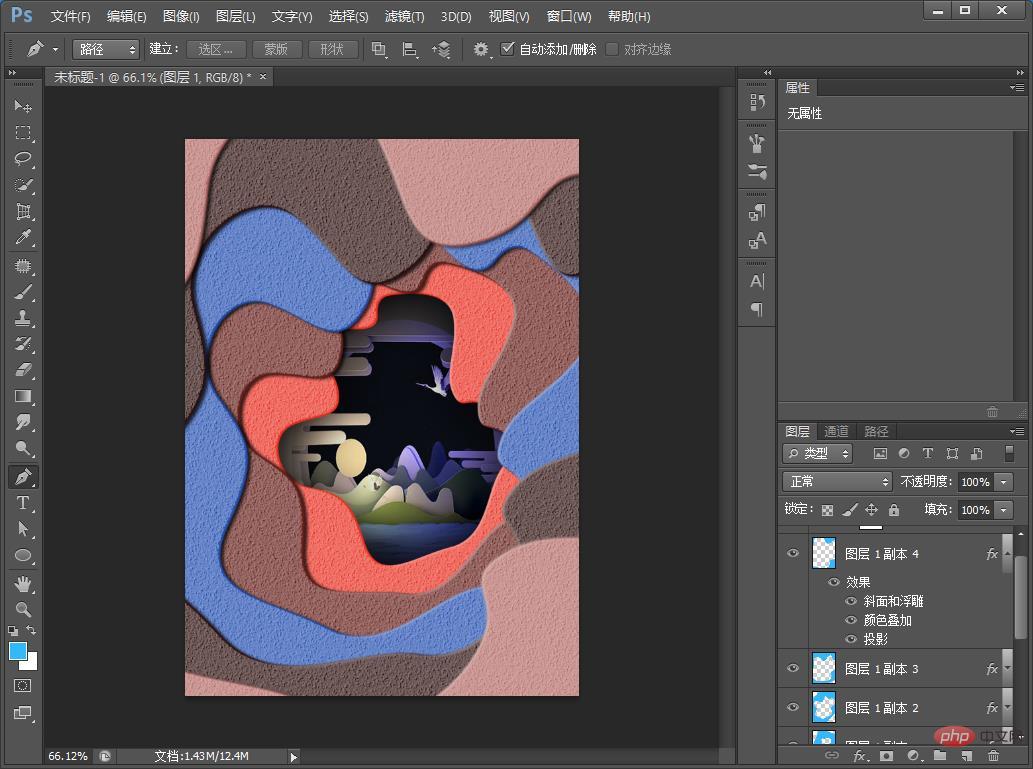
Recommended learning: PS video tutorial
The above is the detailed content of Teach you step by step how to use PS to create a paper-cut style effect (detailed explanation with pictures and text). For more information, please follow other related articles on the PHP Chinese website!
Related articles
See more- Teach you how to use PS feathering to create a transparent bubble effect (5 steps in total)
- PS Tips: How to add a full watermark effect to photos (share)
- One trick to teach you how to use PS to add light effects to photos (share)
- Teach you step by step how to use PS to quickly create emoticon effects (5 steps in total)

