Home >Common Problem >What should I do if Windows Photo Viewer cannot display this picture? How can this be solved?
What should I do if Windows Photo Viewer cannot display this picture? How can this be solved?
- 醉折花枝作酒筹forward
- 2021-07-26 16:08:2221736browse
Everyone should know that the system has its own photo viewer, but some problems will inevitably occur when we use it. For example, some users have encountered the situation that the windows photo viewer cannot display this picture. Then what should we do? How to deal with this problem? The editor will share with you the specific solutions below.

It is estimated that there are many people and people who are confused now. When opening pictures using the system's built-in Windows photo viewer, some pictures will show that there is insufficient memory, etc.
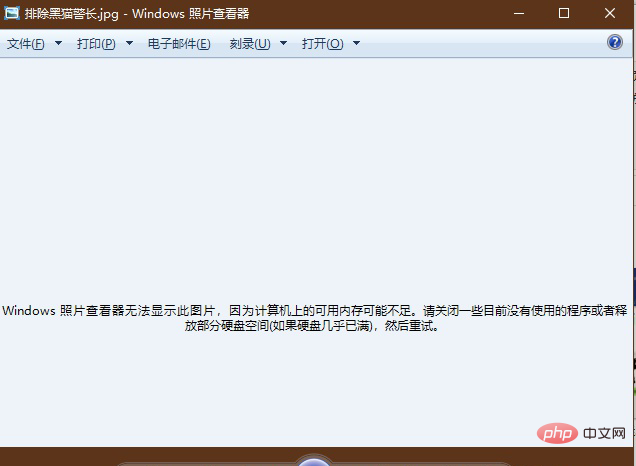
However, in fact, it is normal to preview the image in the resource manager
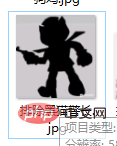
It is normal to open it with other image viewing software, only windows photos The viewer is not working
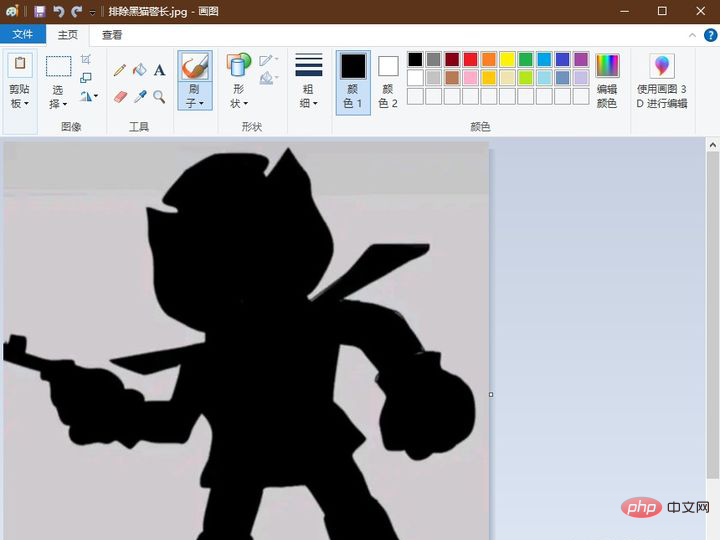
#According to my observation, most of the pictures that cannot be opened are uploaded from mobile phones. For example, pictures from WeChat cannot be opened. I can’t figure out why.
Although it can be opened with third-party picture viewing software, I am not used to using third parties if I only look at pictures without pictures.
Don’t mention to me the "photos" that come with win10. UWP applications are stuck and slow
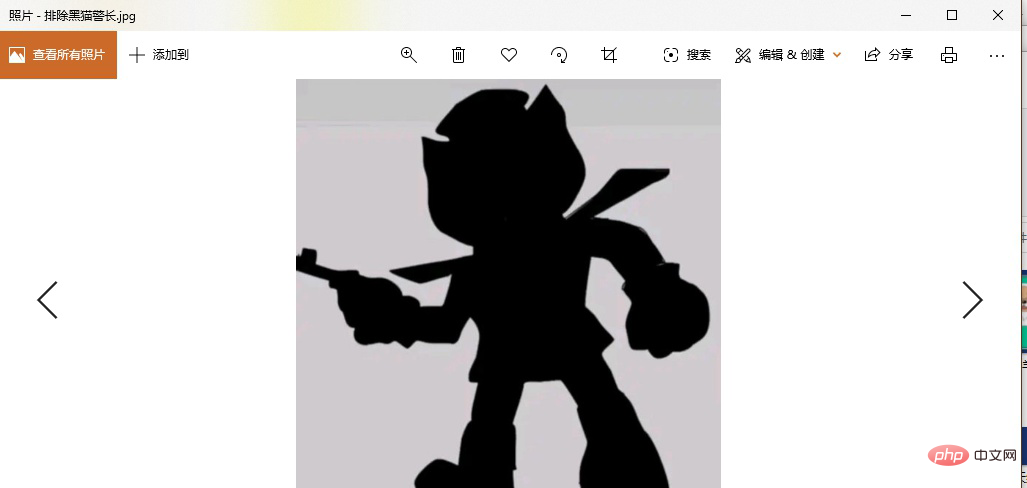
#So I accidentally saw a solution on a forum! (Text)
Open the control panel (win8/win10 right-click the start menu control panel) (win7 click to start the right control panel)
win8/win10 open the control panel method
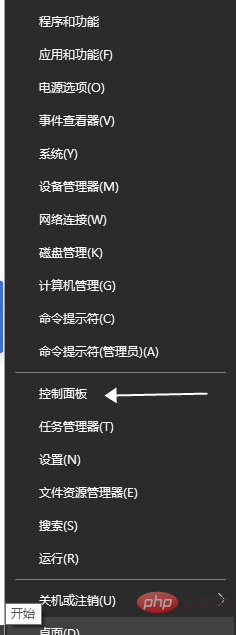
win7 open control panel method
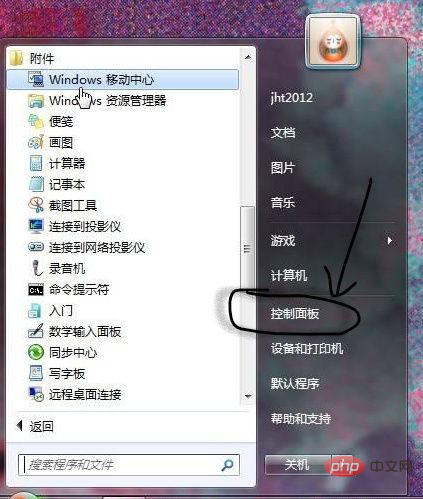
Search color management in the upper right corner to open color management
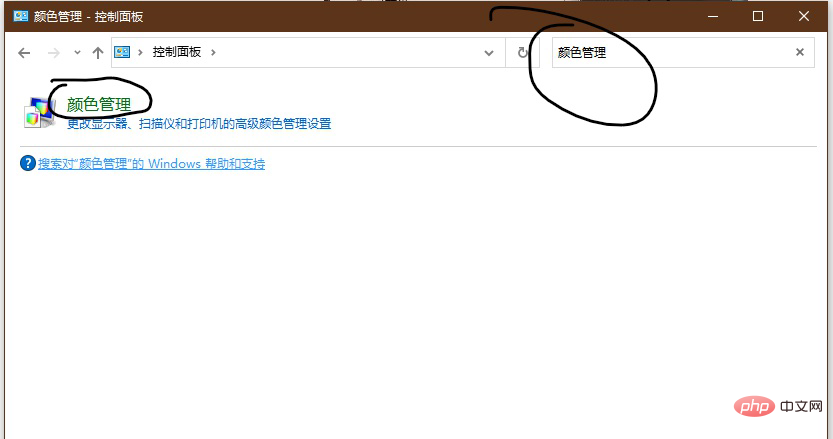
Switch to the advanced tab
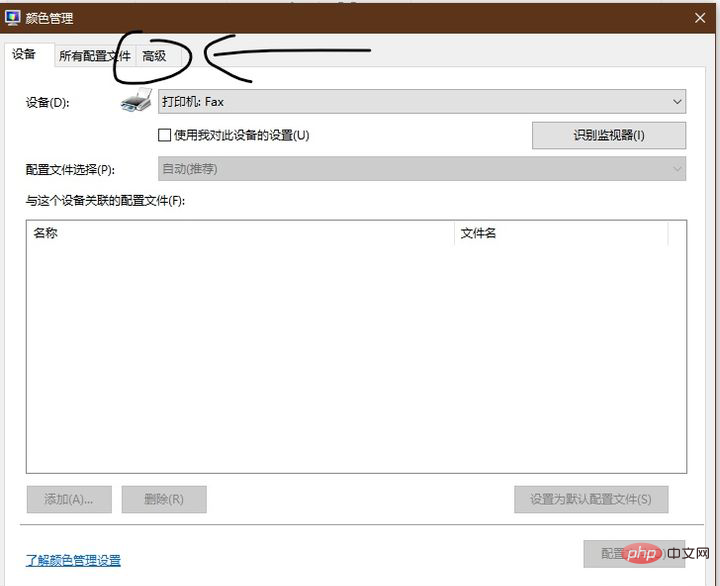
Windows color system default Value (Select Agfa for device configuration file: Swop Standard)
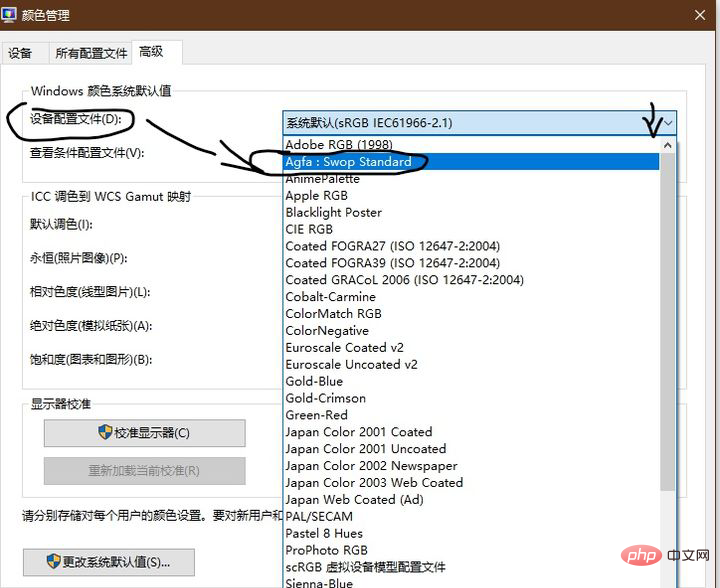
Then click Close to close all dialog boxes and it will be ok
You can now view it with your own photos Check the picture with a browser
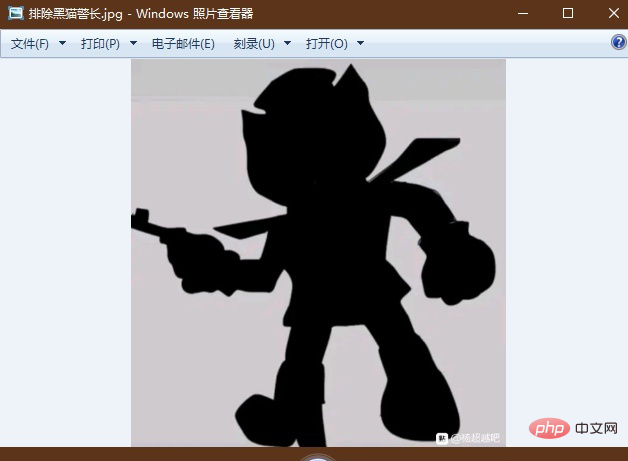
Note that if it still doesn’t work, close all applications and open them again and restart the system
Currently known issues
After the change, the pictures in CMYK mode will be displayed in reverse color (reverse color), but there is no problem when opening it with a browser
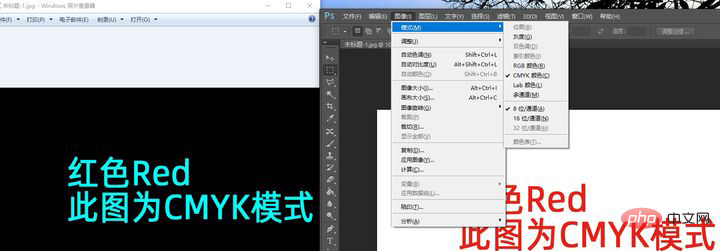
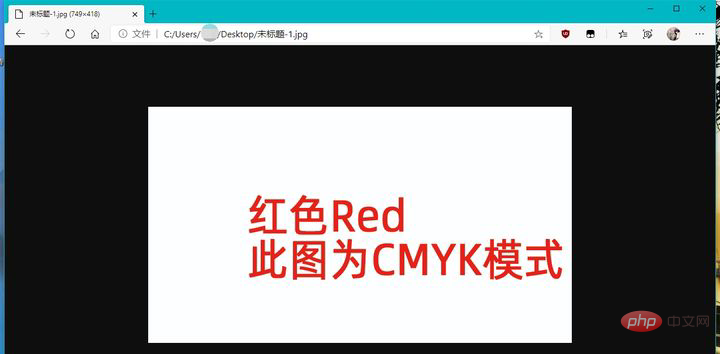
For more computer-related knowledge, please visit the FAQ column!
The above is the detailed content of What should I do if Windows Photo Viewer cannot display this picture? How can this be solved?. For more information, please follow other related articles on the PHP Chinese website!

