How to delete page breaks in word
- 藏色散人Original
- 2021-06-21 12:01:4466458browse
How to delete page breaks in word: 1. Open the word document, and then press the "Delete" key to delete the page break; 2. Open the word document, and then use the "Replace" command to delete the page break.

The operating environment of this article: Windows 7 system, Microsoft Office word 2007 version, Dell G3 computer.
wordTwo ways to delete page breaks
Method 1: Use the "Delete" key to delete.
1. Open the word document and click the "Show/Hide Edit Marks" command button under the "Start" menu to display the page breaks.
#2. Position the insertion point in front of the page break and press the "Delete" key to delete the page break.
Method 2: Use the "Replace" command to delete.
1. Open the word document, click the "Replace" command under the "Start" menu, click the input box to the right of "Find content" in the pop-up "Find and Replace" dialog box, and click "More" button, as shown below:
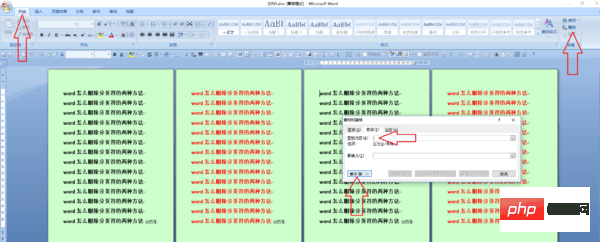
2. Click the "Special Format" button and click the "Manual Page Break" command, as shown below:
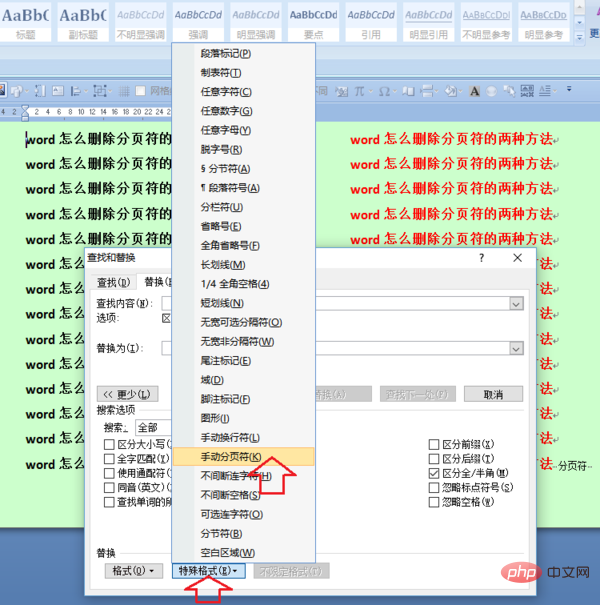
#
3. In the "Find and Replace" dialog box, click the input box to the right of "Replace with" and click the "Replace All" button, as shown below
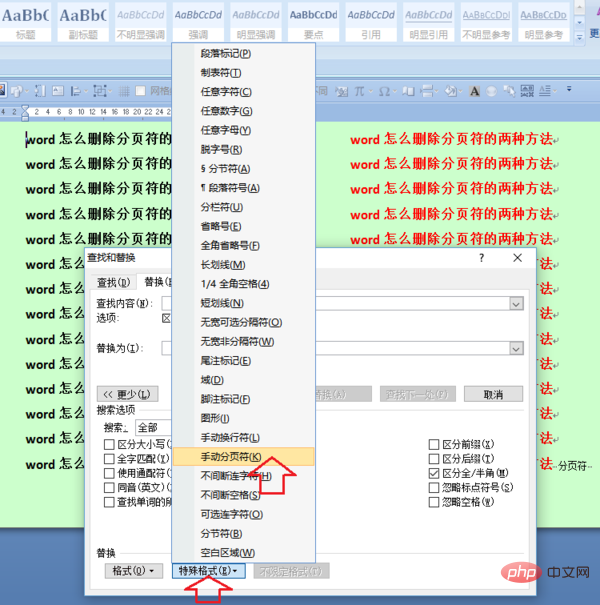
##4. Click "OK" in the pop-up prompt box, as shown below:
【Recommended learning: word tutorial】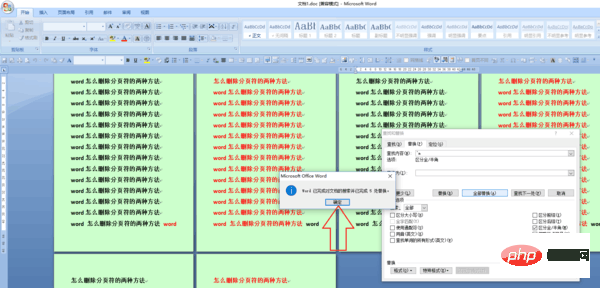
The above is the detailed content of How to delete page breaks in word. For more information, please follow other related articles on the PHP Chinese website!

