Home >Web Front-end >PS Tutorial >What should I do if the eraser circle in PS disappears?
What should I do if the eraser circle in PS disappears?
- 藏色散人Original
- 2021-06-17 11:30:4119079browse
The solution to the problem that the ps eraser circle has disappeared: first open ps and import the picture that needs to be operated; then select the eraser tool; finally slide the small size adjustment slider to increase the size value.
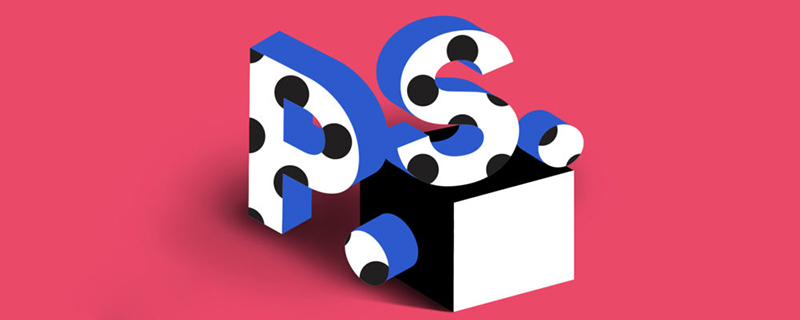
The operating environment of this article: Windows 7 system, Dell G3 computer, Adobe Photoshop CS6.
What should I do if the ps eraser circle disappears?
Open ps and import the pictures that need to be operated
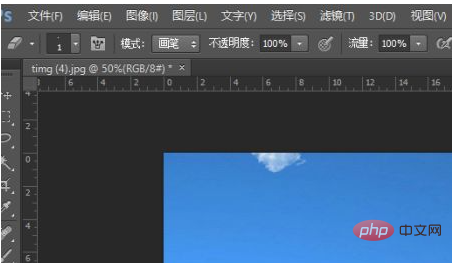
Select the eraser tool
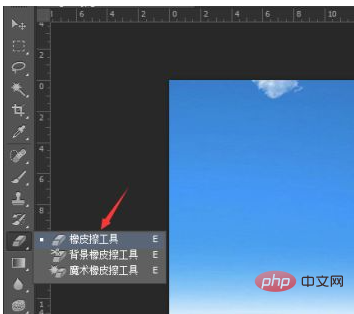
#If you find a circle without the eraser tool at this time, it is likely that the size has been adjusted to the minimum. Click the drop-down option for size selection in the upper left corner
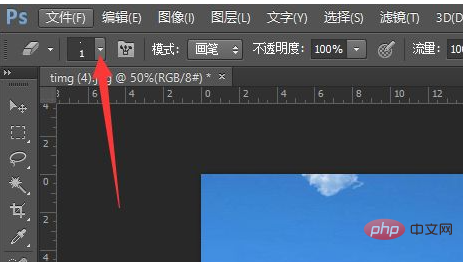
Slide the small slider to adjust the size, increase the size value, and the circle will appear
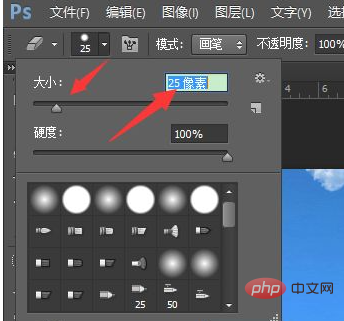
Recommended :《ps tutorial》
The above is the detailed content of What should I do if the eraser circle in PS disappears?. For more information, please follow other related articles on the PHP Chinese website!

