Setting method: First create a database, click the "Navigation Pane" icon button on the left side of the page; then select the specified data table, click the right mouse button, and select "Design View"; then select the specified field, "Data Type" Select "Lookup Wizard"; finally click "Type the required values yourself", enter the specified type, and save the changes.

The operating environment of this tutorial: Windows 7 system, Microsoft Office Access 2013 version, Dell G3 computer.
Taking access2013 as an example, in the design view of the "Teacher" table, in the data type of the "Professional Title" field, click "Lookup Wizard" to create a lookup field, and you can create a lookup list.
The steps are as follows:
Take access2013 as an example, open access2013.

Create a faculty database.
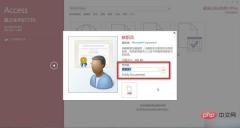
Click on the upper left side, the blinds switch button.

Right-click on "Faculty" and click "Design View".

Click the "Data Type" drop-down menu of "Faculty Type" and click "Query Wizard".

Select "Type the desired value yourself".

Enter the professional title types such as "teaching assistant" and "professor".

After completion, save the changes.

Open the "Faculty List" and click "Faculty Type".

You can see that the lookup list was created successfully.

Recommended tutorial: "sql video tutorial"
The above is the detailed content of How to set up a lookup list in access. For more information, please follow other related articles on the PHP Chinese website!
 Is SQL Difficult to Learn? Debunking the MythsMay 01, 2025 am 12:07 AM
Is SQL Difficult to Learn? Debunking the MythsMay 01, 2025 am 12:07 AMSQLisnotinherentlydifficulttolearn.Itbecomesmanageablewithpracticeandunderstandingofdatastructures.StartwithbasicSELECTstatements,useonlineplatformsforpractice,workwithrealdata,learndatabasedesign,andengagewithSQLcommunitiesforsupport.
 MySQL and SQL: Their Roles in Data ManagementApr 30, 2025 am 12:07 AM
MySQL and SQL: Their Roles in Data ManagementApr 30, 2025 am 12:07 AMMySQL is a database system, and SQL is the language for operating databases. 1.MySQL stores and manages data and provides a structured environment. 2. SQL is used to query, update and delete data, and flexibly handle various query needs. They work together, optimizing performance and design are key.
 SQL and MySQL: A Beginner's Guide to Data ManagementApr 29, 2025 am 12:50 AM
SQL and MySQL: A Beginner's Guide to Data ManagementApr 29, 2025 am 12:50 AMThe difference between SQL and MySQL is that SQL is a language used to manage and operate relational databases, while MySQL is an open source database management system that implements these operations. 1) SQL allows users to define, operate and query data, and implement it through commands such as CREATETABLE, INSERT, SELECT, etc. 2) MySQL, as an RDBMS, supports these SQL commands and provides high performance and reliability. 3) The working principle of SQL is based on relational algebra, and MySQL optimizes performance through mechanisms such as query optimizers and indexes.
 SQL's Core Function: Querying and Retrieving InformationApr 28, 2025 am 12:11 AM
SQL's Core Function: Querying and Retrieving InformationApr 28, 2025 am 12:11 AMThe core function of SQL query is to extract, filter and sort information from the database through SELECT statements. 1. Basic usage: Use SELECT to query specific columns from the table, such as SELECTname, departmentFROMemployees. 2. Advanced usage: Combining subqueries and ORDERBY to implement complex queries, such as finding employees with salary above average and sorting them in descending order of salary. 3. Debugging skills: Check for syntax errors, use small-scale data to verify logical errors, and use the EXPLAIN command to optimize performance. 4. Performance optimization: Use indexes, avoid SELECT*, and use subqueries and JOIN reasonably to improve query efficiency.
 SQL: The Language of Databases ExplainedApr 27, 2025 am 12:14 AM
SQL: The Language of Databases ExplainedApr 27, 2025 am 12:14 AMSQL is the core tool for database operations, used to query, operate and manage databases. 1) SQL allows CRUD operations to be performed, including data query, operations, definition and control. 2) The working principle of SQL includes three steps: parsing, optimizing and executing. 3) Basic usages include creating tables, inserting, querying, updating and deleting data. 4) Advanced usage covers JOIN, subquery and window functions. 5) Common errors include syntax, logic and performance issues, which can be debugged through database error information, check query logic and use the EXPLAIN command. 6) Performance optimization tips include creating indexes, avoiding SELECT* and using JOIN.
 SQL: How to Overcome the Learning HurdlesApr 26, 2025 am 12:25 AM
SQL: How to Overcome the Learning HurdlesApr 26, 2025 am 12:25 AMTo become an SQL expert, you should master the following strategies: 1. Understand the basic concepts of databases, such as tables, rows, columns, and indexes. 2. Learn the core concepts and working principles of SQL, including parsing, optimization and execution processes. 3. Proficient in basic and advanced SQL operations, such as CRUD, complex queries and window functions. 4. Master debugging skills and use the EXPLAIN command to optimize query performance. 5. Overcome learning challenges through practice, utilizing learning resources, attaching importance to performance optimization and maintaining curiosity.
 SQL and Databases: A Perfect PartnershipApr 25, 2025 am 12:04 AM
SQL and Databases: A Perfect PartnershipApr 25, 2025 am 12:04 AMThe relationship between SQL and database is closely integrated, and SQL is a tool for managing and operating databases. 1.SQL is a declarative language used for data definition, operation, query and control. 2. The database engine parses SQL statements and executes query plans. 3. Basic usage includes creating tables, inserting and querying data. 4. Advanced usage involves complex queries and subqueries. 5. Common errors include syntax, logic and performance issues, which can be debugged through syntax checking and EXPLAIN commands. 6. Optimization techniques include using indexes, avoiding full table scanning and optimizing queries.
 SQL vs. MySQL: Clarifying the Relationship Between the TwoApr 24, 2025 am 12:02 AM
SQL vs. MySQL: Clarifying the Relationship Between the TwoApr 24, 2025 am 12:02 AMSQL is a standard language for managing relational databases, while MySQL is a database management system that uses SQL. SQL defines ways to interact with a database, including CRUD operations, while MySQL implements the SQL standard and provides additional features such as stored procedures and triggers.


Hot AI Tools

Undresser.AI Undress
AI-powered app for creating realistic nude photos

AI Clothes Remover
Online AI tool for removing clothes from photos.

Undress AI Tool
Undress images for free

Clothoff.io
AI clothes remover

Video Face Swap
Swap faces in any video effortlessly with our completely free AI face swap tool!

Hot Article

Hot Tools

WebStorm Mac version
Useful JavaScript development tools

Dreamweaver Mac version
Visual web development tools

ZendStudio 13.5.1 Mac
Powerful PHP integrated development environment

PhpStorm Mac version
The latest (2018.2.1) professional PHP integrated development tool

EditPlus Chinese cracked version
Small size, syntax highlighting, does not support code prompt function






