Setting method: First open the browser and find the address bar of the browser; then enter "about:flags" in the address bar and press the "Enter key" on the keyboard; then check the check box on the browser settings page Select "Use Microsoft Compatibility List"; finally restart the browser.

The operating environment of this tutorial: windows7 system, Microsoft edge90.0.818.62 version, Dell G3 computer.
First, open the "Microsoft edge" program, which can be opened in the "Start" menu.

Then open the browser and find the address bar of "Microsoft edge".

Then enter "about:flags" in the address bar and press Enter to confirm.

Then, the page jumps to the "Microsoft edge" browser settings page. Find "Use Microsoft Compatibility List" in settings.
Then, check "Use Microsoft Compatibility List".

Then, you need to restart the browser and change Microsoft Edge to compatibility mode

For more computer-related knowledge, please Visit the FAQ section!
The above is the detailed content of How to set Microsoft Edge compatibility mode. For more information, please follow other related articles on the PHP Chinese website!
 word兼容模式什么意思Mar 05, 2021 am 11:40 AM
word兼容模式什么意思Mar 05, 2021 am 11:40 AM兼容模式是office软件为程序提供的一个模式,是为了旧版的软件能在新框架内运行而设置的;在兼容模式之下,word旧版的文档在新版中可以正常使用,或者新版文件格式在旧版中也可以运行。但是旧版本的在使用时,有些新功能会被禁用。
 excel表格兼容模式改正常模式的方法Mar 20, 2024 pm 08:01 PM
excel表格兼容模式改正常模式的方法Mar 20, 2024 pm 08:01 PM在我们日常的工作学习中,从他人处拷贝了Excel文件,打开进行内容添加或重新编辑后,再保存的有时候,有时会提示出现兼容性检查的对话框,非常的麻烦,不知道Excel软件,可不可改为正常模式呢?那么下面就由小编为大家带来解决这个问题的详细步骤,让我们一起来学习吧。最后一定记得收藏保存。1、打开一个工作表,在工作表的名称中显示多出来一个兼容模式,如图所示。2、在这个工作表中,进行了内容的修改后保存,结果总是弹出兼容检查器的对话框,很麻烦看见这个页面,如图所示。 3、点击Office按钮,点另存为,然
 如何设置谷歌浏览器的兼容性模式Jan 30, 2024 am 08:24 AM
如何设置谷歌浏览器的兼容性模式Jan 30, 2024 am 08:24 AM谷歌浏览器是最受欢迎的浏览器之一,以其强大的功能和便利性赢得了用户的喜爱。然而,为了确保某些特定的网页或应用程序能够正常显示和运行,或者为了更好地兼容旧版网页标准,我们可能需要让谷歌浏览器在不同的兼容模式下运行。那么,谷歌浏览器兼容模式怎么设置呢?还不清楚的小伙伴也不用着急,接下来就一起来看看兼容模式设置方法,帮助您在最佳的状态下享受使用谷歌浏览器。谷歌浏览器兼容模式怎么设置1.点击打开谷歌浏览器,点击菜单,点击"设置”。2.在设置中找到“默认浏览器设置”,点击打开“允许在InternetExp
 edge浏览器兼容模式怎么设置Feb 28, 2024 pm 08:31 PM
edge浏览器兼容模式怎么设置Feb 28, 2024 pm 08:31 PMedge浏览器兼容模式怎么设置?edge浏览器是Windows系统默认的浏览器,操作简单,使用起来极其方便,而且功能丰富齐全。但是有很多人不知道如何设置edge浏览器的兼容模式。今天,我将为大家提供一份edge浏览器设置兼容模式方法,希望这个教程能帮助到那些还不熟悉edge浏览器兼容模式的小伙伴们。快来试试吧!edge浏览器设置兼容模式方法1、打开电脑上的浏览器,进入首页之后,点击右上角的三个小点图标。2、在弹出来的下拉弹窗中,在弹窗下方找到并点击设置这个选项。3、切换到设置页面之后,点击页面左
 360浏览器兼容模式怎么设置?360浏览器兼容模式如何打开?Mar 13, 2024 pm 09:20 PM
360浏览器兼容模式怎么设置?360浏览器兼容模式如何打开?Mar 13, 2024 pm 09:20 PM360浏览器是一款十分好用的便捷的搜索工具,不少的用户们都不知道要怎么打开360浏览器的兼容模式,那么接下来就让本站来为用户们来仔细的介绍一下360浏览器兼容模式如何打开吧。 360浏览器兼容模式如何打开? 1、打开360浏览器并进入相应网页。 2、单击地址栏右侧的“兼容”图标(显示为一个拼图形状),或者按下快捷键F7。 3、在弹出的兼容性设置窗口中,选择要使用的兼容模式: -您可以选择“IE8兼容”来模拟InternetExplorer8的行
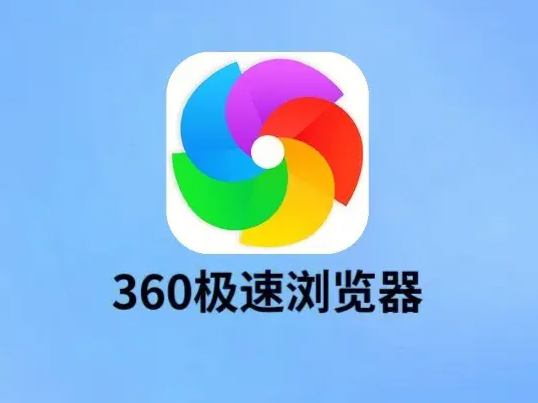 360极速浏览器兼容模式怎么设置Feb 24, 2024 am 10:49 AM
360极速浏览器兼容模式怎么设置Feb 24, 2024 am 10:49 AM360极速浏览器是一款备受欢迎的浏览器应用,用户可以通过它快速、安全地访问互联网。为了解决页面显示异常或者功能无法正常使用这个问题,360极速浏览器提供了兼容模式功能,让用户能够更好地浏览网页。那么360极速浏览器兼容模式怎么设置呢?不用着急,接下来小编为大家带来了360极速浏览器兼容模式设置教程,希望能够帮助到大家。360极速浏览器兼容模式怎么设置1、打开在本站下载的360极速浏览器,打开软件后点击右上角的三个横杠图标。2、在弹出的选项中点击【设置】。3、在打开的360极速浏览器设置窗口中点击
 如何启用谷歌浏览器的兼容模式Jan 30, 2024 pm 01:00 PM
如何启用谷歌浏览器的兼容模式Jan 30, 2024 pm 01:00 PM谷歌浏览器兼容模式怎么开启?我们在使用谷歌浏览器的时候,可能会用到多个标签页同时访问的情况,这时可能就会出现卡顿不流畅的问题。我们可以通过开启谷歌浏览器中的兼容模式来解决上述的问题,享受到兼容稳定的上网浏览服务,如果各位不懂得该怎么开启兼容模式的话,就随小编一起来看看兼容模式设置教程吧。谷歌浏览器兼容模式怎么开启1.打开谷歌浏览器,点击"设置”;2.打开“允许在InternetExplorer模式下重新加载网站”,点击重启;3.重启谷歌浏览器之后,选择“在InternetExplorer模式下重
 如何在火狐浏览器中启用兼容模式设置Jan 29, 2024 pm 11:27 PM
如何在火狐浏览器中启用兼容模式设置Jan 29, 2024 pm 11:27 PM火狐浏览器如何设置兼容模式?我们打不开网页应该如何设置成兼容模式,下面介绍下具体的方法步骤!我们在使用火狐浏览器上网浏览网页的时候,会遇到一些网站不能够正常的打开,这种情况给我们浏览网页带来了很大的不便,那么该如何解决呢,我们可以打开兼容模式,这样就可以打开一些比较老旧的网站,小编下面整理火狐浏览器设置兼容模式方法,不会的话,跟着我一起往下看吧!火狐浏览器如何设置兼容模式1、打开我们的狐火浏览器,进入到自己的浏览器主页中,然后点击右上角的【三】打开更多功能界面2、在弹出的界面中,会有很多的功能,

Hot AI Tools

Undresser.AI Undress
AI-powered app for creating realistic nude photos

AI Clothes Remover
Online AI tool for removing clothes from photos.

Undress AI Tool
Undress images for free

Clothoff.io
AI clothes remover

AI Hentai Generator
Generate AI Hentai for free.

Hot Article

Hot Tools

PhpStorm Mac version
The latest (2018.2.1) professional PHP integrated development tool

SublimeText3 Mac version
God-level code editing software (SublimeText3)

mPDF
mPDF is a PHP library that can generate PDF files from UTF-8 encoded HTML. The original author, Ian Back, wrote mPDF to output PDF files "on the fly" from his website and handle different languages. It is slower than original scripts like HTML2FPDF and produces larger files when using Unicode fonts, but supports CSS styles etc. and has a lot of enhancements. Supports almost all languages, including RTL (Arabic and Hebrew) and CJK (Chinese, Japanese and Korean). Supports nested block-level elements (such as P, DIV),

Notepad++7.3.1
Easy-to-use and free code editor

Safe Exam Browser
Safe Exam Browser is a secure browser environment for taking online exams securely. This software turns any computer into a secure workstation. It controls access to any utility and prevents students from using unauthorized resources.






