Home >Development Tools >notepad >How to replace string with newline in notepad
How to replace string with newline in notepad
- 藏色散人forward
- 2021-05-13 16:27:515597browse
The following tutorial column from notepad will introduce to you how to replace strings with newlines in notepad. I hope it will be helpful to friends in need!
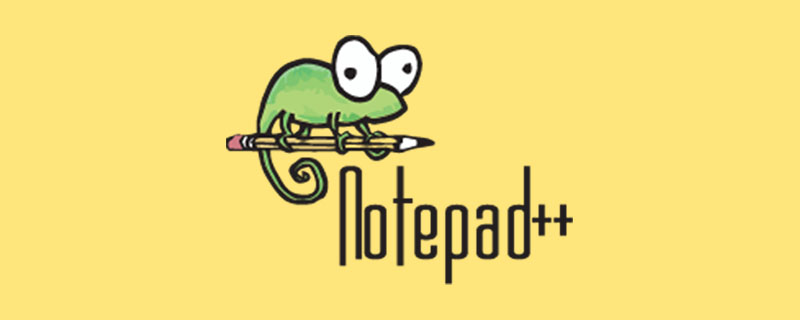
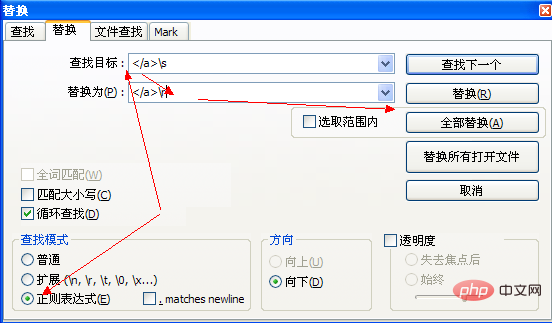
The above is the detailed content of How to replace string with newline in notepad. For more information, please follow other related articles on the PHP Chinese website!
Statement:
This article is reproduced at:csdn.net. If there is any infringement, please contact admin@php.cn delete
Previous article:How to retrieve files that automatically save cached content in Notepad++Next article:How to retrieve files that automatically save cached content in Notepad++
Related articles
See more- How to highlight code and paste it into word using notepad++
- Solve the problem of notepad getting stuck after opening large files
- Implement automatic code typesetting in notepad++ (calling Astyle)
- How to set notepad++ to simplified Chinese
- How to retrieve files that automatically save cached content in Notepad++

