Home >Java >javaTutorial >How to create a new project in eclipse
How to create a new project in eclipse
- 藏色散人Original
- 2021-05-08 15:37:5023065browse
How to create a new project in eclipse: First open the eclipse software, click the file option in the menu bar; then click the new and JAVA PROJECT options in sequence; finally create a new project and enter the project name.

The operating environment of this article: windows7 system, DELL G3 computer, Eclipse IDE 2020-06 R
eclipse new java project:
Open the eclipse software and click the file option pointed by the arrow in the menu bar.
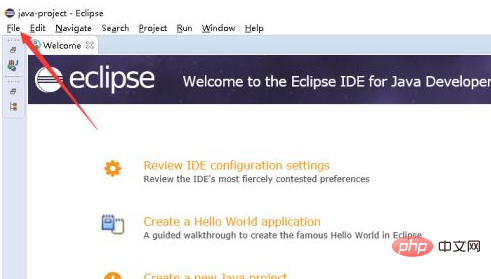
In the drop-down options of the file option, click the new and JAVA PROJECT options pointed by the arrows.
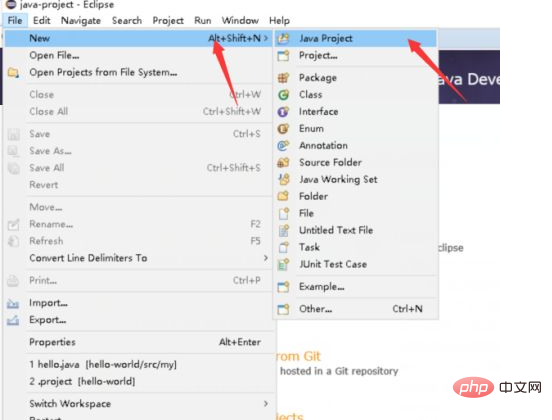
Enter the new project, enter the project name in the enemy pointed by the arrow, and click the finsh pointed by the arrow to complete the creation.

We can see the new java project and click on the src package under the project.
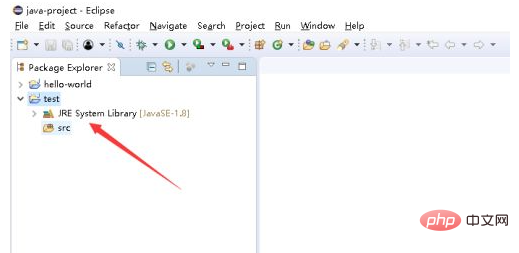
Right-click SEC, select new and CLASS pointed by the arrow, and enter the new page.
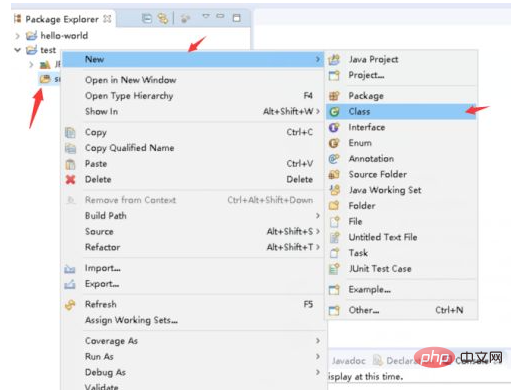
Enter the class name in the name input box pointed by the arrow, check the box pointed by the arrow, and click finish
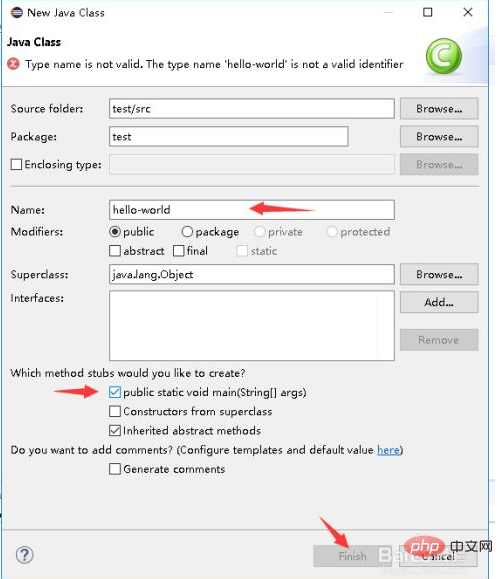
We can see that the java file has been created.
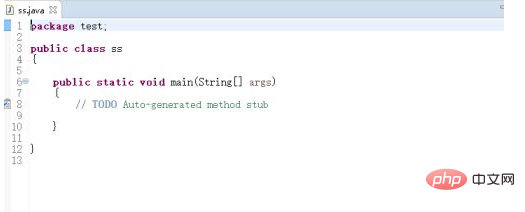
Recommended study: "java video tutorial"
The above is the detailed content of How to create a new project in eclipse. For more information, please follow other related articles on the PHP Chinese website!

