 Operation and Maintenance
Operation and Maintenance Windows Operation and Maintenance
Windows Operation and Maintenance What should I do if I can't remove the power-on password in Windows 10?
What should I do if I can't remove the power-on password in Windows 10?What should I do if I can't remove the power-on password in Windows 10?
The solution to the problem that win10 cannot remove the power-on password: First open the run window, enter Control Userpassword2, and click OK; then uncheck the [To use this computer, the user must enter a username and password] option; finally enter the user name and password, and save the settings.

#The operating environment of this article: windows10 system, thinkpad t480 computer.
The solution is as follows:
First open the Windows 10 system, right-click the Start button in the lower left corner of the desktop, and click the "Run" menu item in the pop-up menu.

At this time, you can open the running window of the Windows 10 system, then enter the Control Userpasswords2 command in the pop-up window and click the OK button.

In the user account window that opens, uncheck "To use this computer, users must enter a username and password", and then click the Apply button.

Enter the user name and password for automatic login in the pop-up window, and finally click OK to save and exit.
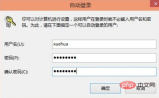
# After restarting the computer, you will be able to log in automatically without entering your login password the next time you turn it on.
Related recommendations: windows system
The above is the detailed content of What should I do if I can't remove the power-on password in Windows 10?. For more information, please follow other related articles on the PHP Chinese website!

Hot AI Tools

Undresser.AI Undress
AI-powered app for creating realistic nude photos

AI Clothes Remover
Online AI tool for removing clothes from photos.

Undress AI Tool
Undress images for free

Clothoff.io
AI clothes remover

AI Hentai Generator
Generate AI Hentai for free.

Hot Article

Hot Tools

Dreamweaver Mac version
Visual web development tools

PhpStorm Mac version
The latest (2018.2.1) professional PHP integrated development tool

MantisBT
Mantis is an easy-to-deploy web-based defect tracking tool designed to aid in product defect tracking. It requires PHP, MySQL and a web server. Check out our demo and hosting services.

SAP NetWeaver Server Adapter for Eclipse
Integrate Eclipse with SAP NetWeaver application server.

WebStorm Mac version
Useful JavaScript development tools



