Home >Common Problem >How to add emphasis to words in ppt
How to add emphasis to words in ppt
- 醉折花枝作酒筹Original
- 2021-04-28 10:51:0836046browse
Method: First open the ppt document and insert a text box; then enter an English period in the input box, select the English period, and adjust its font size; then use the mouse to drag the text box to adjust its position; finally use the page Click the "Arrange"-"Combine" button at the top to combine the emphasis and text.

The operating environment of this tutorial: Windows 7 system, Dell G3 computer, Microsoft Office PowerPoint 2007 version.
Insert a text box on the blank slide and enter the content. Insert a new text box and enter an English period in the text box, which is a solid black dot. And select this black dot and adjust its font size.

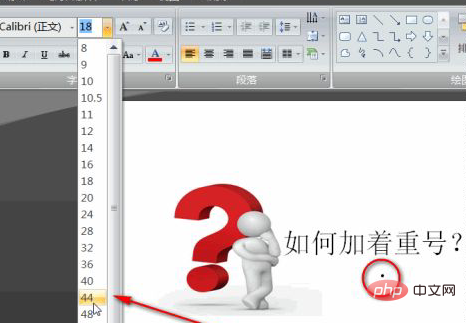
If there are multiple words that need to be highlighted, just hold down the ctrl key and drag the text box to copy one.

If the text boxes are not arranged neatly when you drag and copy them, please use the "Arrange" function to align them. as the picture shows.
Use the up, down, left and right arrows on the keyboard to fine-tune the position of the text box. You can also make more subtle adjustments by holding down the shift direction arrow.

Combine text with black dots to prevent typography confusion.
To select the text boxes to be combined, there are two methods. One is to draw a rectangle diagonally to cover the selection. The second is to hold down the ctrl key and click on the text boxes one by one.
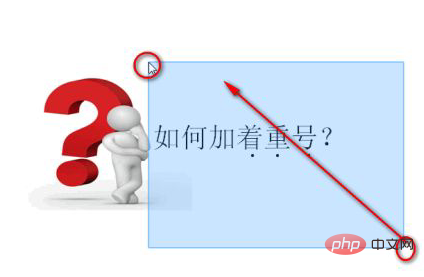
After selecting the text box, perform the "Combine" command.
There are three ways to combine:
1. Shortcut key ctrl G.
2. Click "Arrange" - "Combine".
3. Right-click on the border of the text box and select "Group" in the pop-up menu.

When combining, if you use the third method, be sure to move the mouse on the border until the cursor changes to a four-way arrow or a two-way arrow. Right-click [as shown], otherwise your select all operation will be invalid.
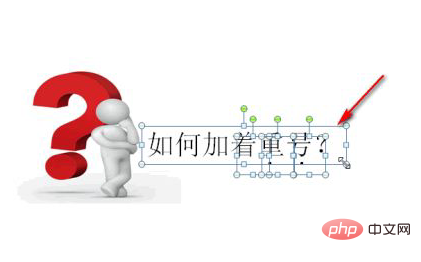
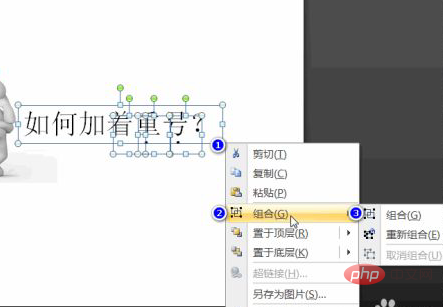
For more computer-related knowledge, please visit the FAQ column!
The above is the detailed content of How to add emphasis to words in ppt. For more information, please follow other related articles on the PHP Chinese website!

