How to display data and percentages in excel bar chart
- 王林Original
- 2021-04-27 16:03:0367476browse
How to display data and percentages in excel histogram: First open the excel histogram, select the histogram with the mouse; then right-click the mouse; finally select the [Add Data Label] option in the pop-up option list. .

The operating environment of this article: windows10 system, microsoft office excel 2010, thinkpad t480 computer.
The solution is as follows:
First we open excel and find that the column chart has been generated in the document, but the value and percentage are not displayed. So how should we solve this problem?
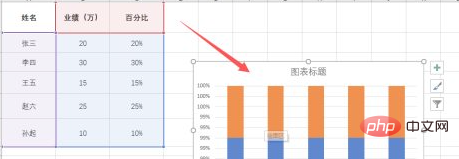
Left-click the blue area below the bar chart;
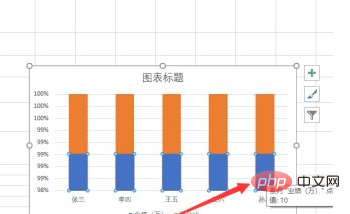
Click the right-click to pop up the interface Click to add a data label;
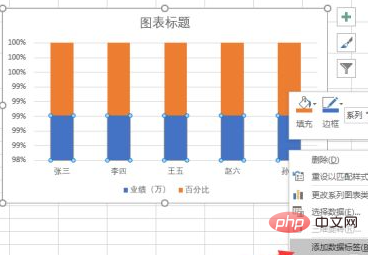
The value is added successfully, click on the orange area above;
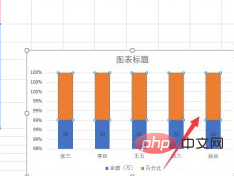
Right-click the mouse, Click to add a data label;
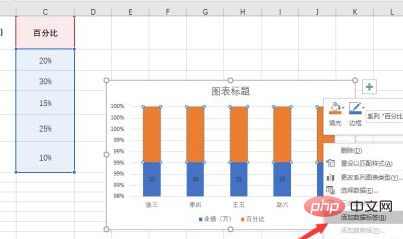
#The percentage is successfully added, and the value and percentage are displayed in the column chart.
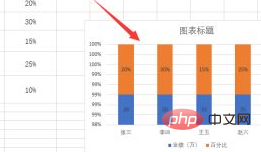
Free learning video sharing: php tutorial
The above is the detailed content of How to display data and percentages in excel bar chart. For more information, please follow other related articles on the PHP Chinese website!

