Home >Operation and Maintenance >Windows Operation and Maintenance >How to change the taskbar color in win10
How to change the taskbar color in win10
- 王林Original
- 2021-04-26 14:49:1927763browse
The method to modify the win10 taskbar color is: first click the start icon to open settings; then enter the personalization options and switch to the color column; finally select the required taskbar color and check [Start Menu, Taskbar , Action Center] option.

#The operating environment of this article: windows10 system, thinkpad t480 computer.
The specific method is as follows:
First click the Microsoft button in the lower left corner of the computer, and in the pop-up interface, click Settings.
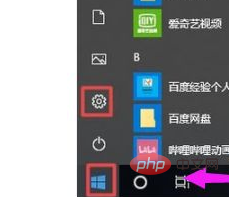
After entering settings, click Personalization.
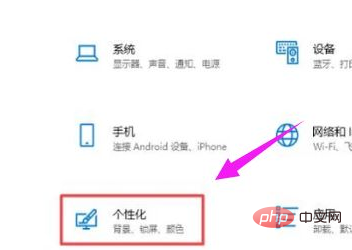
In the pop-up interface, click on the color.
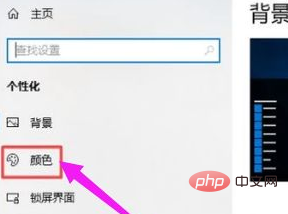
Click to select a color.
Finally, we pull down the interface, and then check the "Start" menu, taskbar, and action center to change the color.
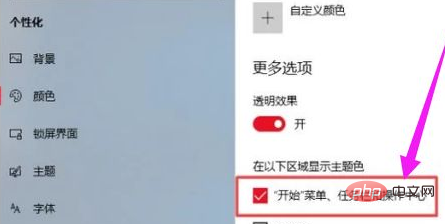
Free learning video sharing: php tutorial
The above is the detailed content of How to change the taskbar color in win10. For more information, please follow other related articles on the PHP Chinese website!

