How to replace all NA with 0 in excel
- 青灯夜游Original
- 2021-04-25 16:54:5361808browse
Replacement method: 1. Open the excel document; 2. Select all the NA cells that need to be replaced; 3. Enter the formula "=if(iserror(original formula),0,original formula)" in the edit bar ;4. Press the "ctrl + enter" command to replace all "#N/A" symbols with 0.

The operating environment of this tutorial: Windows 7 system, Microsoft Office Excel 2018 version, Dell G3 computer.
How to replace all NA with 0 in excel
Open the excel document, the document content is as follows
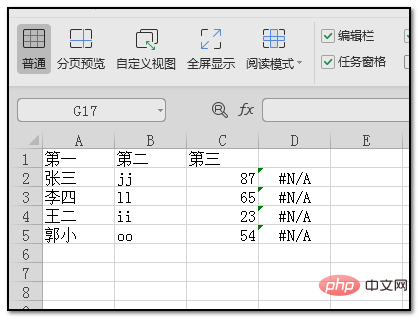
First select the cells that need to be replaced;
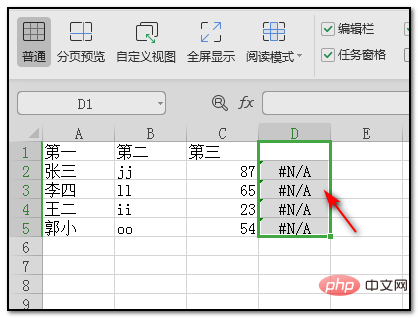
After selecting the table, enter the formula in the edit bar: "=if(iserror(original formula),0,original formula) ";
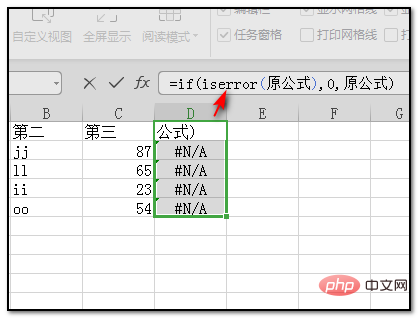
After entering the formula, press the "ctrl Enter key" command. At this time, all #N/A symbols in the table have been replaced with 0.
Related learning recommendations: excel tutorial
The above is the detailed content of How to replace all NA with 0 in excel. For more information, please follow other related articles on the PHP Chinese website!


