How to enable the administrator account: First press F8 after power-on self-test, enter safe mode, log in as administrator; then open Computer Management, expand System Tools, Local Users and Groups, and Users in order; finally double-click Administrator account, just uncheck the [Account is disabled] option.

#The operating environment of this article: windows10 system, thinkpad t480 computer.
Solution:
Press the F8 key after the power-on self-test, select "Safe Mode" on the "Windows Advanced Options" menu; log in as Administrator.
If prompted, click to select an item in the Why did my computer shut down unexpectedly list, and then click OK.
Right-click on "My Computer" and select "Manage".

Click "Local Users and Groups" "Users" on the left side of the pop-up box, and select "Administrator" in the right pane

Double-click or right-click "Properties", remove the check in front of "Account has been deactivated" in the pop-up box, "OK" and then restart.

Free learning video sharing: php programming
The above is the detailed content of How to enable the administrator account if it is disabled. For more information, please follow other related articles on the PHP Chinese website!
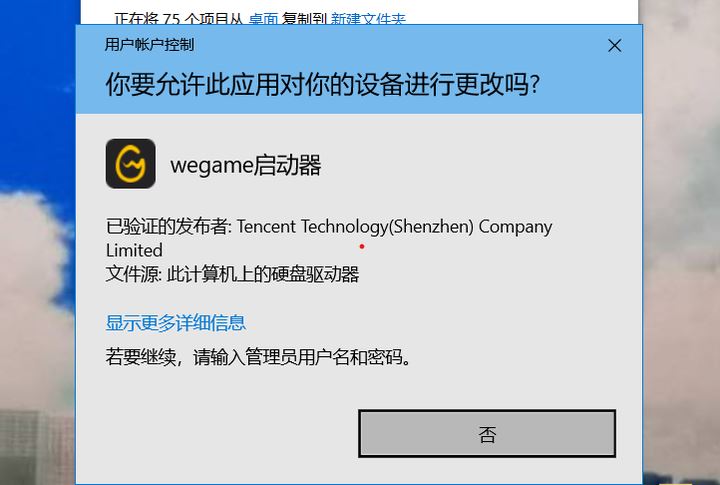 win11提示若要继续,请输入管理员用户名和密码怎么解决?Apr 11, 2024 am 09:10 AM
win11提示若要继续,请输入管理员用户名和密码怎么解决?Apr 11, 2024 am 09:10 AM当使用Win11系统时,有时候会遇到需要输入管理员用户名和密码的提示,本文将探讨在遇到这种情况时应该如何处理。方法一:1、点击【Windows徽标】,然后按【Shift+重启】进入安全模式;或者这样进入安全模式:点击开始菜单,选择设置。选择“更新和安全”;选择“恢复”中的“立即重启”;重启进入选项后选择——疑难解答——高级选项——启动设置—&mdash
 Win11管理员阻止您执行此应用程序Jan 30, 2024 pm 05:18 PM
Win11管理员阻止您执行此应用程序Jan 30, 2024 pm 05:18 PMWin11系统管理员已阻止你运行此应用在使用Windows11操作系统时,你可能会遇到一个常见的问题,即系统管理员已阻止你运行某个应用程序。这可能会让你感到困惑和沮丧,因为你可能需要运行这个应用程序来完成工作或享受娱乐。然而,不用担心,这个问题通常有解决办法。首先,我们需要了解为什么会出现这个问题。Windows11操作系统具有更高的安全性和隐私保护措施,为了防止恶意软件或病毒的运行,系统管理员可能会限制某些应用程序的运行权限。这是为了保护你的计算机和个人信息的安全。然而,有时候系统管理员可能会
 Win11管理员权限获取方法汇总Mar 09, 2024 am 08:45 AM
Win11管理员权限获取方法汇总Mar 09, 2024 am 08:45 AMWin11管理员权限获取方法汇总在Windows11操作系统中,管理员权限是非常重要的权限之一,可以让用户对系统进行各种操作。有时候,我们可能需要获取管理员权限来完成一些操作,比如安装软件、修改系统设置等。下面就为大家总结了一些获取Win11管理员权限的方法,希望能帮助到大家。1.使用快捷键在Windows11系统中,可以通过快捷键的方式快速打开命令提
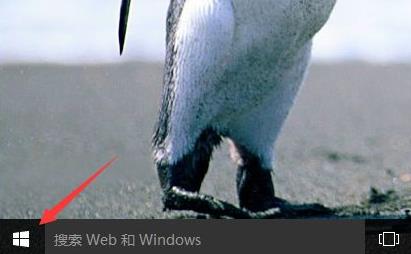 Win10如何更改账户名称和头像-详细步骤指南Jan 14, 2024 pm 01:45 PM
Win10如何更改账户名称和头像-详细步骤指南Jan 14, 2024 pm 01:45 PM注册了win10的账户之后,有很多的小伙伴觉得自己的头像都是默认的不是很好看,为此想要去改头像,下面就带来了更改头像的教程,想知道的可以来一起看看。win10账户名称怎么改头像:1、首先点击左下角开始。2、然后在弹出的菜单中点击上面的头像。3、进入之后点击“更改账户设置”。4、然后点击头像下面的“浏览”。5、找到自己想作为头像的照片进行选择。6、最后即可成功的修改完成。
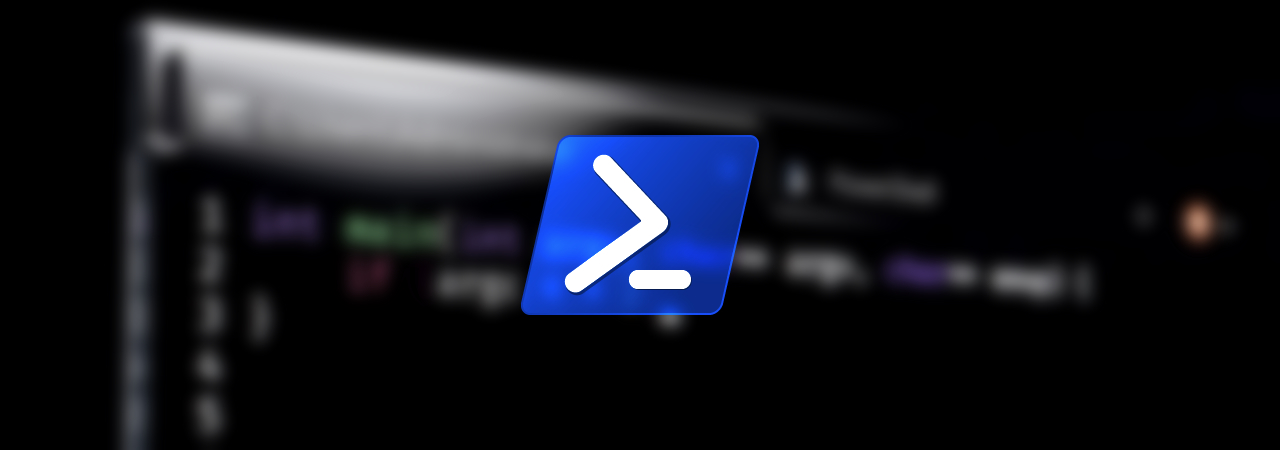 Win10作为管理员运行PowerShell的方法。Jul 18, 2023 pm 02:05 PM
Win10作为管理员运行PowerShell的方法。Jul 18, 2023 pm 02:05 PMWindowsPowerShell是专为系统管理员设计的Windows命令行shell。WindowsPowerShell包括交互式提示和脚本环境,可以单独使用或组合使用。然而,许多PowerShell命令需要提高权限或管理员权限,您需要启动PowerShell提示符来执行它们。Win10作为管理员运行PowerShell的方法。方法1:使用Windows10开始菜单上下文菜单。右键单击Windows10开始菜单时,会出现上下文菜单,允许您快速启动常用的管理程序。上下文菜单包含一个名为Windo
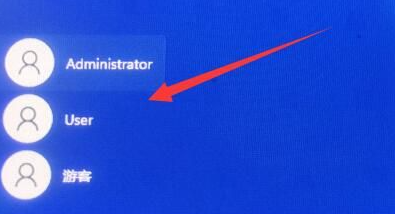 如何解锁和登录因win11引用的账户被锁定而无法登录的问题Jan 05, 2024 am 10:25 AM
如何解锁和登录因win11引用的账户被锁定而无法登录的问题Jan 05, 2024 am 10:25 AM有时候我们打开登录自己的电脑时就会发现无法登录,遇到这种情况我们需要进入到电脑的设置里面去进行修改,否则就没有办法进行登录操作了。win11引用的账户当前已锁定且可能无法登录怎么办1、点击左下角,用其他可以登录的账号进入。2、登陆以后右键电脑,选择“管理”3、找到本地用户和组,点击用户。4、双击这个你无法登陆的用户。5、取消账户禁用,然后重启就可以了。
 微信中查看账户小号的简单步骤Mar 26, 2024 pm 02:26 PM
微信中查看账户小号的简单步骤Mar 26, 2024 pm 02:26 PM1、登陆微信后,在下方选项进入:【我】2、选择【设置】然后找到【账号与安全】打开它。3、然后在新界面的最下方找到选项【微信安全中心】并打开。4、进入新页面后,选择第一项【找回账号和密码】。5、直接使用【申诉找回微信账号密码】进入新界面。6、选择开始申诉!你会看到这个手机登陆过的所有微信账号了。
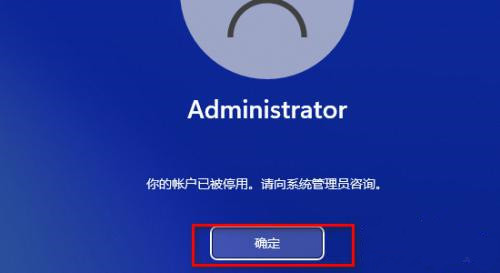 Win11提示你的账户已被停用如何取消?(已解决)Feb 09, 2024 pm 10:48 PM
Win11提示你的账户已被停用如何取消?(已解决)Feb 09, 2024 pm 10:48 PM很多用户升级到Win11系统后,发现登录显示“你的账户已被停用”,这是怎么回事呢?这可能是由于某种原因或者失误操作禁用了我们的账户,那么下面就让小编来给大家介绍一下详细的解决方案吧!Win11提示你的账户已被停用?1、首先不要慌鼠标点击一下启动。2、点击确定以后注意一下系统的右下角会多出来几个按钮点击关机。3、关机了当然要开机咯这里面开机就有技巧了,在开机出现田字格图标时候马上强制性按着电源关机必须在这个界面啊需要连续三次以上这样操作。4、等到出现提示正准备自动修复这个界面出现了就

Hot AI Tools

Undresser.AI Undress
AI-powered app for creating realistic nude photos

AI Clothes Remover
Online AI tool for removing clothes from photos.

Undress AI Tool
Undress images for free

Clothoff.io
AI clothes remover

AI Hentai Generator
Generate AI Hentai for free.

Hot Article

Hot Tools

Safe Exam Browser
Safe Exam Browser is a secure browser environment for taking online exams securely. This software turns any computer into a secure workstation. It controls access to any utility and prevents students from using unauthorized resources.

PhpStorm Mac version
The latest (2018.2.1) professional PHP integrated development tool

ZendStudio 13.5.1 Mac
Powerful PHP integrated development environment

SublimeText3 Linux new version
SublimeText3 Linux latest version

Notepad++7.3.1
Easy-to-use and free code editor






