Close method: 1. Open IE browser, click the "Tools" icon in the upper right corner of the page, select "Internet Options" in the pop-up page and open it; 2. Click "Security" in the pop-up window tab, select "Custom Level" and open it; 3. Find the "java applet script" option and change it from enabled to disabled.

The operating environment of this tutorial: Windows 7 system, JavaScript version 1.8.5, Dell G3 computer.
Find IE browser in the desktop start menu, and then open it.

After opening, go to the page it opens by default, and then click the Tools icon in the upper right corner of the page. Then click Internet Options on the pop-up page.


Then click the Security tab above in the window that opens.

Then click the Custom Level button in the security tab page that opens.

Then find the java applet script option in the window that opens, and you can see that it is originally enabled.

Select Java applet script to Disable, then click OK; click Yes in the pop-up window so that you can turn off JavaScript scripts.


Recommended learning: javascript video tutorial
The above is the detailed content of How to turn off javascript in ie. For more information, please follow other related articles on the PHP Chinese website!
 es6数组怎么去掉重复并且重新排序May 05, 2022 pm 07:08 PM
es6数组怎么去掉重复并且重新排序May 05, 2022 pm 07:08 PM去掉重复并排序的方法:1、使用“Array.from(new Set(arr))”或者“[…new Set(arr)]”语句,去掉数组中的重复元素,返回去重后的新数组;2、利用sort()对去重数组进行排序,语法“去重数组.sort()”。
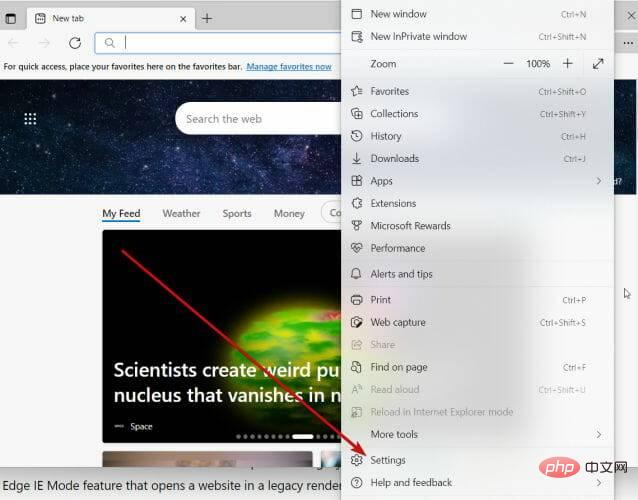 Internet Explorer 打开 Edge:如何停止 MS Edge 重定向Apr 14, 2023 pm 06:13 PM
Internet Explorer 打开 Edge:如何停止 MS Edge 重定向Apr 14, 2023 pm 06:13 PM长期以来,InternetExplorer的失宠一直不是秘密,但随着Windows11的到来,现实开始了。Edge将来不再有时取代IE,它现在是微软最新操作系统中的默认浏览器。目前,您仍然可以在Windows11中启用InternetExplorer。但是,IE11(最新版本)已经有了一个正式的退役日期,即2022年6月15日,时间在流逝。考虑到这一点,您可能已经注意到InternetExplorer有时会打开Edge,而您可能不喜欢它。那么为什么会这样呢?在
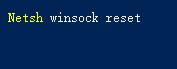 win11无法使用ie11浏览器怎么办?(win11用不了ie浏览器)Feb 10, 2024 am 10:30 AM
win11无法使用ie11浏览器怎么办?(win11用不了ie浏览器)Feb 10, 2024 am 10:30 AM越来越多的用户开始升级win11系统,由于每个用户的使用习惯不同,还是有不少用户在使用ie11浏览器,那么win11系统用不了ie浏览器,该怎么办呢?windows11还支持ie11吗?下面就来看看解决办法。win11无法使用ie11浏览器的解决方法1、首先右键开始菜单,选择“命令提示符(管理员)”打开。2、打开之后,直接输入“Netshwinsockreset”,回车确定。3、确定之后再输入“netshadvfirewallreset&rdqu
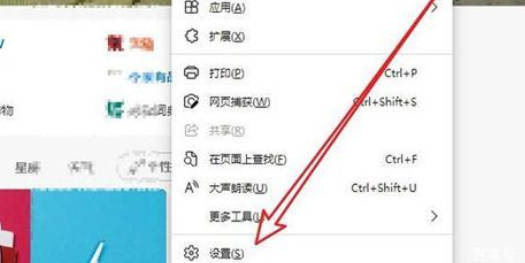 Win10打开IE自动跳转到Edge怎么取消_IE浏览器页面自动跳转的解决办法Mar 20, 2024 pm 09:21 PM
Win10打开IE自动跳转到Edge怎么取消_IE浏览器页面自动跳转的解决办法Mar 20, 2024 pm 09:21 PM近期不少的win10用户们在使用电脑浏览器的时候发现自己的ie浏览器总是自动的跳转到edge浏览器,那么win10打开ie自动跳转edge怎么关闭?。下面就让本站来为用户们来仔细的介绍一下win10打开ie自动跳转edge关闭方法吧。1、我们登录edge浏览器,点击右上角...,找下拉的设置选项。2、我们进入设置后,在左侧栏点击默认浏览器。3、最后我们在兼容性中,勾选不允许IE模式下重新加载网站,重启ie浏览器即可。
 JavaScript对象的构造函数和new操作符(实例详解)May 10, 2022 pm 06:16 PM
JavaScript对象的构造函数和new操作符(实例详解)May 10, 2022 pm 06:16 PM本篇文章给大家带来了关于JavaScript的相关知识,其中主要介绍了关于对象的构造函数和new操作符,构造函数是所有对象的成员方法中,最早被调用的那个,下面一起来看一下吧,希望对大家有帮助。
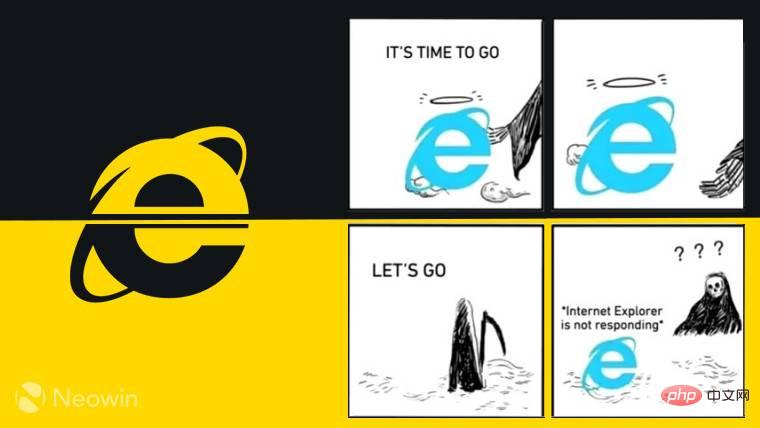 一个时代的结束:Internet Explorer 11 已退役,这是你需要知道的Apr 20, 2023 pm 06:52 PM
一个时代的结束:Internet Explorer 11 已退役,这是你需要知道的Apr 20, 2023 pm 06:52 PM2022年6月15日是Microsoft结束对InternetExplorer11(IE11)的支持并关闭其旧版浏览器章节的日子。一段时间以来,该公司一直在提醒用户注意这一生命周期结束日期,并呼吁他们计划迁移到MicrosoftEdge。Microsoft将IE11与Windows8.1捆绑在一起,作为Windows的现代默认Web浏览器。尽管它从未达到Chrome的(当前)高度,但它是2014年使用量第二大的桌面浏览器,仅次于IE8。当然,随着20
 ie快捷方式无法删除如何解决Jan 29, 2024 pm 04:48 PM
ie快捷方式无法删除如何解决Jan 29, 2024 pm 04:48 PMie快捷方式无法删除的解决办法:1、权限问题;2、快捷方式损坏;3、软件冲突;4、注册表问题;5、恶意软件;6、系统问题;7、重新安装IE;8、使用第三方工具;9、检查快捷方式的目标路径;10、考虑其他因素;11、咨询专业人士。详细介绍:1、权限问题,右键点击快捷方式,选择“属性”,在“安全”选项卡中,确保有足够的权限删除该快捷方式,如果没有,可以尝试以管理员身份运行等等。
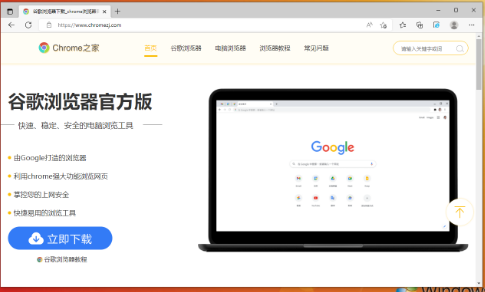 如何启用IE的加速功能Jan 30, 2024 am 08:48 AM
如何启用IE的加速功能Jan 30, 2024 am 08:48 AMie加速功能怎么开?ie打开网页的速度太慢,我们可以在里面开启硬件加速模式。很多小伙伴反应说在使用ie浏览器的时候,打开网页的速度特别的慢,这样对我们浏览网页也造成了一定影响。就想询问小编有什么解决办法,这种情况是可以开启ie浏览器的硬件加速模式,小编下面整理了ie开启加速功能方法,感兴趣的话一起往下看看!ie开启加速功能方法打开IE安全浏览器,点击右上角齿轮状的“设置”图标,选择“Internet选项”进入,如图所示。2、在Internet选项的窗口头部的标签导航中点击“高级”,如图所示。3、


Hot AI Tools

Undresser.AI Undress
AI-powered app for creating realistic nude photos

AI Clothes Remover
Online AI tool for removing clothes from photos.

Undress AI Tool
Undress images for free

Clothoff.io
AI clothes remover

AI Hentai Generator
Generate AI Hentai for free.

Hot Article

Hot Tools

SublimeText3 Mac version
God-level code editing software (SublimeText3)

SublimeText3 Linux new version
SublimeText3 Linux latest version

SecLists
SecLists is the ultimate security tester's companion. It is a collection of various types of lists that are frequently used during security assessments, all in one place. SecLists helps make security testing more efficient and productive by conveniently providing all the lists a security tester might need. List types include usernames, passwords, URLs, fuzzing payloads, sensitive data patterns, web shells, and more. The tester can simply pull this repository onto a new test machine and he will have access to every type of list he needs.

WebStorm Mac version
Useful JavaScript development tools

SublimeText3 English version
Recommended: Win version, supports code prompts!






