Detailed explanation of the progress bar component in Bootstrap
This article will give you a detailed introduction to the progress bar component in Bootstrap. It has certain reference value. Friends in need can refer to it. I hope it will be helpful to everyone.
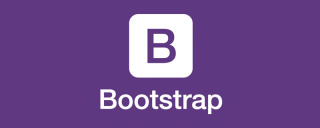
In web pages, the effect of progress bars is not uncommon, such as a scoring system, such as loading status, etc. Through a simple and flexible progress bar, you can improve the current workflow or actions to provide real-time feedback. Let's take a look at the progress bar component in Bootstrap.
Related recommendations: "bootstrap tutorial"
Basic style
The Bootstrap framework provides a basic style for the progress bar , a 100% width background color, and then a highlight color to indicate completion progress. In fact, it is very easy to make such a progress bar. Generally, two containers are used. The outer container has a certain width and a background color is set. The child element sets a width. For example, the completion degree is 30% (that is, the width ratio of the parent container). ), and set a highlight background color for it
The Bootstrap framework is also implemented in this way. It provides two containers. The outer container uses the "progress" style, and the sub-container uses the "progress- bar" style. Among them, progress is used to set the container style of the progress bar, and progress-bar is used to limit the progress of the progress bar.
.progress {
height: 20px;
margin-bottom: 20px;
overflow: hidden;
background-color: #f5f5f5;
border-radius: 4px;
-webkit-box-shadow: inset 0 1px 2px rgba(0, 0, 0, .1);
box-shadow: inset 0 1px 2px rgba(0, 0, 0, .1);
}
.progress-bar {
float: left;
width: 0;
height: 100%;
font-size: 12px;
line-height: 20px;
color: #fff;
text-align: center;
background-color: #428bca;
-webkit-box-shadow: inset 0 -1px 0 rgba(0, 0, 0, .15);
box-shadow: inset 0 -1px 0 rgba(0, 0, 0, .15);
-webkit-transition: width .6s ease;
transition: width .6s ease;
}<div class="progress">
<div class="progress-bar" style="width:40%"></div>
</div>The better way to write accessibility is as follows
<div> <div> <span>40% Complete</span> </div> </div>
The role attribute tells the search engine this The function of p is a progress bar; the aria-valuenow="40" attribute tells the current progress bar that the progress is 40%; the aria-valuemin="0" attribute tells the minimum value of the progress bar is 0%; aria-valuemax="100" The property tells the maximum value of the progress bar to be 100%

Colored progress bar
Progress bar and warning message box in the Bootstrap framework Similarly, in order to give users a better experience, different progress bar colors are configured according to different states. It is called a colored progress bar here, which mainly includes the following four types:
☑ progress-bar-info: represents the information progress bar, the color of the progress bar is blue
☑ progress-bar- success: indicates a successful progress bar, the color of the progress bar is green
☑ progress-bar-warning: indicates a warning progress bar, the color of the progress bar is yellow
☑ progress-bar-danger: indicates an error Progress bar, the color of the progress bar is red
The specific use is very simple, you only need to add the corresponding class name to the basic progress bar. Compared with the basic progress bar, the color progress bar is the color of the progress bar. Certain changes
.progress-bar-success {
background-color: #5cb85c;
}
.progress-bar-info {
background-color: #5bc0de;
}
.progress-bar-warning {
background-color: #f0ad4e;
}
.progress-bar-danger {
background-color: #d9534f;
}
<div> <div></div> </div> <div> <div></div> </div> <div> <div></div> </div> <div> <div></div> </div>

Striped progress bar
In addition to providing colored progress bars in the Bootstrap framework, it also provides A striped progress bar, this striped progress bar is implemented using CSS3 linear gradient without using any pictures. To use the striped progress bar in the Bootstrap framework, you only need to add the class name "progress-striped" to the container "progress" of the progress bar. Of course, if you want the progress bar stripes to have a color effect like colored progress, you only need to add the class name "progress-striped" to the progress bar. Add the corresponding color class name to the bar
[Note] You can create a stripe effect for the progress bar through gradients. IE9-browser does not support it
.progress-striped .progress-bar {
background-image: -webkit-linear-gradient(45deg, rgba(255, 255, 255, .15) 25%, transparent 25%, transparent 50%, rgba(255, 255, 255, .15) 50%, rgba(255, 255, 255, .15) 75%, transparent 75%, transparent);
background-image:linear-gradient(45deg, rgba(255, 255, 255, .15) 25%, transparent 25%, transparent 50%, rgba(255, 255, 255, .15) 50%, rgba(255, 255, 255, .15) 75%, transparent 75%, transparent);
background-size: 40px 40px;
}.progress-striped .progress-bar-success {
background-image: -webkit-linear-gradient(45deg, rgba(255, 255, 255, .15) 25%, transparent 25%, transparent 50%, rgba(255, 255, 255, .15) 50%, rgba(255, 255, 255, .15) 75%, transparent 75%, transparent);
background-image:linear-gradient(45deg, rgba(255, 255, 255, .15) 25%, transparent 25%, transparent 50%, rgba(255, 255, 255, .15) 50%, rgba(255, 255, 255, .15) 75%, transparent 75%, transparent);
}
.progress-striped .progress-bar-info {
background-image: -webkit-linear-gradient(45deg, rgba(255, 255, 255, .15) 25%, transparent 25%, transparent 50%, rgba(255, 255, 255, .15) 50%, rgba(255, 255, 255, .15) 75%, transparent 75%, transparent);
background-image:linear-gradient(45deg, rgba(255, 255, 255, .15) 25%, transparent 25%, transparent 50%, rgba(255, 255, 255, .15) 50%, rgba(255, 255, 255, .15) 75%, transparent 75%, transparent);
}
.progress-striped .progress-bar-warning {
background-image: -webkit-linear-gradient(45deg, rgba(255, 255, 255, .15) 25%, transparent 25%, transparent 50%, rgba(255, 255, 255, .15) 50%, rgba(255, 255, 255, .15) 75%, transparent 75%, transparent);
background-image:linear-gradient(45deg, rgba(255, 255, 255, .15) 25%, transparent 25%, transparent 50%, rgba(255, 255, 255, .15) 50%, rgba(255, 255, 255, .15) 75%, transparent 75%, transparent);
}
.progress-striped .progress-bar-danger {
background-image: -webkit-linear-gradient(45deg, rgba(255, 255, 255, .15) 25%, transparent 25%, transparent 50%, rgba(255, 255, 255, .15) 50%, rgba(255, 255, 255, .15) 75%, transparent 75%, transparent);
background-image:linear-gradient(45deg, rgba(255, 255, 255, .15) 25%, transparent 25%, transparent 50%, rgba(255, 255, 255, .15) 50%, rgba(255, 255, 255, .15) 75%, transparent 75%, transparent);
}<div class="progress progress-striped">
<div class="progress-bar" style="width:70%"></div>
</div>
<div class="progress progress-striped">
<div class="progress-bar progress-bar-success" style="width:40%"></div>
</div>
<div class="progress progress-striped">
<div class="progress-bar progress-bar-info" style="width:60%"></div>
</div>
<div class="progress progress-striped">
<div class="progress-bar progress-bar-warning" style="width:80%"></div>
</div>
<div class="progress progress-striped">
<div class="progress-bar progress-bar-danger" style="width:50%"></div>
</div>
Dynamic Stripes
In order to make the striped progress bar move, the Bootstrap framework also provides a dynamic striped progress bar. Its implementation principle is mainly accomplished through animation of CSS3. First, a progress-bar-stripes animation is created through @keyframes. This animation mainly does one thing, which is to change the position of the background image, which is the value of background-position. Because the striped progress bar is made through the linear gradient of CSS3, and linear-gradient implements the background image in the corresponding background
[Note] IE9-browser does not support
@-webkit-keyframes progress-bar-stripes {
from {
background-position: 40px 0;
}
to {
background-position: 0 0;
}
}
@keyframes progress-bar-stripes {
from {
background-position: 40px 0;
}
to {
background-position: 0 0;
}
}In the Bootstrap framework, by adding a class name "active" to the progress bar container "progress", and letting the "progress-bar-stripes" animation take effect when the document is loaded, it will show the animation effect of moving from right to left.
.progress.active .progress-bar {
-webkit-animation: progress-bar-stripes 2s linear infinite;
animation: progress-bar-stripes 2s linear infinite;
}
<div> <div></div> </div> <div> <div></div> </div> <div> <div></div> </div> <div> <div></div> </div>

Cascading Progress Bar
In addition to providing the above progress bars, the Bootstrap framework also provides a cascading progress bar strip. Cascading progress bars can place progress bars in different states together and arrange them horizontally
Put multiple progress bars into the same .progress to make them appear stacked
<div> <div> <span>35% Complete (success)</span> </div> <div> <span>20% Complete (warning)</span> </div> <div> <span>10% Complete (danger)</span> </div> </div>

[Note]The sum of the cascading progress bars cannot be greater than 100%
<div> <div></div> <div></div> <div></div> </div>
提示标签
在实际开发中,有很多时候是需要在进度条中直接用相关的数值向用户传递完成的进度值,Bootstrap考虑了这种使用场景,只需要在进度条中添加需要的值
<div> <div>20%</div> </div>
在展示很低的百分比时,如果需要让文本提示能够清晰可见,可以为进度条设置 min-width 属性
<div> <div>0%</div> </div> <div> <div>0%</div> </div> <div> <div>1%</div> </div> <div> <div>1%</div> </div>
更多编程相关知识,请访问:编程视频!!
The above is the detailed content of Detailed explanation of the progress bar component in Bootstrap. For more information, please follow other related articles on the PHP Chinese website!
 Bootstrap: Making Web Design EasierApr 13, 2025 am 12:10 AM
Bootstrap: Making Web Design EasierApr 13, 2025 am 12:10 AMWhat makes web design easier is Bootstrap? Its preset components, responsive design and rich community support. 1) Preset component libraries and styles allow developers to avoid writing complex CSS code; 2) Built-in grid system simplifies the creation of responsive layouts; 3) Community support provides rich resources and solutions.
 Bootstrap's Impact: Accelerating Web DevelopmentApr 12, 2025 am 12:05 AM
Bootstrap's Impact: Accelerating Web DevelopmentApr 12, 2025 am 12:05 AMBootstrap accelerates web development, and by providing predefined styles and components, developers can quickly build responsive websites. 1) It shortens development time, such as completing the basic layout within a few days in the project. 2) Through Sass variables and mixins, Bootstrap allows custom styles to meet specific needs. 3) Using the CDN version can optimize performance and improve loading speed.
 Understanding Bootstrap: Core Concepts and FeaturesApr 11, 2025 am 12:01 AM
Understanding Bootstrap: Core Concepts and FeaturesApr 11, 2025 am 12:01 AMBootstrap is an open source front-end framework, and its main function is to help developers quickly build responsive websites. 1) It provides predefined CSS classes and JavaScript plug-ins to facilitate the implementation of complex UI effects. 2) The working principle of Bootstrap relies on its CSS and JavaScript components to realize responsive design through media queries. 3) Examples of usage include basic usage, such as creating buttons, and advanced usage, such as custom styles. 4) Common errors include misspelling of class names and incorrectly introducing files. It is recommended to use browser developer tools to debug. 5) Performance optimization can be achieved through custom build tools, best practices include predefined using semantic HTML and Bootstrap
 Bootstrap Deep Dive: Responsive Design & Advanced Layout TechniquesApr 10, 2025 am 09:35 AM
Bootstrap Deep Dive: Responsive Design & Advanced Layout TechniquesApr 10, 2025 am 09:35 AMBootstrap implements responsive design through grid systems and media queries, making the website adapted to different devices. 1. Use a predefined class (such as col-sm-6) to define the column width. 2. The grid system is based on 12 columns, and it is necessary to note that the sum does not exceed 12. 3. Use breakpoints (such as sm, md, lg) to define the layout under different screen sizes.
 Bootstrap Interview Questions: Land Your Dream Front-End JobApr 09, 2025 am 12:14 AM
Bootstrap Interview Questions: Land Your Dream Front-End JobApr 09, 2025 am 12:14 AMBootstrap is an open source front-end framework for rapid development of responsive websites and applications. 1. It provides the advantages of responsive design, consistent UI components and rapid development. 2. The grid system uses flexbox layout, based on 12-column structure, and is implemented through classes such as .container, .row and .col-sm-6. 3. Custom styles can be implemented by modifying SASS variables or overwriting CSS. 4. Commonly used JavaScript components include modal boxes, carousel diagrams and folding. 5. Optimization performance can be achieved by loading only necessary components, using CDN, and compressing merge files.
 Bootstrap & JavaScript Integration: Dynamic Features & FunctionalityApr 08, 2025 am 12:10 AM
Bootstrap & JavaScript Integration: Dynamic Features & FunctionalityApr 08, 2025 am 12:10 AMBootstrap and JavaScript can be seamlessly integrated to give web pages dynamic functionality. 1) Use JavaScript to manipulate Bootstrap components, such as modal boxes and navigation bars. 2) Ensure jQuery loads correctly and avoid common integration problems. 3) Achieve complex user interaction and dynamic effects through event monitoring and DOM operations.
 How to get the bootstrap search barApr 07, 2025 pm 03:33 PM
How to get the bootstrap search barApr 07, 2025 pm 03:33 PMHow to use Bootstrap to get the value of the search bar: Determines the ID or name of the search bar. Use JavaScript to get DOM elements. Gets the value of the element. Perform the required actions.
 How to insert pictures on bootstrapApr 07, 2025 pm 03:30 PM
How to insert pictures on bootstrapApr 07, 2025 pm 03:30 PMThere are several ways to insert images in Bootstrap: insert images directly, using the HTML img tag. With the Bootstrap image component, you can provide responsive images and more styles. Set the image size, use the img-fluid class to make the image adaptable. Set the border, using the img-bordered class. Set the rounded corners and use the img-rounded class. Set the shadow, use the shadow class. Resize and position the image, using CSS style. Using the background image, use the background-image CSS property.


Hot AI Tools

Undresser.AI Undress
AI-powered app for creating realistic nude photos

AI Clothes Remover
Online AI tool for removing clothes from photos.

Undress AI Tool
Undress images for free

Clothoff.io
AI clothes remover

AI Hentai Generator
Generate AI Hentai for free.

Hot Article

Hot Tools

DVWA
Damn Vulnerable Web App (DVWA) is a PHP/MySQL web application that is very vulnerable. Its main goals are to be an aid for security professionals to test their skills and tools in a legal environment, to help web developers better understand the process of securing web applications, and to help teachers/students teach/learn in a classroom environment Web application security. The goal of DVWA is to practice some of the most common web vulnerabilities through a simple and straightforward interface, with varying degrees of difficulty. Please note that this software

VSCode Windows 64-bit Download
A free and powerful IDE editor launched by Microsoft

MinGW - Minimalist GNU for Windows
This project is in the process of being migrated to osdn.net/projects/mingw, you can continue to follow us there. MinGW: A native Windows port of the GNU Compiler Collection (GCC), freely distributable import libraries and header files for building native Windows applications; includes extensions to the MSVC runtime to support C99 functionality. All MinGW software can run on 64-bit Windows platforms.

ZendStudio 13.5.1 Mac
Powerful PHP integrated development environment

WebStorm Mac version
Useful JavaScript development tools









