How to calculate average score in Excel
- 藏色散人Original
- 2021-03-18 11:42:5586528browse
Excel average score calculation method: first open the EXCEL table that needs to be operated; then select the cell that requires the average; then click the drop-down button behind "AutoSum" on the start toolbar; finally select "Average ", and select the cell range of the demand average, and click the "enter" key.

The operating environment of this article: windows7 system, Microsoft Office Excel2010, Dell G3 computer.
To find the average score in Excel, you can use the average formula and select the average area.
The method steps are as follows:
1. Open the EXCEL table that needs to be operated, select the cell that requires the average value, and click the drop-down button behind "AutoSum" on the start toolbar.
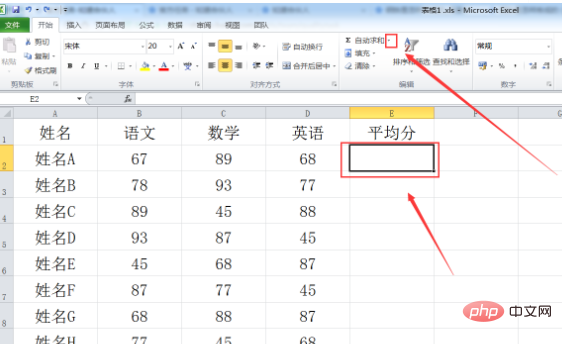
2. Select "Average".
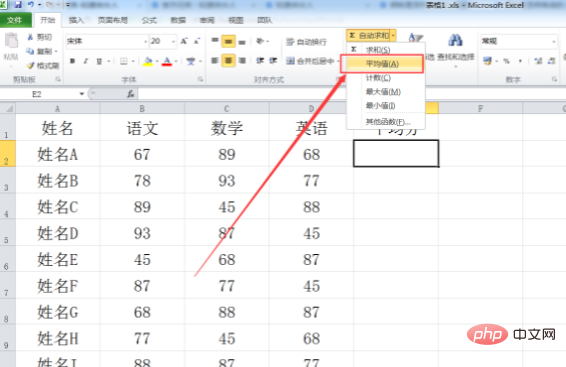
#3. Select the cell range of the demand average and click the "enter" key.
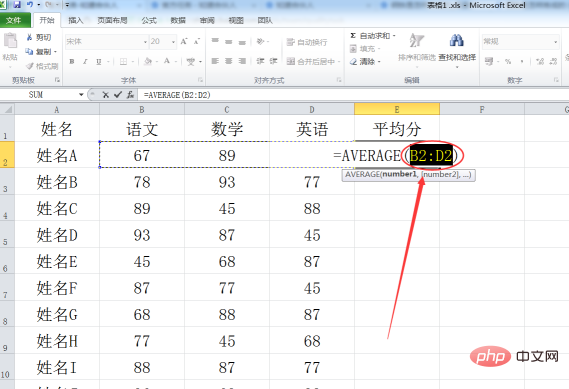
#4. Return to the EXCEL table and find that the averaging operation has been completed.
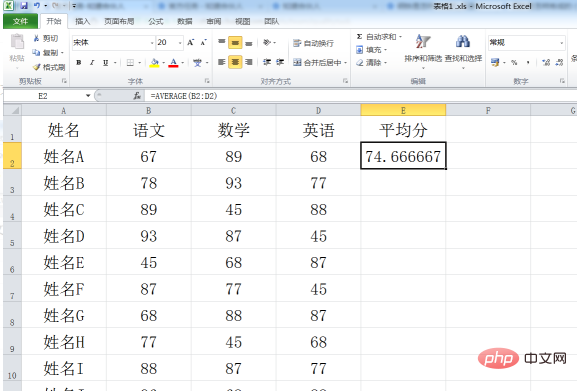
[Recommended: Excel Tutorial]
5. Select the sending cell and press "Ctrl D" to quickly fill in the bottom Just use the formula to find the average of cells.
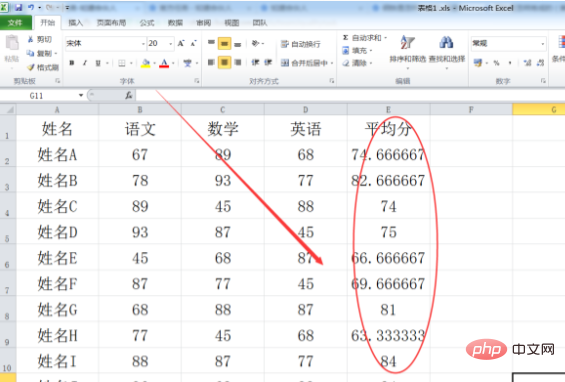
The above is the detailed content of How to calculate average score in Excel. For more information, please follow other related articles on the PHP Chinese website!

