How to combine four pictures into one in word
- 青灯夜游Original
- 2021-03-16 17:38:59192880browse
How to combine four pictures into one in word: 1. Open the word document and insert four pictures; 2. Select the picture, right-click the mouse, and change the default "embedded type" in "Text Wrapping" "Change to "Surround"; 3. Press the "ctrl" key to select four pictures, right-click and select "Group".

The operating environment of this tutorial: Windows 7 system, Microsoft Office word 2010 version, Dell G3 computer.
How to combine four pictures into one in word:
Open the word document and insert four pictures
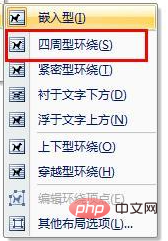
Right-click on the selected picture and change the default embedded type to surrounding type in "Text Wrapping". This step is very important
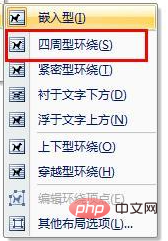
Finally, we press " ctrl key" to select the pictures that need to be combined, then right-click and select "Combine", as shown below, the selected pictures will be combined
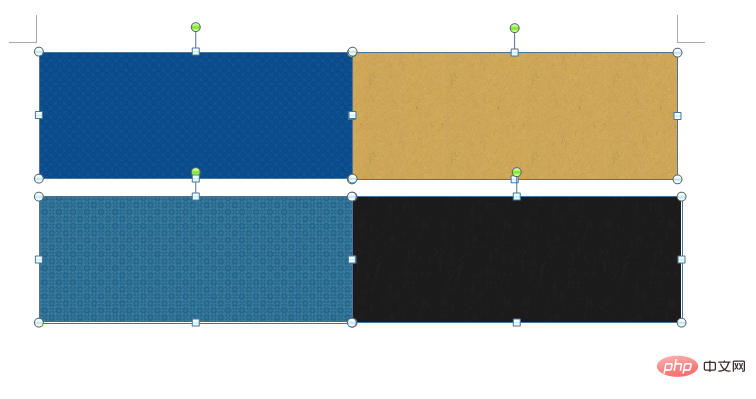
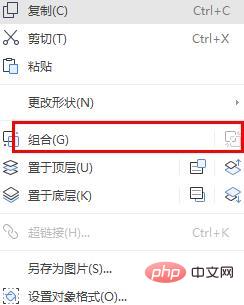
Word Tutorial"
The above is the detailed content of How to combine four pictures into one in word. For more information, please follow other related articles on the PHP Chinese website!

