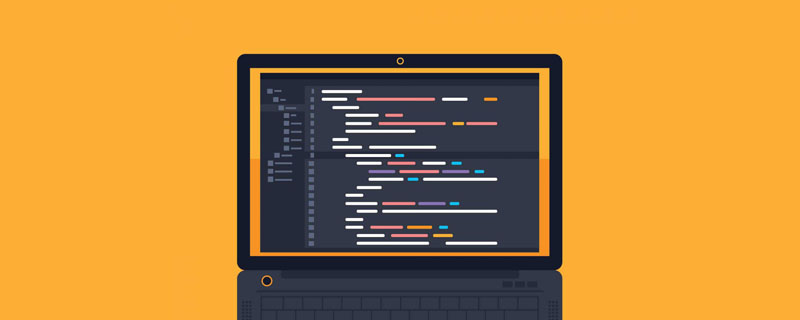How to adjust the upper and lower spacing of html: First open vscode and add a div; then add the [line-height] attribute value to the style attribute in the div tag and modify this value to achieve the desired height.

The operating environment of this tutorial: windows7 system, html5&&vscodev1.53.2.0 version, DELL G3 computer.
How to adjust the upper and lower spacing of html:
1. Open vscode and create an H5 standard page to demonstrate how to set the html line spacing. If there is no vscode, using a text file will have the same effect, except that the file name needs to end with .html

2. Add a div to the page and set the width to 300. The purpose is to wrap the text in the div and set the line height

3. Open the page in the browser and you can see the default text spacing, as shown in the figure

4. If you want to increase the line spacing, you can add the line-height attribute value to the style attribute in the div tag

5. Open the page in the browser, and you can see that the text spacing has become larger

6. Press F12 in the browser , enter the developer mode, you can see the line-height value of the line spacing. At this time, you can modify this value to achieve the desired height

Related learning Recommended: html video tutorial
The above is the detailed content of How to adjust the upper and lower spacing in html. For more information, please follow other related articles on the PHP Chinese website!
 HTML超文本标记语言--超在那里?(文档分析)Aug 02, 2022 pm 06:04 PM
HTML超文本标记语言--超在那里?(文档分析)Aug 02, 2022 pm 06:04 PM本篇文章带大家了解一下HTML(超文本标记语言),介绍一下HTML的本质,HTML文档的结构、HTML文档的基本标签和图像标签、列表、表格标签、媒体元素、表单,希望对大家有所帮助!
 html和css算编程语言吗Sep 21, 2022 pm 04:09 PM
html和css算编程语言吗Sep 21, 2022 pm 04:09 PM不算。html是一种用来告知浏览器如何组织页面的标记语言,而CSS是一种用来表现HTML或XML等文件样式的样式设计语言;html和css不具备很强的逻辑性和流程控制功能,缺乏灵活性,且html和css不能按照人类的设计对一件工作进行重复的循环,直至得到让人类满意的答案。
 web前端笔试题库之HTML篇Apr 21, 2022 am 11:56 AM
web前端笔试题库之HTML篇Apr 21, 2022 am 11:56 AM总结了一些web前端面试(笔试)题分享给大家,本篇文章就先给大家分享HTML部分的笔试题(附答案),大家可以自己做做,看看能答对几个!
 HTML5中画布标签是什么May 18, 2022 pm 04:55 PM
HTML5中画布标签是什么May 18, 2022 pm 04:55 PMHTML5中画布标签是“<canvas>”。canvas标签用于图形的绘制,它只是一个矩形的图形容器,绘制图形必须通过脚本(通常是JavaScript)来完成;开发者可利用多种js方法来在canvas中绘制路径、盒、圆、字符以及添加图像等。
 html中document是什么Jun 17, 2022 pm 04:18 PM
html中document是什么Jun 17, 2022 pm 04:18 PM在html中,document是文档对象的意思,代表浏览器窗口的文档;document对象是window对象的子对象,所以可通过“window.document”属性对其进行访问,每个载入浏览器的HTML文档都会成为Document对象。
 html5废弃了哪个列表标签Jun 01, 2022 pm 06:32 PM
html5废弃了哪个列表标签Jun 01, 2022 pm 06:32 PMhtml5废弃了dir列表标签。dir标签被用来定义目录列表,一般和li标签配合使用,在dir标签对中通过li标签来设置列表项,语法“<dir><li>列表项值</li>...</dir>”。HTML5已经不支持dir,可使用ul标签取代。
 Html5怎么取消td边框May 18, 2022 pm 06:57 PM
Html5怎么取消td边框May 18, 2022 pm 06:57 PM3种取消方法:1、给td元素添加“border:none”无边框样式即可,语法“td{border:none}”。2、给td元素添加“border:0”样式,语法“td{border:0;}”,将td边框的宽度设置为0即可。3、给td元素添加“border:transparent”样式,语法“td{border:transparent;}”,将td边框的颜色设置为透明即可。


Hot AI Tools

Undresser.AI Undress
AI-powered app for creating realistic nude photos

AI Clothes Remover
Online AI tool for removing clothes from photos.

Undress AI Tool
Undress images for free

Clothoff.io
AI clothes remover

AI Hentai Generator
Generate AI Hentai for free.

Hot Article

Hot Tools

PhpStorm Mac version
The latest (2018.2.1) professional PHP integrated development tool

DVWA
Damn Vulnerable Web App (DVWA) is a PHP/MySQL web application that is very vulnerable. Its main goals are to be an aid for security professionals to test their skills and tools in a legal environment, to help web developers better understand the process of securing web applications, and to help teachers/students teach/learn in a classroom environment Web application security. The goal of DVWA is to practice some of the most common web vulnerabilities through a simple and straightforward interface, with varying degrees of difficulty. Please note that this software

SecLists
SecLists is the ultimate security tester's companion. It is a collection of various types of lists that are frequently used during security assessments, all in one place. SecLists helps make security testing more efficient and productive by conveniently providing all the lists a security tester might need. List types include usernames, passwords, URLs, fuzzing payloads, sensitive data patterns, web shells, and more. The tester can simply pull this repository onto a new test machine and he will have access to every type of list he needs.

Safe Exam Browser
Safe Exam Browser is a secure browser environment for taking online exams securely. This software turns any computer into a secure workstation. It controls access to any utility and prevents students from using unauthorized resources.

MinGW - Minimalist GNU for Windows
This project is in the process of being migrated to osdn.net/projects/mingw, you can continue to follow us there. MinGW: A native Windows port of the GNU Compiler Collection (GCC), freely distributable import libraries and header files for building native Windows applications; includes extensions to the MSVC runtime to support C99 functionality. All MinGW software can run on 64-bit Windows platforms.