Home >Common Problem >What is the shortcut command for merging polylines in CAD and how to merge them?
What is the shortcut command for merging polylines in CAD and how to merge them?
- coldplay.xixiOriginal
- 2021-03-15 11:37:0967423browse
The cad merge polyline shortcut key command is PE. The merging method: first draw the line segment and enter the command PE; then enter M and confirm; then use the mouse to select the polyline to be merged and enter J; Finally press enter to confirm.

The operating environment of this article: Windows 7 system, autocad2020 version, Dell G3 computer.
Command shortcut key for merging polylines in CAD: PE
Merge polylines:
1. Open "AutoCAD2017" ", use the command "L" to draw a few line segments first.
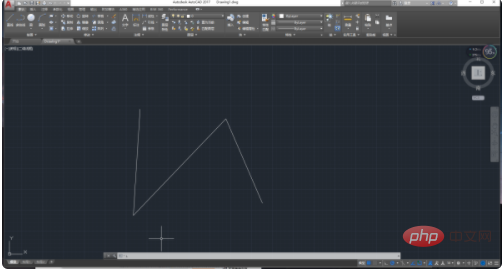
2. Then enter the command "PE" and press the "Enter" key to confirm. Then "PEDIT select polyline or [Multiple (M)]" will appear. Enter "M", press "Enter" key to confirm.
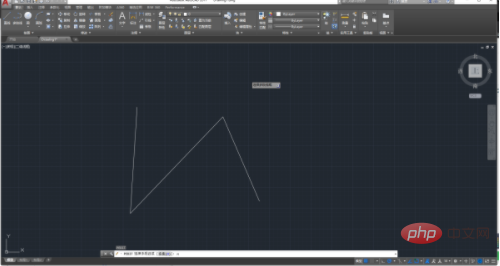
3. Use the mouse to select the polylines that need to be merged, and press the "Enter" key to confirm. "PEDIT Convert straight lines, arcs and spline curves into multi-segments" will appear. Line [Yes (Y)] [No (N)]?
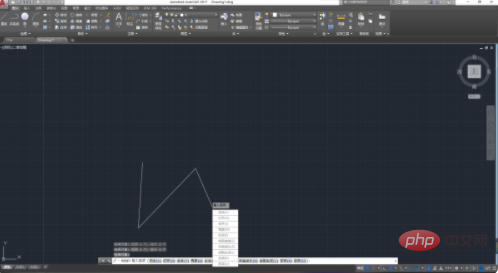
4. Enter "J" and press the "Enter" key to confirm. "PEDIT input fuzzy distance or [Merge type (J)]" appears, Press "Enter" key to confirm.
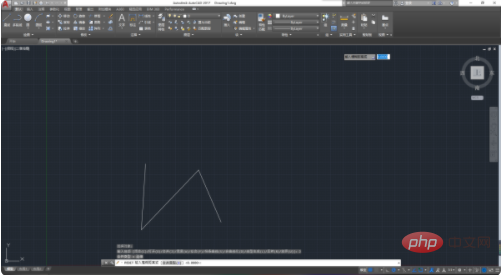
#5. The operation is completed. Multiple line segments have been combined into a whole. The following is the result of merging polylines.
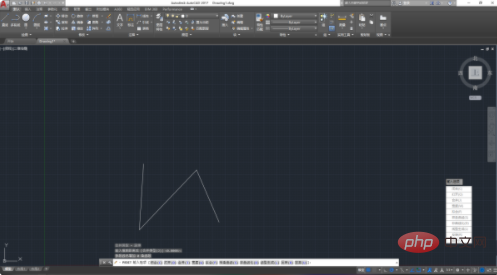
Related video recommendations: PHP video tutorial
The above is the detailed content of What is the shortcut command for merging polylines in CAD and how to merge them?. For more information, please follow other related articles on the PHP Chinese website!

