How to use Siri to read text: First enter the iPhone settings, then enter the general settings; then find the "Accessibility" setting option, and click to turn on the "Read selected item" function; finally select a suitable reading speed. Can.

#The operating environment of this article: iOS 12.3.1 system, iPhone X.
1. Enter iPhone settings, and then enter general settings, as shown in the figure below.

2. After entering the iPhone general settings, find the "Accessibility" setting option and enter it. Here you will find a "Speak selected item" setting. We click and Turn on the Speak Selection feature and select an appropriate reading speed.

3. The iPhone voice function supports multiple language types. Users can also choose the language to read aloud in the second item "Voice", which is basically the most mainstream language in the world. All are covered, and Chinese is selected here, as shown in the picture below.

4. After turning on the iPhone text reading assist function, you can open a text message or find a news article in the browser, then select the text you want to read, and then There will be a read aloud button next to it. After clicking it, you can automatically hear Siri read the text.

For more related questions, please visit the FAQ column!
The above is the detailed content of How to read text with siri. For more information, please follow other related articles on the PHP Chinese website!
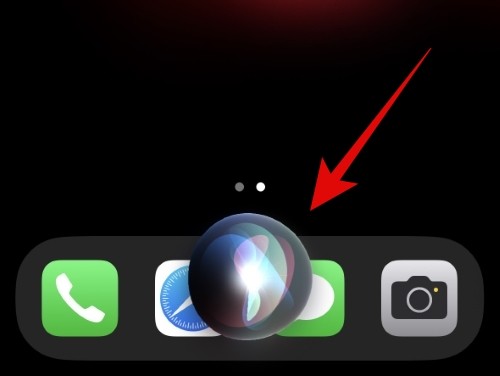 如何使用 Siri 关闭 iPhoneMar 04, 2024 am 10:49 AM
如何使用 Siri 关闭 iPhoneMar 04, 2024 am 10:49 AMApple提供了使用Siri的语音命令关闭iPhone的功能。这使得用户可以通过简单地说出指定的命令,而不必每次都手动按住手机上的音量调高和侧面按钮来重新启动手机。在这篇文章中,我们将解释如何使用Siri关闭iPhone。要求您需要满足一些要求才能将此语音命令与Siri配合使用。您可以在下面找到它们。运行iOS16.4或更高版本的iPhone:使用“关机”语音命令的功能仅在运行iOS16.4或更高版本的iPhone上可用。已启用Siri:您需要在设备上启用Siri才能使用此命令关闭iPhone。
 iOS 16.5:如何在 iPhone 上利用 Siri 进行屏幕录制?Apr 23, 2023 pm 04:28 PM
iOS 16.5:如何在 iPhone 上利用 Siri 进行屏幕录制?Apr 23, 2023 pm 04:28 PM如何使用Siri在iPhone上筛选录音?只需按照以下简单步骤在iPhone上使用Siri进行屏幕录制:要开始使用Siri录制iPhone屏幕,您需要在设备上安装iOS16.5或更高版本。您还需要通过转到“设置”>“控制中心”>“自定义控件”并点击“屏幕录制”旁边的绿色加号图标来启用“控制中心”中的“屏幕录制”选项。完成后,您只需说“嘿Siri,录制我的屏幕”或“嘿Siri,开始屏幕录制”,Siri就会开始使用视频和音频捕捉您的屏幕。您会在屏幕顶部看到一个红色条,表示正
 苹果助手叫什么名字Aug 15, 2022 pm 03:59 PM
苹果助手叫什么名字Aug 15, 2022 pm 03:59 PM苹果助手叫“Siri”,是苹果公司在iPhone、iPad、iPod Touch、HomePod等产品上应用的一个语音助手,利用Siri用户可以通过手机查找信息、拨打电话、发送信息、获取路线、播放音乐、查找苹果设备等。Siri可以支持自然语言输入,并且可以调用系统自带的天气预报、日程安排、搜索资料等应用,还能够不断学习新的声音和语调,提供对话式的应答。
 如何在 Apple Watch 上关闭 Siri 以停止 Siri 收听Apr 13, 2023 pm 10:16 PM
如何在 Apple Watch 上关闭 Siri 以停止 Siri 收听Apr 13, 2023 pm 10:16 PM如何在 Apple Watch 上停止“Hey Siri”收听您可以关闭 Hey Siri 命令,这将阻止 Apple Watch 收听您的声音。在 Apple Watch 上打开“设置”应用点击“Siri”关闭“收听‘嘿 Siri’”但是,这不会完全禁用 Siri,因为它只会禁用从 Apple Watch 收听您的 Hey Siri 命令。这意味着您仍然可以通过按住 Apple Watch 上的侧边按钮,然后发出命令来使用 Siri。关闭 Apple Watch 上的“嘿 Siri”收听:若要
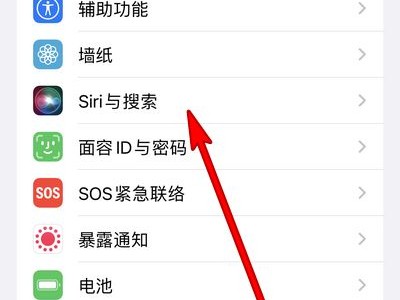 苹果13怎么唤醒Siri_苹果13唤醒Siri教程Mar 23, 2024 pm 01:06 PM
苹果13怎么唤醒Siri_苹果13唤醒Siri教程Mar 23, 2024 pm 01:06 PM1、打开手机设置,点击【Siri与搜索】(如图所示)。2、进入Siri与搜索页面,打开【嘿Siri唤醒】开关,只要对着手机说出【嘿Siri】即可唤醒(如图所示)。本文以苹果13为例适用于iOS15系统
 siri的音量在哪里调大小_苹果siri调整音量大小方法Mar 23, 2024 pm 06:16 PM
siri的音量在哪里调大小_苹果siri调整音量大小方法Mar 23, 2024 pm 06:16 PM1、打开手机中的设置,点击【声音与触感】。2、然后打开【用按钮调整】右侧的开关,开启后通过音量键即可调节铃声大小。iwatch调节声音大小方法:1、在AppleWatch上,打开【设置】图标,向下滚动,然后轻点【声音与触感】。2、在提示音量选项中向左边滑动调小声音,往右滑动是调大声音。
 HomePod Mini 使用指南:如何播放音乐?Apr 21, 2023 pm 10:04 PM
HomePod Mini 使用指南:如何播放音乐?Apr 21, 2023 pm 10:04 PM如何使用Siri在HomePodMini上播放、暂停、继续和跳过音乐无论您拥有更大、更昂贵的HomePod还是更小、更便宜的HomePodMini,以下步骤都保持不变,因为我们将只使用Siri和AppleMusic。这是您需要做的:首先说“嘿Siri,播放ArianaGrande”。Siri将开始播放ArianaGrande演唱的随机歌曲。当然,您也可以指定歌曲而不是艺术家的姓名。例如,“嘿Siri,播放BattleSymphony”。Siri开始播放歌曲后
 如何使用 SwitchBot 和 Homebridge 制作任何由 Siri 控制的窗帘May 02, 2023 pm 11:31 PM
如何使用 SwitchBot 和 Homebridge 制作任何由 Siri 控制的窗帘May 02, 2023 pm 11:31 PM当你看看它是如何构建的时,它是如何工作的一个非常天才的过程。因为你正在拿一些物理的东西并把它拖开或关上,所以它所需要的只是一个向左或向右移动的马达。当我第一次看到这个产品时,我怀疑它是否能很好地工作,但它最终在我的基于杆的窗帘上是可靠的。一个重要的提醒是校准过程非常重要,因此SwitchBot可以理解您认为什么是“开放”和“封闭”。安装后,您会将其添加到iPhone上的SwitchBot应用程序中。在我的安装过程中,我已经为我的SwitchBotButtonPusher启动并运行了一个Sw

Hot AI Tools

Undresser.AI Undress
AI-powered app for creating realistic nude photos

AI Clothes Remover
Online AI tool for removing clothes from photos.

Undress AI Tool
Undress images for free

Clothoff.io
AI clothes remover

AI Hentai Generator
Generate AI Hentai for free.

Hot Article

Hot Tools

Safe Exam Browser
Safe Exam Browser is a secure browser environment for taking online exams securely. This software turns any computer into a secure workstation. It controls access to any utility and prevents students from using unauthorized resources.

PhpStorm Mac version
The latest (2018.2.1) professional PHP integrated development tool

ZendStudio 13.5.1 Mac
Powerful PHP integrated development environment

SublimeText3 Linux new version
SublimeText3 Linux latest version

Notepad++7.3.1
Easy-to-use and free code editor






