Method: 1. Right-click the specified file and select "Properties"; 2. Click "Security" - "Edit"; 3. In "Group or User Name", click "Add"; 4. Enter "Administrators" ", click "OK"; 5. Check "Allow" in the "Permissions" column, click "Apply" - "OK"; 6. In the pop-up window, click "Yes" - "OK".

The operating environment of this tutorial: Windows 7 system, Dell G3 computer.
Running on Windows 7 system. Often when you want to delete a folder, the system prompts: Folder access is denied. You need permission to perform this operation. How can you delete such a folder? Let me introduce it to you below.
How to delete a folder that requires administrator permissions
Modify the folder security attributes
1. Right-click the folder we want to delete - Properties;
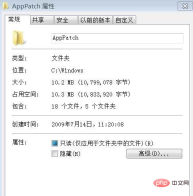
2. In the opened folder properties window, click: Security - Edit;

3. In the "Group or User Name (G)" column, we click: Add;

4. In the pop-up window for selecting users or groups, we enter: Administrators, click OK, return to the original window and click: OK;

5. In the "Administrators" Tick all the boxes under "Allow" in the "Permission (P)" column (you can also customize the permissions according to your own needs), click: Apply - OK;

6. In the pop-up "Windows Security" window, we click "Yes", return to the original window, and click OK.
#7. If we want to delete a folder, right-click the folder - run as administrator, and then delete the folder to delete it smoothly.
For more related knowledge, please visit the FAQ column!
The above is the detailed content of How to delete files that require administrator rights. For more information, please follow other related articles on the PHP Chinese website!
 win10系统如何设置管理员权限Jan 11, 2024 pm 09:00 PM
win10系统如何设置管理员权限Jan 11, 2024 pm 09:00 PM近来有不少网友询问win10系统怎么设置以管理员身份运行。大家都知道,超级管理员权限具有最高权限,如果我们没有开启管理员权限就会处处碰壁。接下来,我就给大家分享一下win10管理员权限的设置方法。跟多win10教程,尽在小白系统官网。win10系统是微软2015年发布的一款可以跨平台和设备的操作系统,随着win10系统的完善,很多小伙伴都将升级了win10系统,但是有些新手朋友对于win10系统设置管理员权限不怎么了解。下面,我们就来瞧瞧设置方法win10系统管理员权限设置的详细步骤1、win+
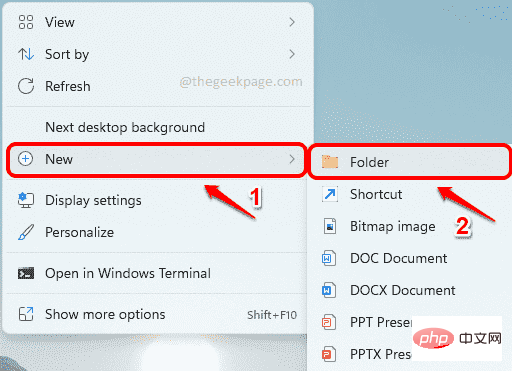 如何在 Windows 11 ,10 上安装任何没有管理员权限的软件Apr 28, 2023 am 11:52 AM
如何在 Windows 11 ,10 上安装任何没有管理员权限的软件Apr 28, 2023 am 11:52 AM要在Windows机器上安装大部分软件,您需要管理员权限,这是非常标准的安全要求。但您可能不是您使用的每台PC上的管理员用户。虽然作为管理员用户安装软件的要求是增强安全性的一个非常了不起的功能,但当您非常想安装软件时无法安装软件可能会令人沮丧。那么,有没有解决方法?肯定有一种解决方法,我们在这里为您提供帮助。尽管这似乎是一个艰难的过程,但解决方案却出人意料地简单明了。在本文中,我们将指导您完成如何在没有Windows计算机管理员权限的情况下轻松安装任何软件的步骤。希望你喜欢!解决方案第1步
 Win11管理员权限获取技巧分享Mar 08, 2024 pm 06:45 PM
Win11管理员权限获取技巧分享Mar 08, 2024 pm 06:45 PMWin11管理员权限获取技巧分享微软最新推出的操作系统Windows11给用户带来了全新的体验,但有时候我们在系统操作中需要获得管理员权限才能执行一些特定的操作。在Win11系统中,获取管理员权限并不难,只需要掌握一些技巧就可以轻松完成。本文将分享一些Win11管理员权限获取的技巧,帮助大家更好地操作系统。一、使用快捷键获取管理员权限在Win11系统中,使
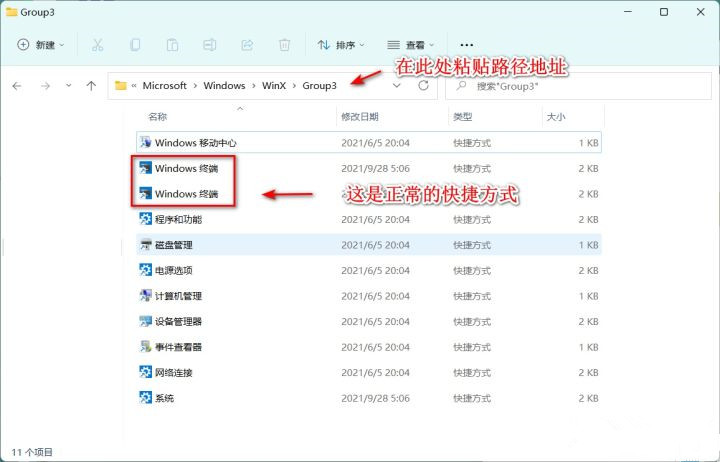 win11管理员身份运行没反应怎么办?Feb 12, 2024 am 10:00 AM
win11管理员身份运行没反应怎么办?Feb 12, 2024 am 10:00 AM我们在使用电脑进行一些操作的时候都会需要使用到管理员身份运行,近期也有不少的win11用户们表示自己在以管理员身份运行的时候没有反应要怎么办?用户们可以直接的进入都windowos终端,然后来进行操作设置就可以了。下面就让本站来为用户们来仔细的介绍一下win11管理员身份运行没反应详解吧。win11管理员身份运行没反应详解方法一、1、首先鼠标右键单击windows开始菜单,左键点击windows终端、windows终端(管理员)打不开无任何反馈;2、在文件资源管理器地址栏输入:%USERPROF
 如何在Win11系统中获得管理员权限Mar 08, 2024 pm 10:00 PM
如何在Win11系统中获得管理员权限Mar 08, 2024 pm 10:00 PM在Win11系统中获得管理员权限是非常重要的,因为管理员权限可以让用户在系统中执行各种操作,如安装软件、修改系统设置等。在Win11系统中获得管理员权限可以通过以下几种方法实现:第一种方法是通过用户账户控制设置。在Win11系统中,用户账户控制是一个用来管理用户权限的功能,通过它,用户可以调整自己的权限等级。要获得管理员权限,用户可以进入“设置”界面,选择“
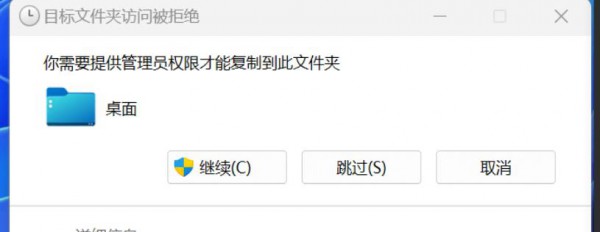 Win11复制文件到桌面要管理员权限怎么解决?详情Feb 14, 2024 pm 01:18 PM
Win11复制文件到桌面要管理员权限怎么解决?详情Feb 14, 2024 pm 01:18 PMWin11复制文件到桌面要管理员权限怎么解决?详情我们在使用win11系统的时候会需要复制到桌面文件夹到桌面,但是需要管理员权限是怎么回事?要怎么办?用户们可以直接的有件打开属性下的安全选项界面,然后来进行设置就可以了。下面就让本站来为用户们来仔细的介绍一下Win11复制文件到桌面要管理员权限的解决方法吧。Win11复制文件到桌面要管理员权限的解决方法2、桌面的高级安全设置窗口,找到所有者,点击【更改】。4、所有者变成Everyone后,勾选【替换子容器和对象的所有者】,点击【应用】。6、点击【
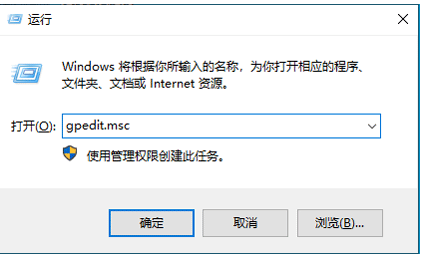 教你win10电脑管理员权限如何开启Jul 08, 2023 pm 09:41 PM
教你win10电脑管理员权限如何开启Jul 08, 2023 pm 09:41 PMwin10系统内有不同的账号,对应的使用权限也不同,其中管理员是拥有比较高的权限的,有些软件需要win10管理员权限才能打开。那么如何开启win10管理员权限?今天小编教下大家开启win10管理员权限的方法。具体步骤如下:1、在电脑上同时按下快捷键win+R,输入框中输入“gpedit.msc”确定打开本地组策略。2、依次打开“计算机配置”--“Windows设置”--“安全设置”--“本地策略”--“安全选项”即可。3、然后找到“账户:管理员状态”,可以看见状态为“已禁用”,我们需要的是将它开
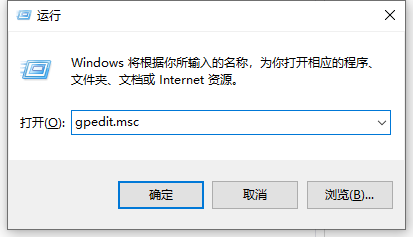 win10电脑权限如何设置管理员权限Jul 15, 2023 pm 02:53 PM
win10电脑权限如何设置管理员权限Jul 15, 2023 pm 02:53 PMwin10系统中的管理员权限是账户权限中比较高的,能够对系统的很多设置或者程序进行操作,很多网友想到给win10系统设置win10管理员权限,但是不知道该如何设置win10电脑权限。下面小编就教下大家win10系统如何设置管理员权限。具体的步骤如下:1、按下win+r快捷键打开运行菜单,输入框中输入“gpedit.msc”确定。2、依次点击打开“计算机配置”选项,然后再找到“Windows设置”这个选项,再从“Windows设置”找到并打开“安全设置”选项,接着打开“本地策略”最后找到打开“安全

Hot AI Tools

Undresser.AI Undress
AI-powered app for creating realistic nude photos

AI Clothes Remover
Online AI tool for removing clothes from photos.

Undress AI Tool
Undress images for free

Clothoff.io
AI clothes remover

AI Hentai Generator
Generate AI Hentai for free.

Hot Article

Hot Tools

WebStorm Mac version
Useful JavaScript development tools

SAP NetWeaver Server Adapter for Eclipse
Integrate Eclipse with SAP NetWeaver application server.

MantisBT
Mantis is an easy-to-deploy web-based defect tracking tool designed to aid in product defect tracking. It requires PHP, MySQL and a web server. Check out our demo and hosting services.

SublimeText3 Chinese version
Chinese version, very easy to use

Dreamweaver Mac version
Visual web development tools






