Home >Common Problem >How to reduce image size without cropping
How to reduce image size without cropping
- coldplay.xixiOriginal
- 2021-03-01 11:46:5328261browse
How to reduce the image size without cropping: First select [File-Export-Save as format for web]; then select the output format as jpeg, and click the button in the upper right corner; then select [Optimize file size] ; Finally, just fill in the required file size directly.

#The operating environment of this article: Mac OS X system, Adobe Photoshop CC6 version, Mac Pro computer.
How to reduce the image size without cropping:
1. Open the image, select File - Export - Save as format for web
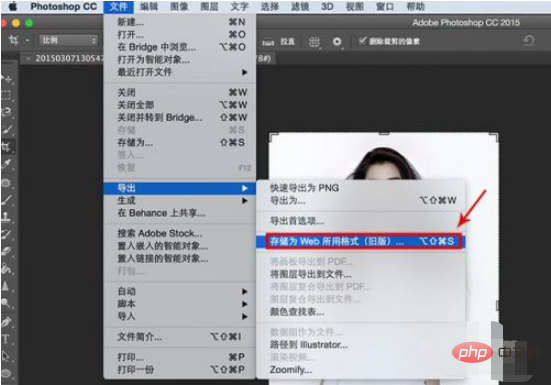
2. Select the output format as jpeg
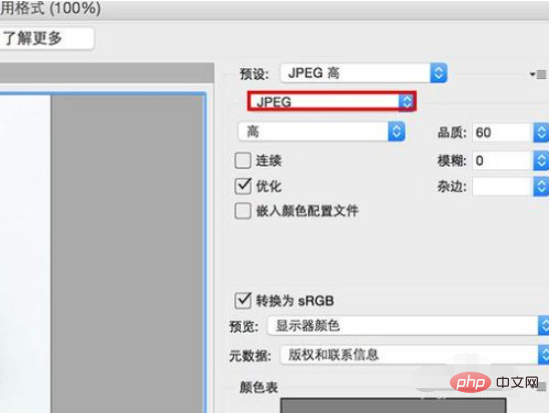
3. Click the small button in the upper right corner
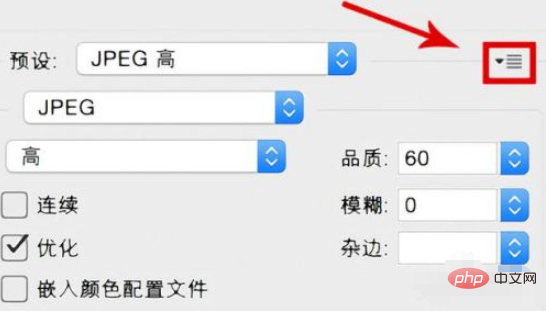
4. Select "Optimize file size"
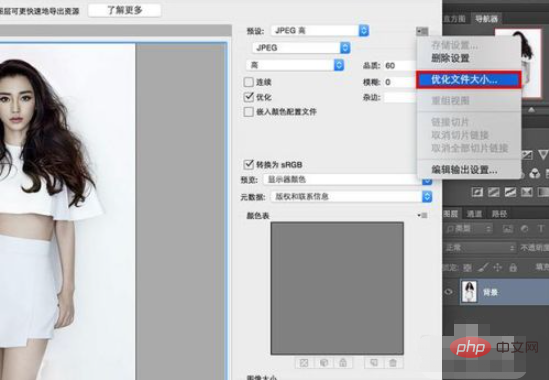
#5. Just fill in the file size you need!
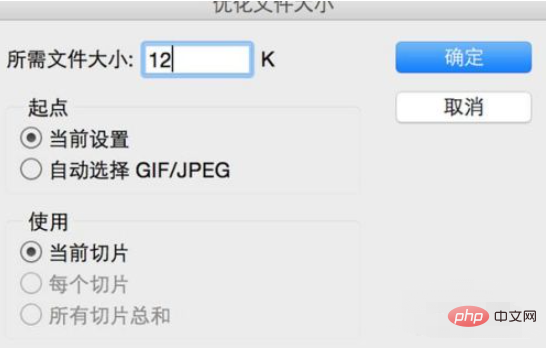
Related video recommendations: PHP video tutorial
The above is the detailed content of How to reduce image size without cropping. For more information, please follow other related articles on the PHP Chinese website!

