How to draw a line in an EXCEL cell
- coldplay.xixiOriginal
- 2021-03-01 10:24:5641442browse
How to draw a line in an EXCEL cell: first select the cell and choose to format the cell; then click "Font" and put a check in front of the special effect strikethrough; finally click OK in the lower right corner button.

The operating environment of this article: Windows 7 system, Microsoft Office Excel 2010 version, Dell G3 computer.
Method to draw a line within an EXCEL cell:
1. Taking the excel2010 version as an example, if you are drawing a line within text, select the cell, and then Right-click the mouse and select Format Cells in the pop-up box;
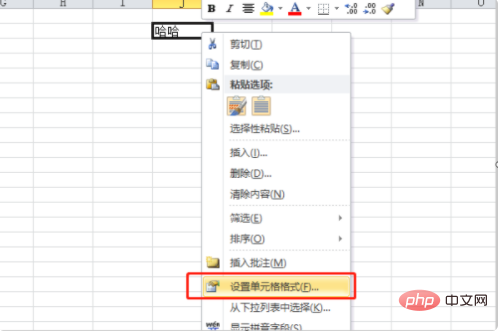
#2. Click "Font" in the pop-up box, put a check mark in front of the strikethrough for special effects, and then click on the lower right corner OK button;
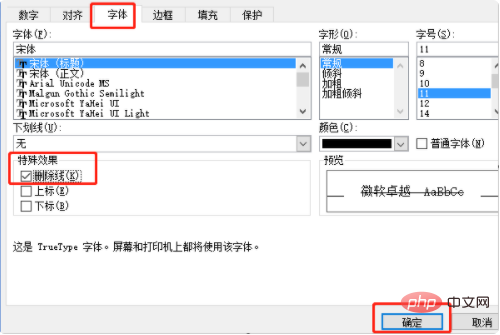
3. You will see that the text of the cell is underlined;
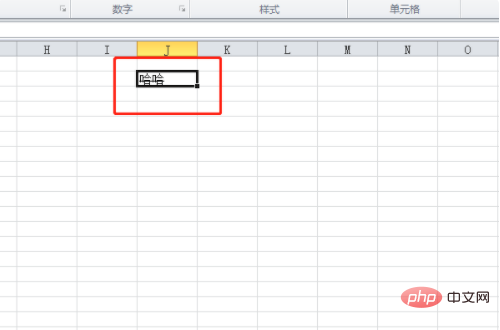
4. If you want to draw a line in an empty cell, click the "Insert" option at the top of the page;
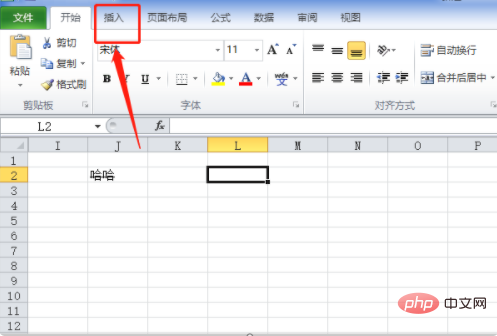
5. Select "Shape" on the insertion page, and click "Shape" in the pop-up box. You can select the desired line type here;
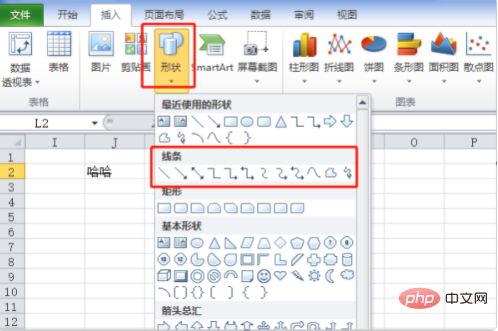
6. After selecting the line, you can directly draw the line in the cell. You can set the line length and color according to your needs.
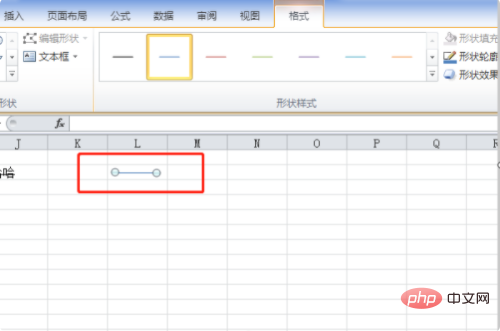
Related learning recommendations: excel tutorial
The above is the detailed content of How to draw a line in an EXCEL cell. For more information, please follow other related articles on the PHP Chinese website!

