Home >Common Problem >How to open bin format files
How to open bin format files
- coldplay.xixiOriginal
- 2021-02-25 13:39:15243117browse
How to open a file in bin format: 1. Select the file in bin format and click the right mouse button; 2. In the menu that opens, click "Rename" and change the suffix of the file to "JPG" or "png" ” to convert it to a common image format; 3. Double-click the file to open the renamed file and see the contents of the original bin format file.

#The operating environment of this article: Windows 10 system, Dell G3 computer.
How to open a bin format file:
Select the bin format file
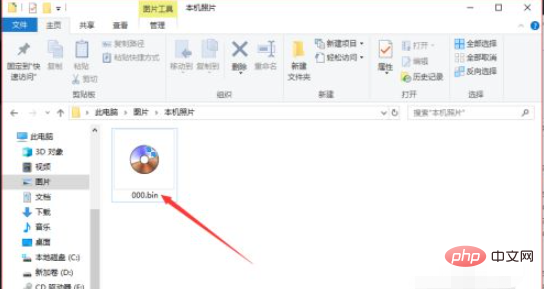
Click the right button of the mouse to view There is an option to open it, but we cannot open it directly at this time.
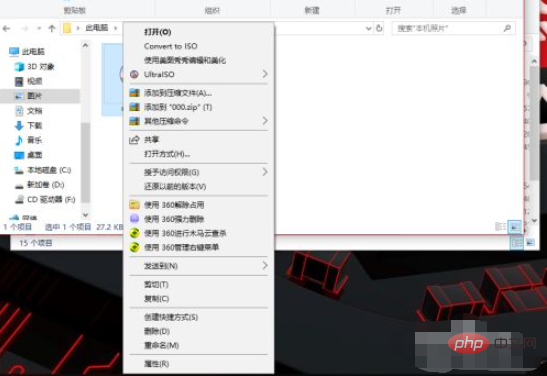
#Then we click Rename in the penultimate column to start renaming the file. As shown below.
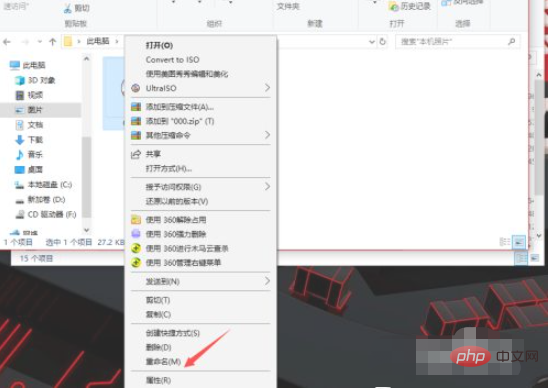
Generally speaking, renaming will default to changing the file name. We click to select the suffix.
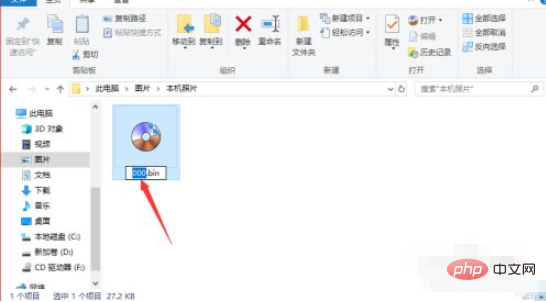
Then we change the suffix to an image format such as JPG or png, as shown in the figure below.
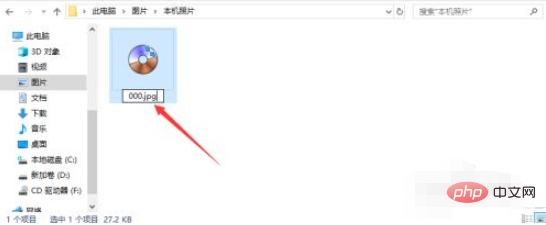
At this time, the computer will remind us that if we change the file extension, it may cause the file to be unavailable. We click Yes on the left to confirm the modification.
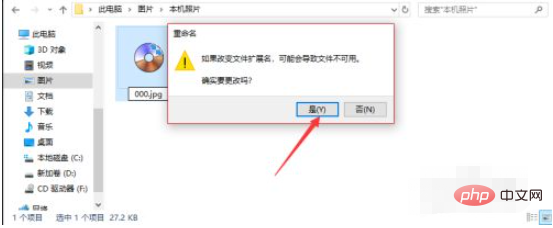
In this way, we can use the computer’s own image software to open the file. The file thumbnail is as follows.
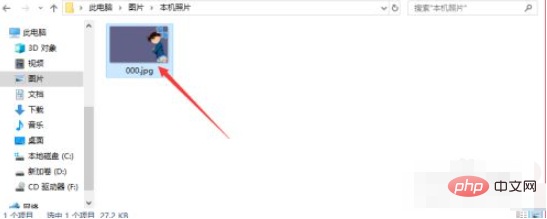
# Double-click the file to open the renamed file and see the contents of the original bin format file.
Related video recommendations: PHP programming from entry to proficiency
The above is the detailed content of How to open bin format files. For more information, please follow other related articles on the PHP Chinese website!

