 Operation and Maintenance
Operation and Maintenance Windows Operation and Maintenance
Windows Operation and Maintenance Where is the windows10 sound card driver?
Where is the windows10 sound card driver?How to find the Windows 10 sound card driver: First open the run dialog box, enter devmgmt.msc, open the device manager; then find [Sound, Video and Game Controllers], right-click and select Properties; then click [Driver ] tab; finally click [Driver Details].

#The operating environment of this article: Windows 10 system, Dell G3 computer.
How to find the Windows 10 sound card driver:
1. Press WIN R at the same time to open the run dialog box.

2. Enter devmgmt.msc to open the device manager.

#3. Find the sound, video and game controllers.

4. Right-click and select Properties.

#5. Click the "Driver" tab in the pop-up window, and then click "Driver Details".

#6. Wait a moment and you will see the location of the driver.

Related learning recommendations: windows server operation and maintenance tutorial
The above is the detailed content of Where is the windows10 sound card driver?. For more information, please follow other related articles on the PHP Chinese website!
 windows10运行在哪里打开Mar 19, 2024 pm 05:57 PM
windows10运行在哪里打开Mar 19, 2024 pm 05:57 PM三种常用的方法:1、最便捷的方法是同时按下Windows键和R键;2、通过快捷菜单或开始菜单来访问“运行”;3、通过输入特定的命令,用户可以快速启动程序、打开文件或文件夹、配置系统设置等。
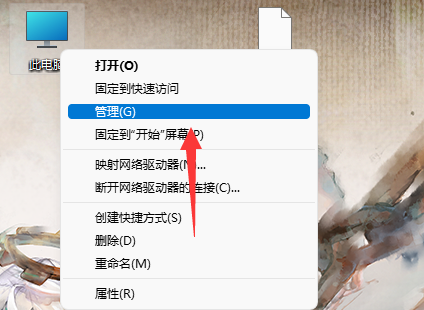 如何卸载和重新安装Win11声卡驱动Jan 04, 2024 pm 03:44 PM
如何卸载和重新安装Win11声卡驱动Jan 04, 2024 pm 03:44 PM如果我们的声卡驱动出现了故障,可以尝试卸载重装的方法来解决,只需要打开设备管理器,在其中找到声卡设备将它卸载,再重启电脑就可以重新安装了。win11声卡驱动怎么卸载重装1、首先右键“此电脑”再打开下方“管理”2、接着进入左边栏的“设备管理器”3、然后展开声音设备,双击打开声卡设备。4、随后在“驱动程序”里点击“卸载设备”就能卸载声卡驱动了。5、卸载完成后只需要重启电脑即可重装声卡驱动。
 windows10安装失败Mar 12, 2024 pm 05:09 PM
windows10安装失败Mar 12, 2024 pm 05:09 PMwindows10安装失败的解决办法:1、检查硬件;2、更新驱动程序;3、使用可靠的安装介质;4、清理现有系统;5、检查系统要求;6、调整BIOS/UEFI设置;7、清除病毒。
 windows10激活密钥大全最新2024Mar 19, 2024 pm 03:45 PM
windows10激活密钥大全最新2024Mar 19, 2024 pm 03:45 PM获取 Windows 10 激活密钥是充分体验其功能的关键。合法的方式是购买正版密钥,然后通过系统设置中的“激活”选项进行激活。使用非法或盗版密钥可能带来安全风险,并且是对知识产权的侵犯。本文将指导您通过合法途径获取和激活 Windows 10 激活密钥,确保您的计算机安全并支持软件开发者的劳动成果。
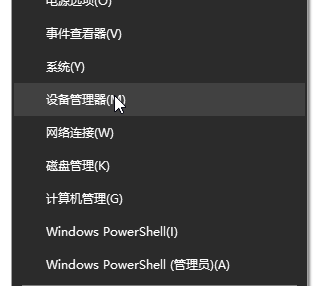 清除win10声卡驱动并重新安装的完整指南Jan 03, 2024 pm 04:03 PM
清除win10声卡驱动并重新安装的完整指南Jan 03, 2024 pm 04:03 PMwin10系统是一款在正常的操作和使用中基本上不会出现问题的系统,但是最近有很多小伙伴们在升级完系统后发现自己的电脑没有声音了!今天小编为大家带来的就是如果解决因为声卡驱动原因导致的电脑没有声音的详细图文教程,有需要的话一起来看一看吧。win10彻底删除声卡驱动重装教程:1、同时按下键盘快捷键Win+X,打开菜单窗口,点击”设备管理器“。2、在打开的计算机管理界面,点击“声音、视频和游戏控制器”,在“RealtekHighDefinitionAudio”上点击鼠标右键,选择”卸载”;3、勾选“删
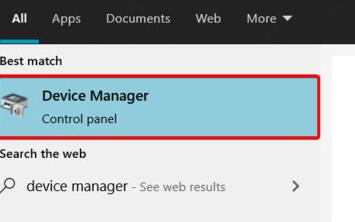 解决win11声卡驱动无法安装的方法指南Dec 29, 2023 pm 06:10 PM
解决win11声卡驱动无法安装的方法指南Dec 29, 2023 pm 06:10 PM一些朋友在更新完win11后发现,自己的声卡驱动不见了,而且无法再正常安装,这可能是因为声卡与win11不兼容,我们可以尝试重新下载安装,实在不行就无法使用了,下面就一起来看一下吧。win11无法安装声卡驱动怎么办方法一:1、我们可以搜索并进入“设备管理器”2、然后在其中找到声卡设备,右键选中它,点击“Updatedriver”3、然后在弹出窗口中选择“Searchautomaticallyfordrivers”就可以自动搜索安装声卡驱动了。4、更新失败的话,可以尝试右键选中它之后,点击“Uni
 声卡驱动安装失败怎么办Dec 05, 2023 am 10:44 AM
声卡驱动安装失败怎么办Dec 05, 2023 am 10:44 AM声卡驱动安装失败的解决办法:1、确认声卡型号;2、下载正确的驱动程序;3、安装驱动程序;4、检查设备管理器;5、重新启动电脑;6、联系技术支持;7、使用第三方驱动安装软件;8、手动更新驱动程序;9、重新安装系统;10、检查硬件问题。
 windows10和windows11哪个好用Mar 19, 2024 pm 04:11 PM
windows10和windows11哪个好用Mar 19, 2024 pm 04:11 PMWindows 10稳定性高、界面传统、性能流畅,安全性也不错。Windows 11则引入了新特性、优化了性能,在游戏方面表现出色,安全性也得到增强。不过,Windows 11作为新系统可能存在兼容性问题,升级前需谨慎评估。


Hot AI Tools

Undresser.AI Undress
AI-powered app for creating realistic nude photos

AI Clothes Remover
Online AI tool for removing clothes from photos.

Undress AI Tool
Undress images for free

Clothoff.io
AI clothes remover

AI Hentai Generator
Generate AI Hentai for free.

Hot Article

Hot Tools

SublimeText3 Mac version
God-level code editing software (SublimeText3)

SublimeText3 Linux new version
SublimeText3 Linux latest version

SecLists
SecLists is the ultimate security tester's companion. It is a collection of various types of lists that are frequently used during security assessments, all in one place. SecLists helps make security testing more efficient and productive by conveniently providing all the lists a security tester might need. List types include usernames, passwords, URLs, fuzzing payloads, sensitive data patterns, web shells, and more. The tester can simply pull this repository onto a new test machine and he will have access to every type of list he needs.

WebStorm Mac version
Useful JavaScript development tools

SublimeText3 English version
Recommended: Win version, supports code prompts!





