How to change the file type in Windows 10: First open the Explorer to find a file, click the toolbar in the menu bar above the Explorer; then switch to the View tab and click the OK button to exit; finally click on the file name Revise.

#The operating environment of this article: Windows 10 system, Dell G3 computer.
How to change the file type in Windows 10:
1. Since you are operating a file, you should do it in the file manager. Open Explorer and find a file. Here I take a picture file as an example. As shown in the figure, this is a picture file. In the name below the file is a string of characters with no format. The first thing we have to do is to display the format;
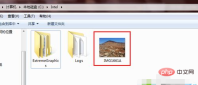
2. Click the toolbar in the menu bar above the resource manager, and then click Folder Options;

3. Switch to the View tab in the folder options. Then drag the slider on the right downward in the View tab and find the part pointed by the arrow, which is the hidden file extension, and the extension is the format;

4. After deselecting it, click the OK button to exit. At this time, all files will have an extension after them, which is the format of the file, and we can modify it at will;

5. Return to the picture just now document. We found that a dot and three letters appeared after the file name, jpg, which is the format of the image file;

6. Now let’s click on the file name. After it turns blue, click again to make the file name modifiable, then select the following jpg and modify the jpg to mp3;

7. Modify When finished, click Enter. A prompt will appear saying that the file is no longer available after modification. As long as you know this, click Yes to confirm the change;
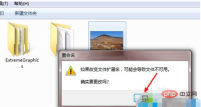
Related learning recommendations: windows server operation and maintenance tutorial
The above is the detailed content of How to change file type in windows 10. For more information, please follow other related articles on the PHP Chinese website!

Hot AI Tools

Undresser.AI Undress
AI-powered app for creating realistic nude photos

AI Clothes Remover
Online AI tool for removing clothes from photos.

Undress AI Tool
Undress images for free

Clothoff.io
AI clothes remover

Video Face Swap
Swap faces in any video effortlessly with our completely free AI face swap tool!

Hot Article

Hot Tools

Dreamweaver CS6
Visual web development tools

SublimeText3 Chinese version
Chinese version, very easy to use

Notepad++7.3.1
Easy-to-use and free code editor

MinGW - Minimalist GNU for Windows
This project is in the process of being migrated to osdn.net/projects/mingw, you can continue to follow us there. MinGW: A native Windows port of the GNU Compiler Collection (GCC), freely distributable import libraries and header files for building native Windows applications; includes extensions to the MSVC runtime to support C99 functionality. All MinGW software can run on 64-bit Windows platforms.

SAP NetWeaver Server Adapter for Eclipse
Integrate Eclipse with SAP NetWeaver application server.





