aeHow to add keyframes: First click synthesis and import the material; then click the transform option, select the position of the video track, and click the stopwatch icon; finally move the timeline and adjust the scaling parameters.

The operating environment of this article: Windows 7 system, Adobe After Effects version 17.12, Dell G3 computer.
ae How to add key frames:
1. Enter the ae interface and click New Composition.

#2. Import a material picture or text.

#3. Click the small triangle icon below the picture material and click the transform option.

#4. Under the transformation option, you can see an icon with a small stopwatch in front. This can also be said to be a switch for adding key frames. Select the position of the video track. Click the stopwatch icon (here is the zoom option).

#5. A small diamond-shaped icon will appear on the video track. This is the key frame.

#6. Move the timeline, then adjust the zoom parameters, and a keyframe will be automatically added.

#7. Key frames can be added infinitely, as long as a certain effect is achieved.

Related free learning recommendations: php programming(Video)
The above is the detailed content of How to add keyframes in ae. For more information, please follow other related articles on the PHP Chinese website!
 ae已禁用刷新请释放caps lock怎么解决Jan 05, 2021 pm 03:39 PM
ae已禁用刷新请释放caps lock怎么解决Jan 05, 2021 pm 03:39 PMAE编辑界面中出现“AE已禁用刷新请释放Caps Lock”的原因是开启了大写锁定Caps Lock,其解决方法就是在电脑键盘中,按一下“CapsLock”键,关闭大写锁定即可。
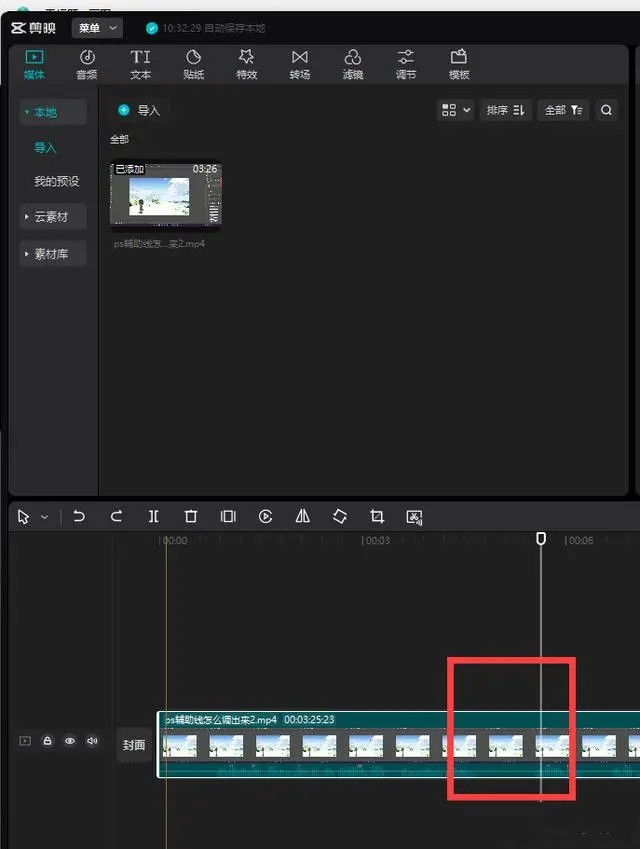 剪映的关键帧在哪?剪映Windows版关键帧使用教程Mar 13, 2024 pm 10:04 PM
剪映的关键帧在哪?剪映Windows版关键帧使用教程Mar 13, 2024 pm 10:04 PM很多小伙伴在使用剪映的时候想要设置视频关键帧,但是一直没找到剪映的关键帧在哪,无法设置?那么今天小编就给大家带来剪映Windows版添加关键帧的详细教程,有需要的用户快看过来! 一、电脑版关键帧在哪个位置? 1、点击时间线需要添加关键帧的视频,将帧头放置需要添加关键帧的位置: 2、来到右侧,通常不需要手动选择,会默认在画面面板,第一个基础选项卡,每一项,比如果缩放、位置、旋转等地方,最后方有一个菱形图标,点击即可添加关键帧: 3、点击即可在刚才帧头所在位置完成关键帧的添加。 二、如
 剪映关键帧怎么用?-剪映怎么变声配音?Mar 18, 2024 pm 01:00 PM
剪映关键帧怎么用?-剪映怎么变声配音?Mar 18, 2024 pm 01:00 PM剪映关键帧怎么用?第1步首先进入剪映,点击开始创作,第2步选择需要剪辑的素材,点击右下角添加,点击素材,第3步将光标移动到初始位置,点击关键帧,将画面移动到左上角,第4步再将光标移动到末尾,将画面移动到右下角,这样一个移动的画面就做好了。第5步备注:画面可以添加多个关键帧,具体情况可以按作品要求编辑。剪映怎么变声配音?1.打开剪映App:在手机上找到并打开剪映App。2.导入视频素材:点击屏幕下方的“剪辑”按钮,选择要编辑的视频素材并导入到剪映中。3.进入音频编辑界面:在剪辑页面中,找到并点击屏
 AE是什么币?Feb 26, 2024 am 10:28 AM
AE是什么币?Feb 26, 2024 am 10:28 AMAE是什么币?AE(Aeternity)是一种基于区块链技术的加密货币,致力于为全球用户提供安全、高效和可扩展的区块链解决方案。它旨在解决当前区块链技术面临的挑战,如扩展性、隐私保护和智能合约执行效率等方面。通过AE,用户可以更便捷地进行数字资产的转移和存储,同时提供了去中心化应用程序(DApp)的开发平台和运行环境。AE的推出为用户带来了全新的数字货币体验,为区块链行业的发展开辟了新的可能性。特点和优势AE采用了一种名为“状态通道”的技术,有助于降低区块链上的交易压力。借助状态通道,交易得以在
 ae是什么软件 什么是aeFeb 22, 2024 pm 05:40 PM
ae是什么软件 什么是aeFeb 22, 2024 pm 05:40 PMAE是一个视频和图形处理软件。解析1AE是一个视频和图形处理软件,全名为AdobeAfterEffects。是一款用于建立动态图像和视觉特效的编辑软件。适用设计方案视频特效技能、制作动画、视频后期制作。ae可以协助客户高效率创建动态图形和带来视觉冲击。补充:Ae擅长哪方面1Ae较为拿手的是对较短内容处理特效和后期制作,例如UI动漫效果、MG动漫或特定元素的制做,栏目包装和片尾制做等。为影片、短视频、DVD等增加耳目一新的效果。总结/注意事项AE适用于设计方案视频特效技能、制作动画以及视频后期制作
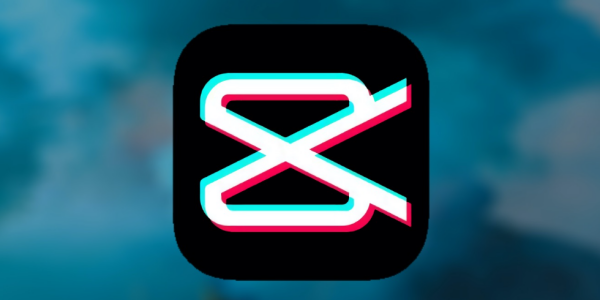 剪映关键帧怎么用Mar 28, 2024 pm 04:40 PM
剪映关键帧怎么用Mar 28, 2024 pm 04:40 PM剪映关键帧怎么用?在剪映APP中是可以把视频调整为关键帧率,但是很多小伙伴不知道如何使用关键帧,接下来就是小编为用户带来的剪映关键帧使用方法教程,感兴趣的用户快来一起看看吧!《剪映使用教程》剪映关键帧怎么用1、首先打开剪映APP进入到主页面,选择【+开始创作】边框;2、之后跳转到素材库功能页,选择需要制作视频的素材勾选;3、然后进入到剪辑编辑的功能页,把下图箭头所示的光标移动到最左边点击【关键帧】;4、最后把光标移动到最右边即可调整成关键帧。
 ps ai ae pr各自的作用是什么Jan 18, 2021 am 11:14 AM
ps ai ae pr各自的作用是什么Jan 18, 2021 am 11:14 AMps用于进行图片编辑工作,使用其众多的编修与绘图工具,可以有效地进行图片编辑工作。ai主要运用于印刷出版发行、海报图片、书籍封面设计、专业插画等等,是矢量图形处理软件。ae用于2D和3D合成、动画和视觉效果;中层的引入,使AE可以对多层的合成图像进行控制,制作出天衣无缝的合成效果。pr用于视频编辑,有较好的兼容性,广泛应用于广告制作和电视节目制作中。
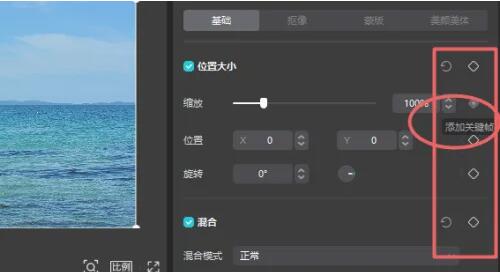 剪映电脑版关键帧在哪里Feb 23, 2024 pm 07:49 PM
剪映电脑版关键帧在哪里Feb 23, 2024 pm 07:49 PM电脑剪映会有一个关键帧的功能,那么电脑版关键帧在哪里呢?用户们需要将素材导入到时间轴上,然后定位需要的关键帧位置,在右上的属性里找到关键帧。这篇电脑版关键帧位置介绍能够告诉大家具体该怎么使用这个功能,赶紧看看吧。《剪映使用教程》剪映电脑版关键帧在哪里答:需要将素材拖到时间轴,然后在需要的位置插入关键帧。具体方法:1、首先需要将需要的素材拖到时间轴上。2、之后在时间轴里定位关键帧位置。3、然后在右上角的面板里,找到菱形图标,就能添加关键帧。

Hot AI Tools

Undresser.AI Undress
AI-powered app for creating realistic nude photos

AI Clothes Remover
Online AI tool for removing clothes from photos.

Undress AI Tool
Undress images for free

Clothoff.io
AI clothes remover

AI Hentai Generator
Generate AI Hentai for free.

Hot Article

Hot Tools

Safe Exam Browser
Safe Exam Browser is a secure browser environment for taking online exams securely. This software turns any computer into a secure workstation. It controls access to any utility and prevents students from using unauthorized resources.

SublimeText3 Linux new version
SublimeText3 Linux latest version

SublimeText3 Chinese version
Chinese version, very easy to use

Notepad++7.3.1
Easy-to-use and free code editor

SublimeText3 Mac version
God-level code editing software (SublimeText3)






