Home >Web Front-end >PS Tutorial >How to blur part of a picture in ps
How to blur part of a picture in ps
- coldplay.xixiOriginal
- 2021-02-19 14:01:5435047browse
PS method of blurring part of a picture: First put the picture material into PS, select the marquee tool and set the feather value; then select the text and press [ctrl shift I] to invert the selection; then turn on the blur effect ;Finally adjust the value.

The operating environment of this article: Windows 7 system, Adobe Photoshop CS6 version, Dell G3 computer.
PS method of blurring part of a picture:
1. As shown in the picture, place the prepared picture material into PS
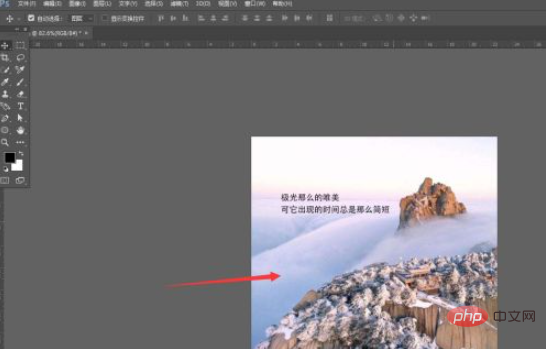
2. Then select the marquee tool on the left and set the feathering value
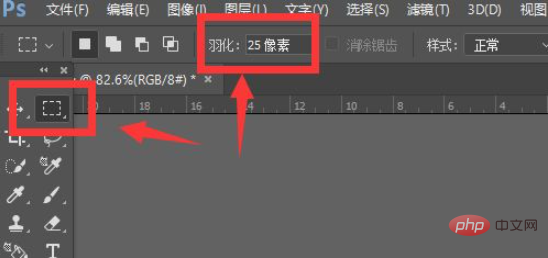
3. Then select the text part as shown in the picture
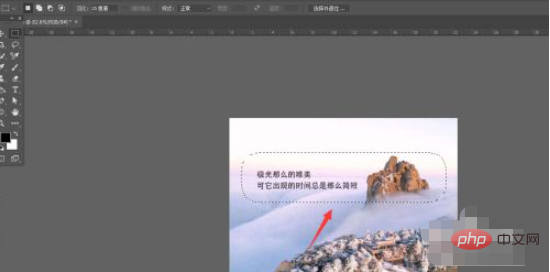
4. Then press the shortcut key ctrl shift IInvert selection
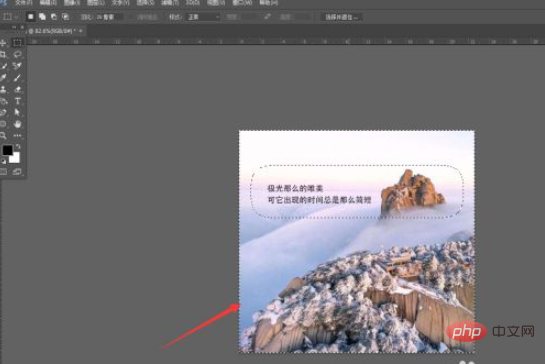
5. Open the filter The blur effect is as shown in the picture
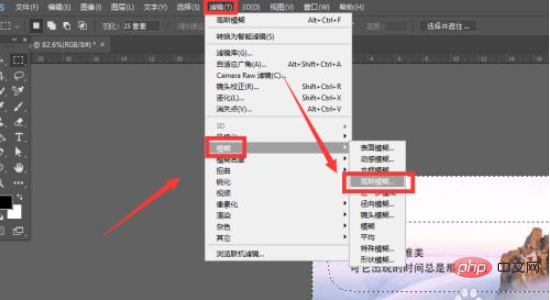
#6. Adjust the value to get the effect as shown in the picture, so that only the text part is clear.
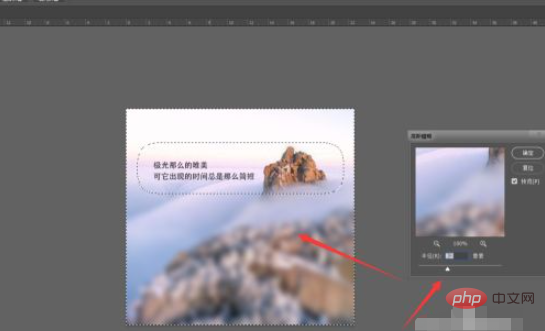
Related free recommendations: Programming video course
The above is the detailed content of How to blur part of a picture in ps. For more information, please follow other related articles on the PHP Chinese website!

