Home >Common Problem >How to add a row to wps table
How to add a row to wps table
- 藏色散人Original
- 2021-02-08 14:35:1452147browse
How to add a row to the wps table: first double-click to run the WPS table; then create a new blank WPS table; then enter the number "1-15" in the first column and delete the number 5; finally click to select the number 6 A row, then right-click the mouse and select the [Insert] option to add a row.

The operating environment of this article: Windows7 system, DELL G3 computer, WPS Office2016.
First we need to double-click on the computer to run the WPS form. At this time we will enter the homepage of the WPS form, as shown in the picture:
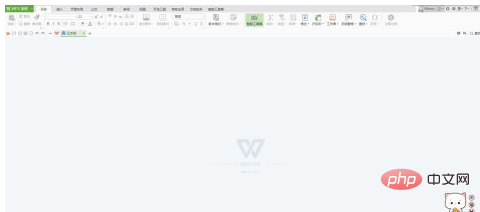
This small The editor uses a blank WPS table for demonstration. We click on the number to create a new blank WPS table, as shown in the figure:
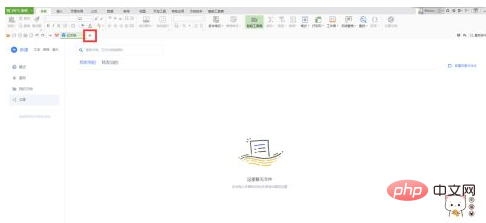
In order to facilitate the distinction, this time the editor will The numbers 1-15 are entered in the first column, and the number 5 is deleted, as shown in the picture:
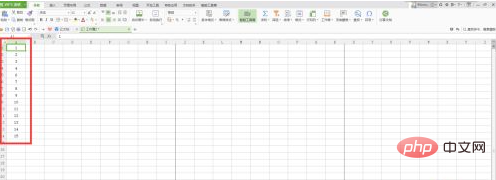
If we need to insert a line above the number 6 to enter the number 5, We need to click to select the line with number 6, as shown in the picture:
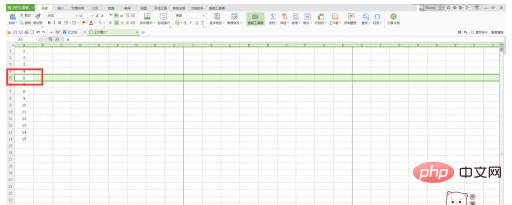
After selecting this line, we right-click with the mouse, and then click to select [Insert]. At this time we You can insert a row, as shown in the picture:
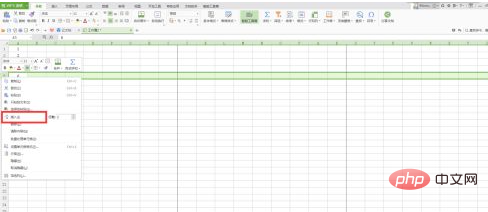
For more related knowledge, please visit PHP Chinese website!
The above is the detailed content of How to add a row to wps table. For more information, please follow other related articles on the PHP Chinese website!

