Home >Operation and Maintenance >Windows Operation and Maintenance >How to set windows 10 battery to only charge to 80
How to set windows 10 battery to only charge to 80
- coldplay.xixiOriginal
- 2021-02-07 09:58:1734304browse
How to set the battery level of Windows 10 to only charge to 80%: First press the "Fn F1" shortcut key to open the "Settings" application; then click to open "Battery" in the power management in the pop-up window. option; then click to select the "Customize" option; finally click to stop charging at the following value and enter "80%".

#The operating environment of this article: Windows 10 system, Dell G3 computer.
How to set the battery capacity of Windows 10 to only charge to 80%:
1. First turn on the computer, press the "Fn F1" shortcut key on the computer desktop, and open " Settings" application.
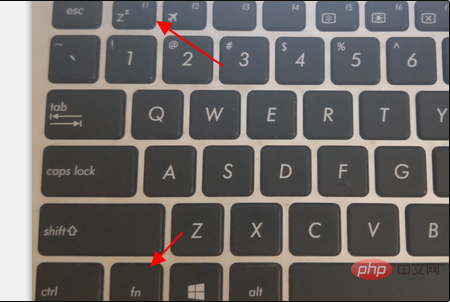
#2. Then click to open the "Battery" option in power management in the pop-up window.
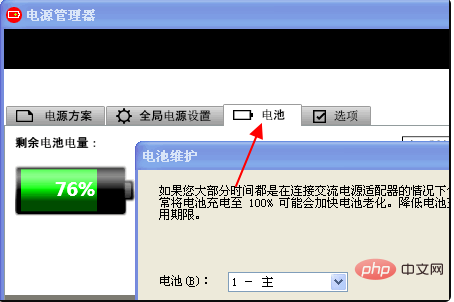
#3. Then click to select the "Customize" option in the pop-up window.
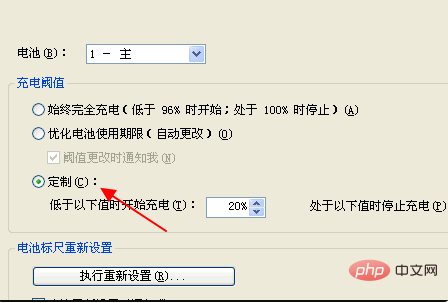
#4. Then among the displayed options, click Stop charging when the following values are reached, enter "80%", and press Enter to confirm.
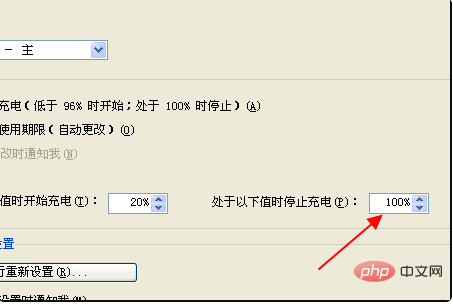
Related learning recommendations: windows server operation and maintenance tutorial
The above is the detailed content of How to set windows 10 battery to only charge to 80. For more information, please follow other related articles on the PHP Chinese website!

