How to extract only numbers in cells in excel
- coldplay.xixiOriginal
- 2021-02-02 10:46:2398182browse
How to extract only the numbers in cells in Excel: First select a blank cell to display the results; then enter the formula "=LEFT(C7,2*LEN(C7)-LENB() in the cell C7))” and press Enter.

The operating environment of this article: Windows 7 system, Microsoft Office Excel 2010 version, Dell G3 computer.
How to extract only numbers in cells in excel:
1. Steps to obtain cell data from the left: Select a blank cell to display the result. Then enter the formula "=LEFT(C7,2*LEN(C7)-LENB(C7))" in the cell and press Enter.
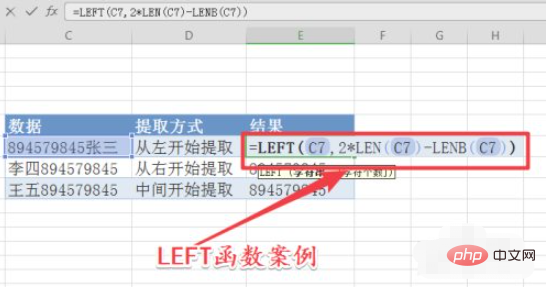
#2. Purpose of LEFT function: Starting from the first character position of a text string, obtain a specified number of numbers.
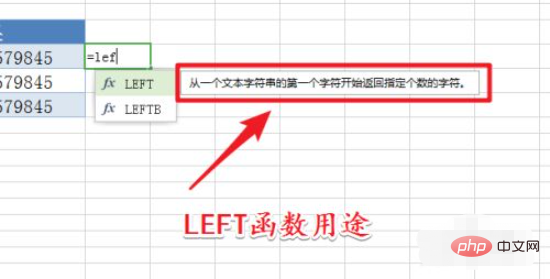
#3. Steps to obtain cell data from the right: Select a blank cell to display the result. Then enter the formula "=RIGHT(C8,2*LEN(C7)-LENB(C7))" in the cell and press Enter.
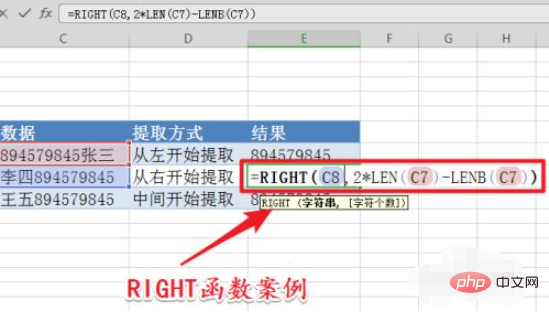
4. Purpose of RIGHT function: Starting from the last character position of a text string, obtain the specified number of numbers.
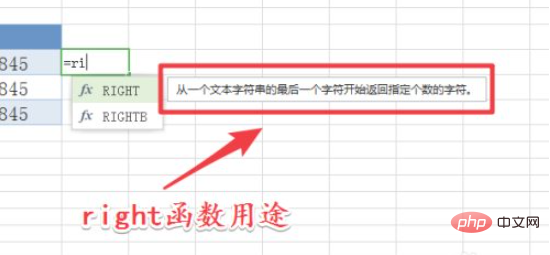
#5. Steps to obtain cell data from a specified location: Select a blank cell to display the result. Then enter the formula "=MID(C9,3,9)" in the cell and press Enter.
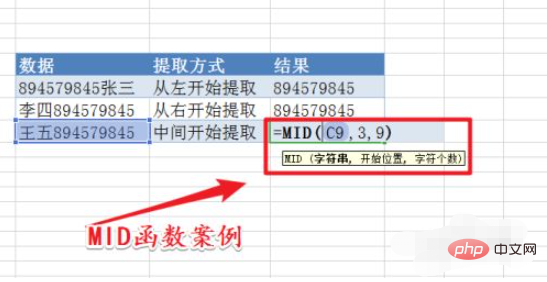
#6. MID function purpose: Starting from the specified position of the text string, obtain a string of specified length.
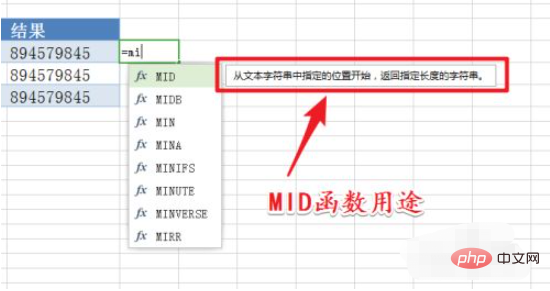
Related learning recommendations: excel tutorial
The above is the detailed content of How to extract only numbers in cells in excel. For more information, please follow other related articles on the PHP Chinese website!

