Home >Operation and Maintenance >Windows Operation and Maintenance >How to solve the problem that the win key is locked on win10 computer
How to solve the problem that the win key is locked on win10 computer
- 王林Original
- 2021-01-21 15:18:5955895browse
Solution to the win key being locked on win10 computer: 1. Open the Local Group Policy Editor; 2. Expand User Configuration, Administrative Templates, and Windows Components; 3. Open the File Explorer and find [Close Windows] Hotkey], double-click to open; 4. Check the [Enabled] option and click [OK].

#The operating environment of this article: windows10 system, thinkpad t480 computer.
(Learning video sharing: Introduction to Programming)
Solution:
Step 1. Click the search icon in the lower left corner of the screen and search "Group Policy" and open the found app.

Step 2. Then in the left menu of the Local Group Policy Editor window, select User Configuration>Administrative Templates>Windows Components.
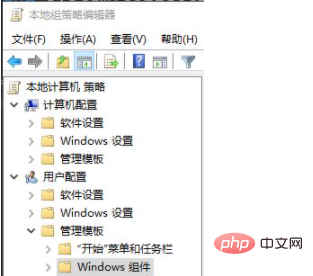
Step 3. Find the "File Explorer" menu item in the expanded menu and select it.
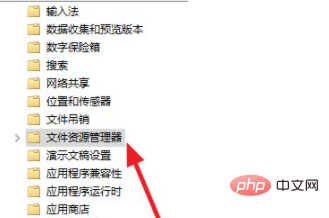
Step 4. Find “Turn off Windows key hotkeys” on the right side of the window and double-click to open it.
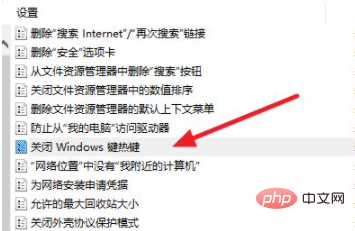
Step 5. Select Enabled in the window that opens, and then click OK.
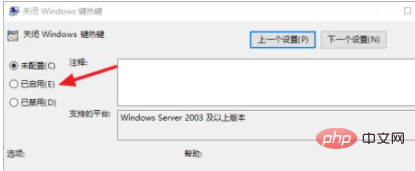
Related recommendations: windows system
The above is the detailed content of How to solve the problem that the win key is locked on win10 computer. For more information, please follow other related articles on the PHP Chinese website!

