Method: 1. Execute the "node -v" command in the cmd window and display the node version number, then the installation is successful. 2. Open the "Control Panel", click "Programs" - "Programs and Features", find nodejs in the program list, and the installation is successful. 3. Search for the node program in the "Start" menu. If it exists, the installation is successful.
The operating environment of this article: Acer S40-51, nodejs version 14.15.4, Windows10 Home Chinese version
Related recommendations: "nodejs Tutorial"
How to check whether nodejs is installed successfully
Method 1: Use the command in the cmd window to check whether
is in Right-click the "Start" button on the desktop, click "Run", open the "Run" window, enter "cmd", and then press Enter to open the cmd command window
In the cmd command window, enter node -v and execute, you will see the version number of node.js.
The version number appears, indicating that the installation has been successful.
Method 2: Find the node program in the Start menu
Click the "Start" button on the desktop, open the "Start" menu, and search for the node.js program
Method 3: Find the node program in the Control Panel
Open the "Control Panel" and click "Programs".
Click "Programs and Features".
You can find nodejs in the list, which proves that the installation is successful.
For more programming related knowledge, please visit: Programming Video! !
The above is the detailed content of How to check whether nodejs is installed successfully. For more information, please follow other related articles on the PHP Chinese website!
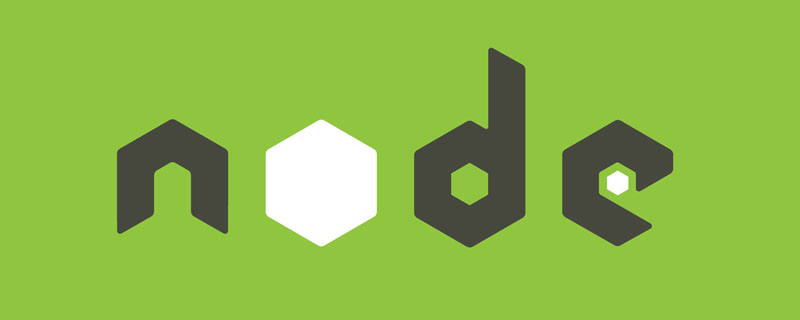 Vercel是什么?怎么部署Node服务?May 07, 2022 pm 09:34 PM
Vercel是什么?怎么部署Node服务?May 07, 2022 pm 09:34 PMVercel是什么?本篇文章带大家了解一下Vercel,并介绍一下在Vercel中部署 Node 服务的方法,希望对大家有所帮助!
 node.js gm是什么Jul 12, 2022 pm 06:28 PM
node.js gm是什么Jul 12, 2022 pm 06:28 PMgm是基于node.js的图片处理插件,它封装了图片处理工具GraphicsMagick(GM)和ImageMagick(IM),可使用spawn的方式调用。gm插件不是node默认安装的,需执行“npm install gm -S”进行安装才可使用。
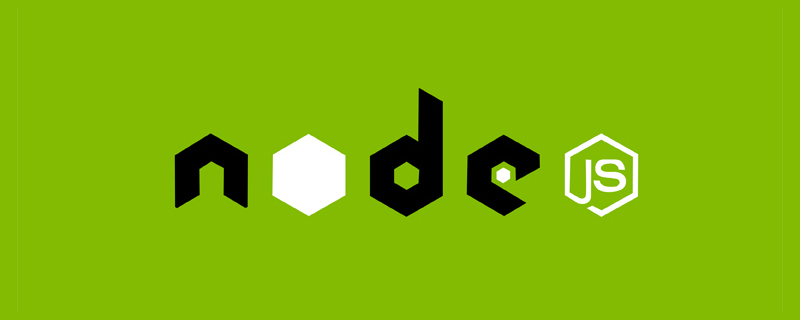 聊聊Node.js中的多进程和多线程Jul 25, 2022 pm 07:45 PM
聊聊Node.js中的多进程和多线程Jul 25, 2022 pm 07:45 PM大家都知道 Node.js 是单线程的,却不知它也提供了多进(线)程模块来加速处理一些特殊任务,本文便带领大家了解下 Node.js 的多进(线)程,希望对大家有所帮助!
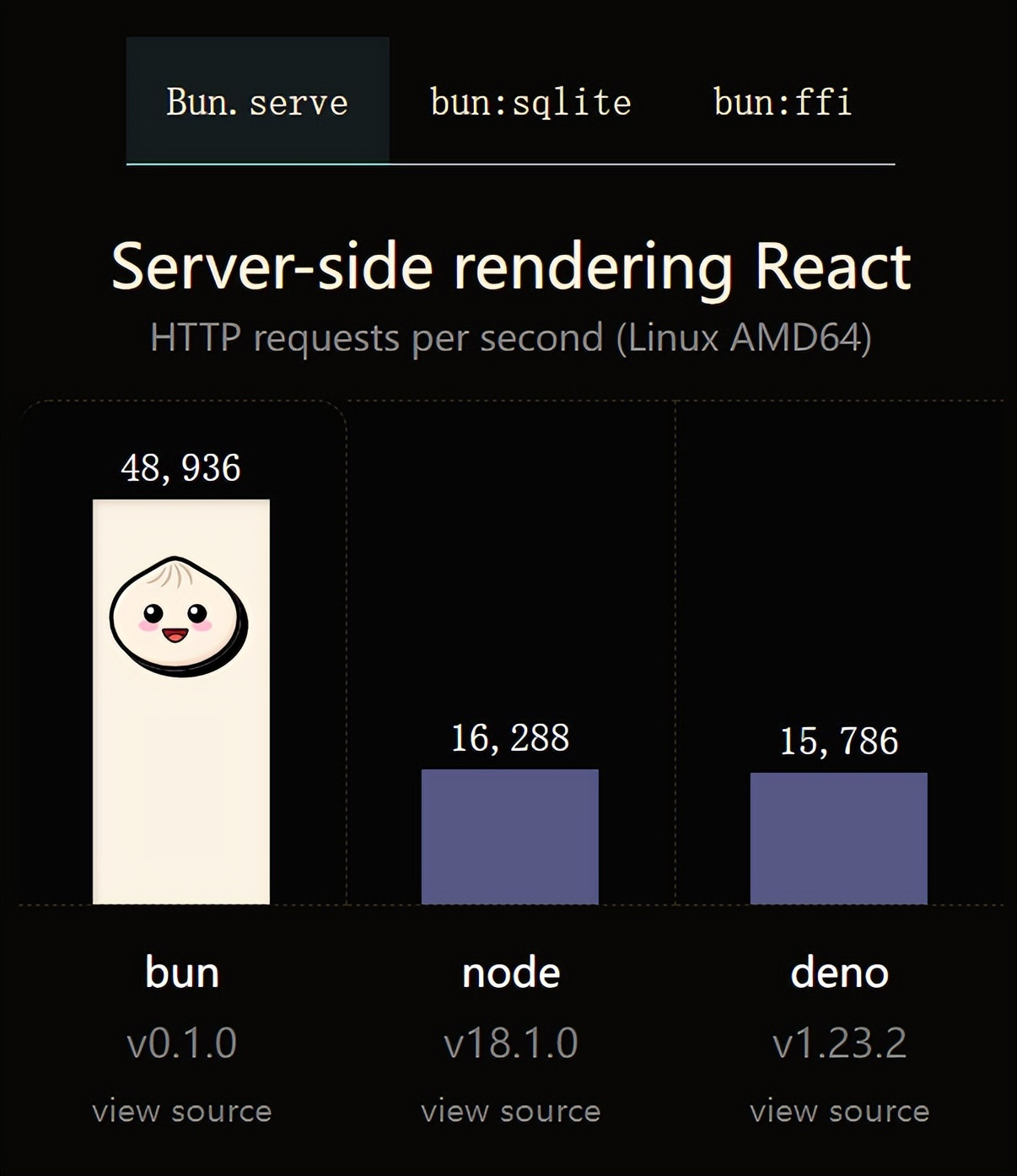 火了!新的JavaScript运行时:Bun,性能完爆NodeJul 15, 2022 pm 02:03 PM
火了!新的JavaScript运行时:Bun,性能完爆NodeJul 15, 2022 pm 02:03 PM今天跟大家介绍一个最新开源的 javaScript 运行时:Bun.js。比 Node.js 快三倍,新 JavaScript 运行时 Bun 火了!
 nodejs中lts是什么意思Jun 29, 2022 pm 03:30 PM
nodejs中lts是什么意思Jun 29, 2022 pm 03:30 PM在nodejs中,lts是长期支持的意思,是“Long Time Support”的缩写;Node有奇数版本和偶数版本两条发布流程线,当一个奇数版本发布后,最近的一个偶数版本会立即进入LTS维护计划,一直持续18个月,在之后会有12个月的延长维护期,lts期间可以支持“bug fix”变更。
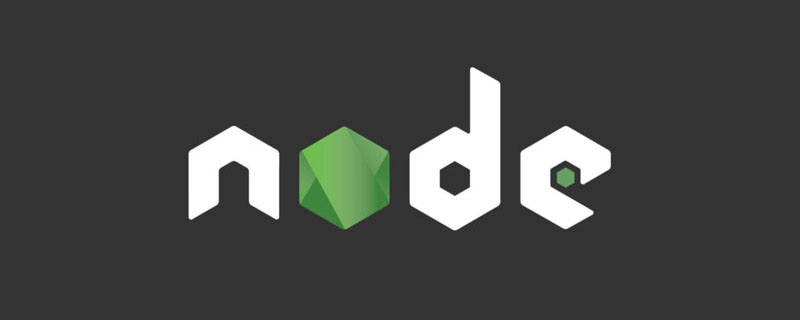 node爬取数据实例:聊聊怎么抓取小说章节May 02, 2022 am 10:00 AM
node爬取数据实例:聊聊怎么抓取小说章节May 02, 2022 am 10:00 AMnode怎么爬取数据?下面本篇文章给大家分享一个node爬虫实例,聊聊利用node抓取小说章节的方法,希望对大家有所帮助!


Hot AI Tools

Undresser.AI Undress
AI-powered app for creating realistic nude photos

AI Clothes Remover
Online AI tool for removing clothes from photos.

Undress AI Tool
Undress images for free

Clothoff.io
AI clothes remover

AI Hentai Generator
Generate AI Hentai for free.

Hot Article

Hot Tools

SAP NetWeaver Server Adapter for Eclipse
Integrate Eclipse with SAP NetWeaver application server.

EditPlus Chinese cracked version
Small size, syntax highlighting, does not support code prompt function

Dreamweaver Mac version
Visual web development tools

Notepad++7.3.1
Easy-to-use and free code editor

VSCode Windows 64-bit Download
A free and powerful IDE editor launched by Microsoft
















