Home >Common Problem >What should I do if ae is installed successfully but cannot be opened?
What should I do if ae is installed successfully but cannot be opened?
- 青灯夜游Original
- 2021-01-18 11:16:5248522browse
The reason why ae is installed successfully but cannot be opened: The installation file is damaged. Solution: First uninstall the current AE software; then download the specified version of the installation package according to the computer configuration from the AE official website and install it.

The operating environment of this tutorial: Windows 7 system, Adobe After Effects CS6 version, Dell G3 computer.
After the AE installation is successful, it cannot be opened because the installation file is damaged. Please try to uninstall the AE software and reinstall it. Before this installation, it is recommended that you go to the AE official website to download the installation package, so that you can Used normally.
Specific steps:
Re-download the ae software from the AE official website
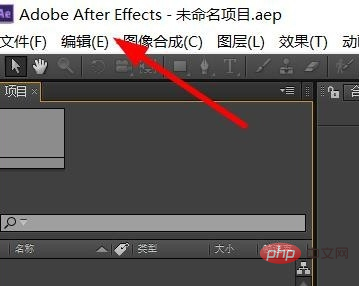
When we download it After this software, you can reinstall it here.
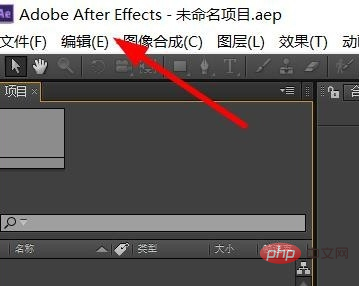
#After installation, we can reopen the ae software and see this effect.
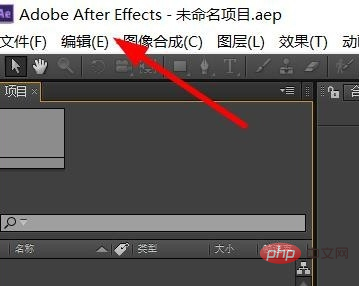
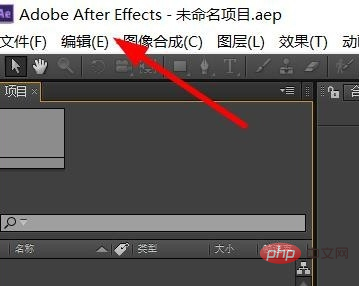
To read more related articles, please visit PHP中文网! !
The above is the detailed content of What should I do if ae is installed successfully but cannot be opened?. For more information, please follow other related articles on the PHP Chinese website!

