 Operation and Maintenance
Operation and Maintenance Windows Operation and Maintenance
Windows Operation and Maintenance How to set startup items in Windows 10
How to set startup items in Windows 10How to set startup items in Windows 10: First, open Run and enter msconfig; then click to open the startup interface of Task Manager and enter the Startup tab; finally, right-click to open the startup items that need to be set.

#The operating environment of this article: Windows 7 system, Dell G3 computer.
How to set startup items in Windows 10:
1. Press win R to open the run menu, enter msconfig, and then click OK. Open the msconfig settings interface.

#2. Open the following interface, and then click to open the startup interface of Task Manager. As shown in the figure below:

3. After opening the Task Manager, go to the Startup tab, and then you can see all the startup items and find the startup items you don’t want. .

4. Right-click on the item you don’t want and disable it. It will not start again next time you turn on the computer, as shown in the figure below:

Related learning recommendations: windows server operation and maintenance tutorial
The above is the detailed content of How to set startup items in Windows 10. For more information, please follow other related articles on the PHP Chinese website!
 windows10运行在哪里打开Mar 19, 2024 pm 05:57 PM
windows10运行在哪里打开Mar 19, 2024 pm 05:57 PM三种常用的方法:1、最便捷的方法是同时按下Windows键和R键;2、通过快捷菜单或开始菜单来访问“运行”;3、通过输入特定的命令,用户可以快速启动程序、打开文件或文件夹、配置系统设置等。
 windows10安装失败Mar 12, 2024 pm 05:09 PM
windows10安装失败Mar 12, 2024 pm 05:09 PMwindows10安装失败的解决办法:1、检查硬件;2、更新驱动程序;3、使用可靠的安装介质;4、清理现有系统;5、检查系统要求;6、调整BIOS/UEFI设置;7、清除病毒。
 windows10激活密钥大全最新2024Mar 19, 2024 pm 03:45 PM
windows10激活密钥大全最新2024Mar 19, 2024 pm 03:45 PM获取 Windows 10 激活密钥是充分体验其功能的关键。合法的方式是购买正版密钥,然后通过系统设置中的“激活”选项进行激活。使用非法或盗版密钥可能带来安全风险,并且是对知识产权的侵犯。本文将指导您通过合法途径获取和激活 Windows 10 激活密钥,确保您的计算机安全并支持软件开发者的劳动成果。
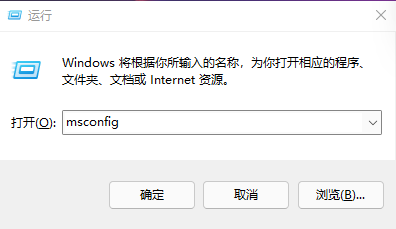 如何修改Win11的启动项配置?Win11启动项配置修改指南Jan 29, 2024 pm 04:00 PM
如何修改Win11的启动项配置?Win11启动项配置修改指南Jan 29, 2024 pm 04:00 PM我们在使用电脑的时候会有一些应用是我们经常要用的,这就使得不少的用户们就会将这些常用的应用设置成开机启动项,那么win11开机启动项怎么调整?用户们可以直接的打开运行窗口然后进入到系统设置界面来进行操作,下面就让本站来为用户们来仔细的介绍一下win11开机启动项调整方法吧。win11开机启动项调整方法1、可以先在win11系统上按Win+R打开运行窗口输入msconfig打开系统启动项。3、找到启动的选项卡打开。还有更快捷的方法,按下WIN+X键调出快捷菜单,找到任务管理器并打开,即可直接进行启
 windows10和windows11哪个好用Mar 19, 2024 pm 04:11 PM
windows10和windows11哪个好用Mar 19, 2024 pm 04:11 PMWindows 10稳定性高、界面传统、性能流畅,安全性也不错。Windows 11则引入了新特性、优化了性能,在游戏方面表现出色,安全性也得到增强。不过,Windows 11作为新系统可能存在兼容性问题,升级前需谨慎评估。
 win10的截图快捷键分享Mar 19, 2024 pm 04:05 PM
win10的截图快捷键分享Mar 19, 2024 pm 04:05 PM最常用的快捷键:1、框选截图:Win + Shift + S,可选择矩形、窗口或任意格式区域进行截图,截图自动复制到剪贴板;2、全屏截图:Win + Printscreen,将整个屏幕截图保存到“此电脑-图片-截图”文件夹中;3、全屏截图并编辑:Win + W,唤出屏幕草图工具,可裁剪、编辑并保存或复制截图;4、全屏截图到剪贴板:Print Screen。
 windows10怎么管理开机启动项Feb 07, 2021 am 11:22 AM
windows10怎么管理开机启动项Feb 07, 2021 am 11:22 AM方法:1、按“win+R”打开“运行”窗口,输入“msconfig”命令,点击“确认”;2、在msconfig设置界面中,点击“启动”选项卡,点击“打开任务管理器”;3、在任务管理器界面中,点击“启动”选项卡;4、找到并选中不想要的启动项,鼠标右击,在弹出的菜单中选择禁用”即可。
 win10关闭更新后仍然更新怎么解决Feb 20, 2023 pm 06:25 PM
win10关闭更新后仍然更新怎么解决Feb 20, 2023 pm 06:25 PM原因和解决方法:“Windows update”服务还是开启状态,只需将该服务禁用即可。禁用方法:1、按“win+r”组合键打开“运行”窗口,输入“services.msc”并回车;2、在“服务”界面,双击“Windows update”服务;3、在弹窗中,将启动类型改为“禁用”;4、进入“恢复”选项卡,将“第一次失败”、“第二次失败”、“后续失败”选项设置“无操作”即可。


Hot AI Tools

Undresser.AI Undress
AI-powered app for creating realistic nude photos

AI Clothes Remover
Online AI tool for removing clothes from photos.

Undress AI Tool
Undress images for free

Clothoff.io
AI clothes remover

AI Hentai Generator
Generate AI Hentai for free.

Hot Article

Hot Tools

Dreamweaver Mac version
Visual web development tools

SublimeText3 Chinese version
Chinese version, very easy to use

SAP NetWeaver Server Adapter for Eclipse
Integrate Eclipse with SAP NetWeaver application server.

Safe Exam Browser
Safe Exam Browser is a secure browser environment for taking online exams securely. This software turns any computer into a secure workstation. It controls access to any utility and prevents students from using unauthorized resources.

VSCode Windows 64-bit Download
A free and powerful IDE editor launched by Microsoft





