The following tutorial column of centos will introduce to you two methods of configuring a static IP address in CentOS 7. I hope it will be helpful to friends in need!

If you want to set a static IP address for a certain network interface in CentOS 7, there are a few different methods, depending on whether you want to use network management device.
Network Manager is a dynamic network controller and configuration system that keeps devices and connections open and active when network devices are available. By default, CentOS/RHEL 7 has Network Manager installed and enabled.
Use the following command to verify the status of the Network Manager service:
$ systemctl status NetworkManager.service
Run the following command to check the network interfaces managed by Network Manager:
$ nmcli dev status
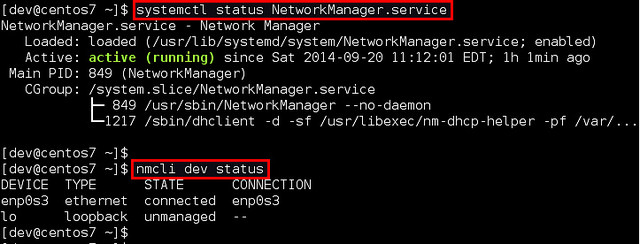
If the output of nmcli for an interface is "Connected" (such as enp0s3 in this example), it means that the interface is managed by the network manager. You can easily disable Network Manager for a specific interface so that you can configure a static IP address for it yourself.
The following will introduce two ways to configure a static IP address for a network interface on CentOS 7. In the example, we will configure the network interface named enp0s3.
Configure a static IP address without using network management
Enter the /etc/sysconfig/network-scripts directory and find the interface Configuration file (ifcfg-enp0s3). If there isn't one, create one.
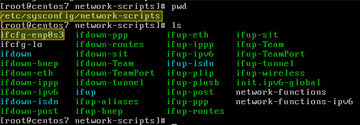
Open the configuration file and edit the following variables:

In the above figure, "NM_CONTROLLED=no" means that The interface will be set up through this configuration file rather than managed through Network Manager. "ONBOOT=yes" tells us that the system will open this interface at startup.
Save the changes and use the following command to restart the network service:
# systemctl restart network.service
Now verify that the interface is configured correctly:
# ip add

Configure a static IP address using Network Manager
If you want to use Network Manager to manage the interface, you can use nmtui (Network Manager Text User Interface ), which provides a way to configure the network manager in a terminal environment.
Before using nmtui, first set "NM_CONTROLLED=yes" in /etc/sysconfig/network-scripts/ifcfg-enp0s3.
Now, please install nmtui as follows.
# yum install NetworkManager-tui
Then continue to edit the network manager configuration of the enp0s3 interface:
# nmtui edit enp0s3
In the following screen, we can manually enter the same as /etc/sysconfig/network-scripts/ifcfg-enp0s3 Contains the same information.
Use the arrow keys to navigate the screen, press Enter to select items in the value list (or fill in what you want), and finally click the OK button at the bottom right of the screen.

Finally, restart the network service.
# systemctl restart network.service
Okay, now everything is settled.
The above is the detailed content of Two ways to configure a static IP address on CentOS 7. For more information, please follow other related articles on the PHP Chinese website!
 CentOS in Action: Server Management and Web HostingApr 18, 2025 am 12:09 AM
CentOS in Action: Server Management and Web HostingApr 18, 2025 am 12:09 AMCentOS is widely used in server management and web hosting. Specific methods include: 1) using yum and systemctl to manage the server, 2) install and configure Nginx for web hosting, 3) use top and mpstat to optimize performance, 4) correctly configure the firewall and manage disk space to avoid common problems.
 CentOS: A Community-Driven Linux DistributionApr 17, 2025 am 12:03 AM
CentOS: A Community-Driven Linux DistributionApr 17, 2025 am 12:03 AMCentOS is a stable, enterprise-grade Linux distribution suitable for server and enterprise environments. 1) It is based on RedHatEnterpriseLinux and provides a free, open source and compatible operating system. 2) CentOS uses the Yum package management system to simplify software installation and updates. 3) Support advanced automation management, such as using Ansible. 4) Common errors include package dependency and service startup issues, which can be solved through log files. 5) Performance optimization suggestions include the use of lightweight software, regular cleaning of the system and optimization of kernel parameters.
 What Comes After CentOS: The Road AheadApr 16, 2025 am 12:07 AM
What Comes After CentOS: The Road AheadApr 16, 2025 am 12:07 AMAlternatives to CentOS include RockyLinux, AlmaLinux, OracleLinux, and SLES. 1) RockyLinux and AlmaLinux provide RHEL-compatible binary packages and long-term support. 2) OracleLinux provides enterprise-level support and Ksplice technology. 3) SLES provides long-term support and stability, but commercial licensing may increase costs.
 CentOS: Exploring the AlternativesApr 15, 2025 am 12:03 AM
CentOS: Exploring the AlternativesApr 15, 2025 am 12:03 AMAlternatives to CentOS include UbuntuServer, Debian, Fedora, RockyLinux, and AlmaLinux. 1) UbuntuServer is suitable for basic operations, such as updating software packages and configuring the network. 2) Debian is suitable for advanced usage, such as using LXC to manage containers. 3) RockyLinux can optimize performance by adjusting kernel parameters.
 Centos shutdown command lineApr 14, 2025 pm 09:12 PM
Centos shutdown command lineApr 14, 2025 pm 09:12 PMThe CentOS shutdown command is shutdown, and the syntax is shutdown [Options] Time [Information]. Options include: -h Stop the system immediately; -P Turn off the power after shutdown; -r restart; -t Waiting time. Times can be specified as immediate (now), minutes ( minutes), or a specific time (hh:mm). Added information can be displayed in system messages.
 Difference between centos and ubuntuApr 14, 2025 pm 09:09 PM
Difference between centos and ubuntuApr 14, 2025 pm 09:09 PMThe key differences between CentOS and Ubuntu are: origin (CentOS originates from Red Hat, for enterprises; Ubuntu originates from Debian, for individuals), package management (CentOS uses yum, focusing on stability; Ubuntu uses apt, for high update frequency), support cycle (CentOS provides 10 years of support, Ubuntu provides 5 years of LTS support), community support (CentOS focuses on stability, Ubuntu provides a wide range of tutorials and documents), uses (CentOS is biased towards servers, Ubuntu is suitable for servers and desktops), other differences include installation simplicity (CentOS is thin)
 Centos configuration IP addressApr 14, 2025 pm 09:06 PM
Centos configuration IP addressApr 14, 2025 pm 09:06 PMSteps to configure IP address in CentOS: View the current network configuration: ip addr Edit the network configuration file: sudo vi /etc/sysconfig/network-scripts/ifcfg-eth0 Change IP address: Edit IPADDR= Line changes the subnet mask and gateway (optional): Edit NETMASK= and GATEWAY= Lines Restart the network service: sudo systemctl restart network verification IP address: ip addr
 How to install centosApr 14, 2025 pm 09:03 PM
How to install centosApr 14, 2025 pm 09:03 PMCentOS installation steps: Download the ISO image and burn bootable media; boot and select the installation source; select the language and keyboard layout; configure the network; partition the hard disk; set the system clock; create the root user; select the software package; start the installation; restart and boot from the hard disk after the installation is completed.


Hot AI Tools

Undresser.AI Undress
AI-powered app for creating realistic nude photos

AI Clothes Remover
Online AI tool for removing clothes from photos.

Undress AI Tool
Undress images for free

Clothoff.io
AI clothes remover

AI Hentai Generator
Generate AI Hentai for free.

Hot Article

Hot Tools

Atom editor mac version download
The most popular open source editor

MantisBT
Mantis is an easy-to-deploy web-based defect tracking tool designed to aid in product defect tracking. It requires PHP, MySQL and a web server. Check out our demo and hosting services.

SublimeText3 Mac version
God-level code editing software (SublimeText3)

Notepad++7.3.1
Easy-to-use and free code editor

SublimeText3 Chinese version
Chinese version, very easy to use





