Solution to the blue screen caused by ntoskrnl.exe: 1. Right-click on the start menu and click Command Prompt; 2. Enter "chkdsk c: /f" in the command prompt and press Enter. key; 3. Let the computer completely start and repair itself.

#The operating environment of this article: Windows 7 system, Dell G3 computer.
Solution to the blue screen caused by ntoskrnl.exe:
1. Right-click on the start menu or press win x and click Command Prompt (Administrator) ;

2. Enter in the command prompt: chkdsk c: /f Press the Enter key, the following prompt will pop up:

3. Prompt: Do you plan to check this volume the next time the system restarts? Enter the prompt: Y, press Enter, WINDOWS self-repair, restart the computer without performing any operations, and let the computer fully start and repair itself. That’s it.

Related learning recommendations: windows server operation and maintenance tutorial
The above is the detailed content of What to do if ntoskrnl.exe causes a blue screen. For more information, please follow other related articles on the PHP Chinese website!
 ntoskrnl.exe引起蓝屏怎么解决Sep 01, 2023 pm 04:39 PM
ntoskrnl.exe引起蓝屏怎么解决Sep 01, 2023 pm 04:39 PMntoskrnl.exe引起蓝屏可以通过检查硬件问题、更新驱动程序、修复系统文件或升级操作系统来解决。详细介绍:1、检查硬件问题,拔出内存条,使用Windows自带的磁盘检查工具来扫描和修复硬盘错误或者检查CPU是否过热;2、更新驱动程序,打开设备管理器,展开相关设备的类别,选择自动搜索更新的选项;3、修复系统文件,打开命令提示符, 输入"sfc /scannow"命令等等。
 如何修复Windows 11中的Ntoskrnl.exe蓝屏死机问题Apr 22, 2023 pm 01:22 PM
如何修复Windows 11中的Ntoskrnl.exe蓝屏死机问题Apr 22, 2023 pm 01:22 PM该错误表明Windows操作系统内核可执行文件(ntoskrnl.exe)存在问题。没有此文件,Windows将无法运行。如果您收到此错误,以下步骤将帮助您修复Windows11上的ntoskrnl.exe蓝屏死机。检查您的RAM是否有错误您应该做的第一件事是检查系统的RAM完整性是否存在可能的错误。您可以使用Windows内存诊断工具或其他第三方实用程序来执行此操作。要运行RAM的诊断测试,请执行以下操作:单击“开始”或按Windows键以启动“开始”菜单。键入m
 0x00000f4蓝屏怎么办Mar 09, 2023 pm 01:46 PM
0x00000f4蓝屏怎么办Mar 09, 2023 pm 01:46 PM0x00000f4蓝屏的解决办法:1、打开机箱,拔出内存条,用橡皮擦擦金手指,再装上;2、内存条拔下来擦一下换个插槽;3、升级显卡驱动;4、重新ghost一遍或者在现在的分区状态下重新安装一遍即可。
 ntoskrnl.exe引起蓝屏怎么办Jan 12, 2021 pm 02:58 PM
ntoskrnl.exe引起蓝屏怎么办Jan 12, 2021 pm 02:58 PMntoskrnl.exe引起蓝屏的解决办法:1、在开始菜单上单击右键,点击命令提示符;2、在命令提示符中输入“chkdsk c: /f”并按下回车键;3、让电脑自己完全启动并修复即可。
 win11蓝屏提示nvlddmkmsys如何解决Jun 29, 2023 pm 01:23 PM
win11蓝屏提示nvlddmkmsys如何解决Jun 29, 2023 pm 01:23 PMwin11蓝屏提示nvlddmkmsys如何解决?最近有windows11用户的时候在开机或者是正常使用的时候,突然蓝屏。win11系统提示:失败的操作,nvlddmkmsys。出现这个提示,一般是系统在运行过程中,丢失了某个文件导致的。很多小伙伴不知道怎么详细操作,小编下面整理了win11蓝屏错误代码nvlddmkmsys修复介绍,如果你感兴趣的话,跟着小编一起往下看看吧!win11蓝屏错误代码nvlddmkmsys修复介绍1、首先,如果我们还处于蓝屏界面,就长按“电源键”重启电脑。2、重启后
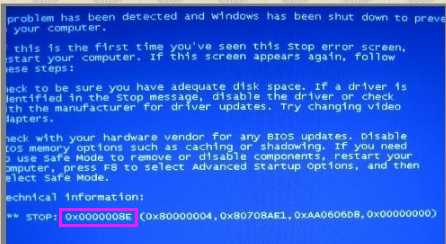 教你解决0x00008e蓝屏代码Jul 10, 2023 pm 02:37 PM
教你解决0x00008e蓝屏代码Jul 10, 2023 pm 02:37 PM经常玩电脑的网民有时会遇到电脑蓝屏的情况,但他们不知道是什么原因,因为情况不同,原因不明确,那么蓝屏代码0x万万8e是什么情况呢?如何解决它?为了更好地使用这些用户,小边将告诉您蓝屏代码0x万万8e的原因和解决方案。相信很多网友在电脑出现故障时,对错误的代码一脸茫然。为了快速解决代码带来的困惑和问题,消除故障,蓝屏代码0x万万8e是什么意思?让我们告诉你解决蓝屏代码0x万万8e的问题。解决蓝屏代码0x00008e图文。找到故障点蓝屏代码(图1)代码:0x000008e原因:系统目前无法执行JOI
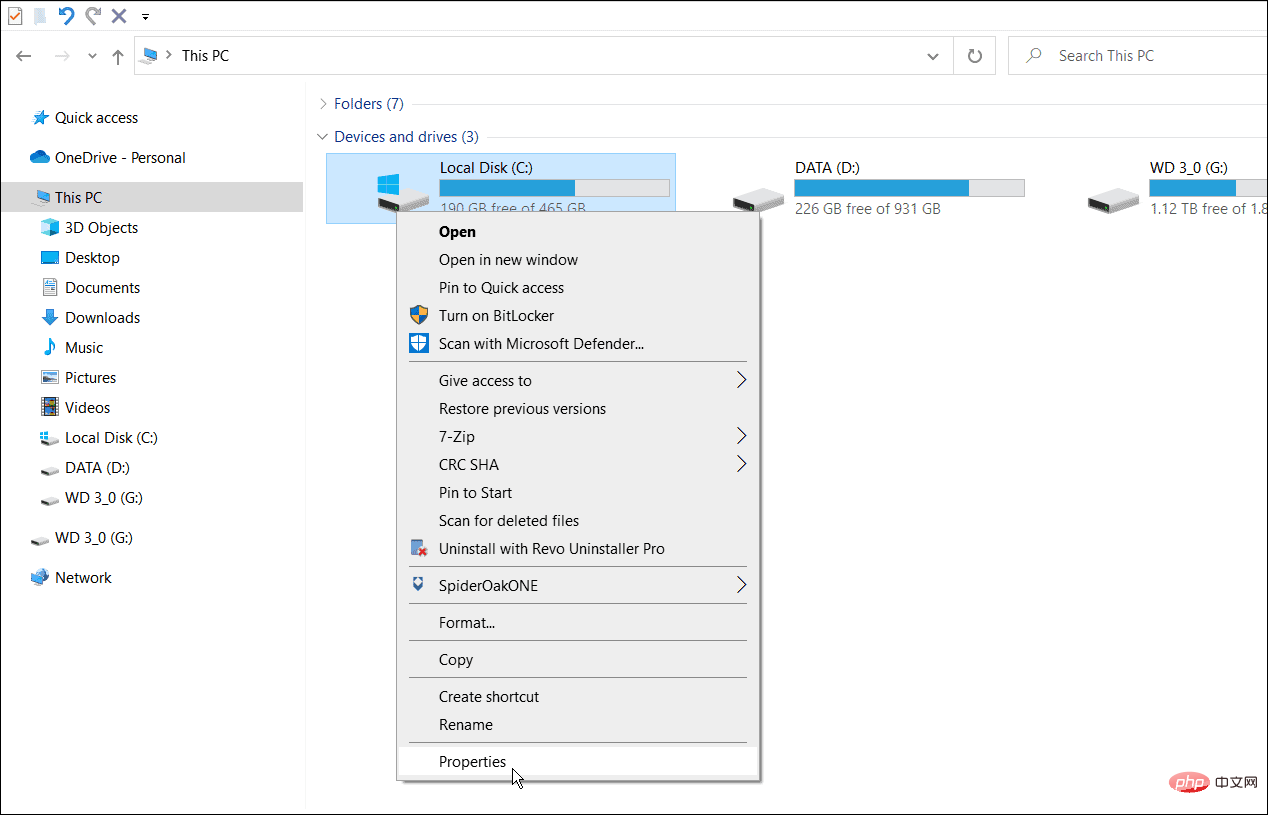 如何在 Windows 11 和 10 上修复 NTFS 文件系统蓝屏死机Apr 29, 2023 pm 06:04 PM
如何在 Windows 11 和 10 上修复 NTFS 文件系统蓝屏死机Apr 29, 2023 pm 06:04 PMWindows上的NTFS文件系统BSOD错误通常表明您的一个驱动器存在问题。如果您看到它,请使用本教程进行修复。没有人会期望蓝屏死机(BSOD)会在他们启动PC时毁掉他们的一天。如果发生这种情况,请不要惊慌。第一步是了解它发生的原因。蓝屏死机通常表明您的PC出现问题,严重到足以让Windows自行关闭以保护您的系统免受进一步损坏。蓝屏死机通常带有难以破译的名称,Windows11或10PC上的NTFS_FILE_SYSTEM(或NTFS文件系统)错误也不例外。此错
 c000021a蓝屏是什么原因Jun 26, 2023 pm 03:01 PM
c000021a蓝屏是什么原因Jun 26, 2023 pm 03:01 PMc000021a蓝屏的原因:1、操作系统文件损坏,可以通过重新安装操作系统或使用系统还原来还原到先前的工作状态解决;2、设备驱动程序问题,可以升级或回滚驱动程序、禁用有问题的设备或使用设备管理器来检查和修复驱动程序;3、硬件故障,诊断和修复故障硬件或更换故障硬件;4、恶意软件感染,及时安装和更新杀毒软件可以减少感染风险;5、系统配置错误,通过还原系统到先前的工作状态解决。

Hot AI Tools

Undresser.AI Undress
AI-powered app for creating realistic nude photos

AI Clothes Remover
Online AI tool for removing clothes from photos.

Undress AI Tool
Undress images for free

Clothoff.io
AI clothes remover

AI Hentai Generator
Generate AI Hentai for free.

Hot Article

Hot Tools

SAP NetWeaver Server Adapter for Eclipse
Integrate Eclipse with SAP NetWeaver application server.

EditPlus Chinese cracked version
Small size, syntax highlighting, does not support code prompt function

Dreamweaver Mac version
Visual web development tools

Notepad++7.3.1
Easy-to-use and free code editor

VSCode Windows 64-bit Download
A free and powerful IDE editor launched by Microsoft






