
Recommended (free): uni-app development tutorial
Article Directory
- Preface
- 1. Network request
- 2. Image processing
- 1.uni.chooseImage(OBJECT)
- 2.uni.previewImage(OBJECT)
- 3.uni.getImageInfo(OBJECT)
- 4.uni.saveImageToPhotosAlbum(OBJECT)
- 3. File upload and download
- 1.uni.uploadFile(OBJECT)
- 2.uni.downloadFile(OBJECT)
- 4. Data caching
- 1.uni.setStorage(OBJECT)
- 2.uni.setStorageSync(KEY,DATA)
- 3.uni.getStorage(OBJECT)
- 4.uni.getStorageSync(KEY)
- 5.uni.removeStorage(OBJECT)
- 6.uni.removeStorageSync(KEY)
- Summary
Foreword
This article mainly introduces some basic interfaces provided by uni-app, including: Network The request interface is used to carry specific data through the specified request method, request to a specific address and return the request result; the image processing interface includes selection, preview, information acquisition, saving to local interfaces, etc.; the file processing interface includes files Upload and download interfaces; data caching interfaces, including interfaces for saving, obtaining or deleting data in a synchronous or asynchronous manner.
1. Network Request
If the applet wants to operate normally, it needs to interact with the server for data, which is generally implemented through the interface.
Data interaction is generally implemented through the network request interface.
uni.request(OBJECT) is the interface used to initiate network requests.
OBJECT common parameters are as follows:
| Parameter name | Type | Required or not | Default value | Description |
|---|---|---|---|---|
| url | String | is | None | Developer server interface address |
| data | Object/String/ArrayBuffer | No | None | Request parameters |
| header | Object | No | None | Set request header, cannot set Referer |
| method | String | No | GET | request method, including GET, POST, PUT, DELETE and other methods |
| timeout | Number | No | 60000 | Timeout Time, unit ms |
| dataType | String | No | json | If set to json, it will Try doing a JSON.parse on the returned data |
| responseType | String | No | text | Set the data type of the response. Legal values: text, arraybuffer |
| success | Function | No | None | Received from developer The callback function returned successfully by the server |
| fail | Function | No | None | The interface call failed Callback function |
| complete | Function | No | None | The callback function at the end of the interface call (call Both success and failure will be executed) |
Use the GET method to make a normal request. The index.vue is as follows:
<template>
<view>
{{res}} </view></template><script>
export default {
data() {
return {
res:''
}
},
onLoad() {
uni.request({
url:'https://demo.hcoder.net',
method: 'GET',
success:function(res){
console.log(res)
}
})
},
onShow() {
console.log('index onshow')
},
onHide() {
console.log('index onhide')
},
methods: {
}
}</script><style>
</style>
Display: 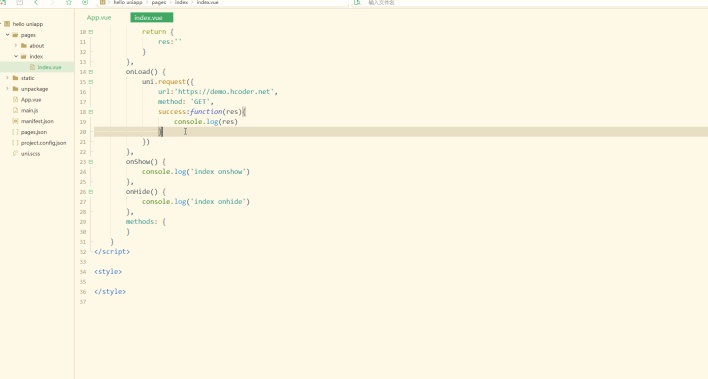
You can see that the data data is returned after the request.
Note:
When each mini program platform is running, the network-related API needs to be configured with a domain name whitelist before use. Therefore, when using the mini program for testing, the domain name needs to be set in the WeChat Developer Center. Or do not verify the legal domain name in the local configuration of the project, as follows: 
Then request json data and use the POST method to request, as follows:
<template>
<view>
{{res}} </view></template><script>
export default {
data() {
return {
res: ''
}
},
onLoad() {
const request1 = uni.request({
url: 'https://demo.hcoder.net/index.php?m=getJson',
success: function(res) {
console.log(res.data);
}
});
//
const request2 = uni.request({
url: 'https://demo.hcoder.net/index.php',
data: {
name: 'Corley',
'age': 18
},
method: "POST",
header: {
'content-type': 'application/x-www-form-urlencoded'
},
success: function(res) {
console.log(res.data);
}
});
},
onShow() {
console.log('index onshow')
},
onHide() {
console.log('index onhide')
},
methods: {}
}</script><style></style>
Display: 
You can see that the data is also returned.
2. Image processing
1.uni.chooseImage(OBJECT)
Choose a picture from the local album or use the camera Photograph.
OBJECT common parameters are as follows:
| Parameter name | Type | Required or not | Description |
|---|---|---|---|
| count | Number | No | The maximum number of pictures that can be selected, default 9 |
| sizeType | Array | No original original image, compressed compressed image, both are available by default |
|
| extension | Array | No | Filter based on file extension, each item cannot be an empty string. No filtering by default. |
| sourceType | Array | No | album Select pictures from the album, camera uses the camera, and both are available by default. If you need to open the camera directly or select an album directly, please use only one option |
| success | Function | is | success Returns the local file path list of the image tempFilePaths |
| fail | Function | No | Callback function applet for failed interface call, App |
| complete | Function | No | The callback function at the end of the interface call (will be executed if the call is successful or failed) |
index.vue is as follows:
<template>
<view>
<button>上传图片</button>
</view></template><script>
export default {
data() {
return {
}
},
onLoad() {
},
onShow() {
console.log('index onshow')
},
onHide() {
console.log('index onhide')
},
methods: {
img: function(){
uni.chooseImage({
count: 9,
sizeType:"compressed",
success:function(res){
console.log(res)
}
})
}
}
}</script><style></style>
Display: 
You can see that after the upload is successful, the result is returned Path link to temporary image.
2.uni.previewImage(OBJECT)
Preview image.
OBJECT common parameters are as follows:
| Parameter name | Type | Required | Description |
|---|---|---|---|
| current | String/Number | Depends on the situation | The link of the currently displayed image/ Index value, if left blank or filled in with an invalid value, the first |
| urls | Array | is | List of picture links that need to be previewed |
| indicator | String | No | Picture indicator style, possible value: "default " - bottom dot indicator; "number" - top number indicator; "none" - no indicator shown |
| loop | Boolean | No | Whether the preview can be looped, the default value is false |
| Object | No | Long press the picture to display the operation menu. If not filled in, the default is to save the album | |
| Function | No | Interface call successful The callback function | |
| Function | No | The callback function that fails to call the interface | |
| Function | No | The callback function at the end of the interface call (will be executed if the call is successful or failed) |
| 参数名 | 类型 | 必填 | 说明 |
|---|---|---|---|
| src | String | 是 | 图片的路径,可以是相对路径、临时文件路径、存储文件路径、网络图片路径 |
| success | Function | 否 | 接口调用成功的回调函数 |
| fail | Function | 否 | 接口调用失败的回调函数 |
| complete | Function | 否 | 接口调用结束的回调函数(调用成功、失败都会执行) |
index.vue如下:
<template>
<view>
<button>获取图片信息</button>
</view></template><script>
export default {
data() {
return {
}
},
onLoad() {
},
onShow() {
console.log('index onshow')
},
onHide() {
console.log('index onhide')
},
methods: {
img: function(){
uni.getImageInfo({
src: 'https://cn.bing.com/th?id=OHR.HolidayNubble_ZH-CN8122183595_1920x1080.jpg&rf=LaDigue_1920x1080.jpg&pid=hp',
success: function(res){
console.log(res)
}
})
}
}
}</script><style></style>
显示:
可以看到,获取到了图片的大小、类型和方向等信息。
4.uni.saveImageToPhotosAlbum(OBJECT)
保存图片到系统相册。
OBJECT常见参数如下:
| 参数名 | 类型 | 必填 | 说明 |
|---|---|---|---|
| filePath | String | 是 | 图片文件路径,可以是临时文件路径也可以是永久文件路径,不支持网络图片路径 |
| success | Function | 否 | 接口调用成功的回调函数 |
| fail | Function | 否 | 接口调用失败的回调函数 |
| complete | Function | 否 | 接口调用结束的回调函数(调用成功、失败都会执行) |
index.vue如下:
<template>
<view>
<button>上传图片并下载</button>
</view></template><script>
export default {
data() {
return {}
},
onLoad() {
},
onShow() {
console.log('index onshow')
},
onHide() {
console.log('index onhide')
},
methods: {
img: function() {
uni.chooseImage({
count: 9,
sizeType: "compressed",
success: function(res) {
console.log(res);
uni.saveImageToPhotosAlbum({
filePath: res.tempFilePaths[0],
success:function(){
console.log('save success');
}
})
}
})
}
}
}</script><style></style>
显示:
可以看到,可以实现将图片保存到本地,并且图片信息一致。
三、文件上传和下载
1.uni.uploadFile(OBJECT)
将本地资源上传到开发者服务器,客户端发起一个 POST 请求,其中 content-type 为 multipart/form-data。
OBJECT常见参数如下:
| 参数名 | 类型 | 必填 | 说明 |
|---|---|---|---|
| url | String | 是 | 开发者服务器 url |
| files | Array | 否 | 需要上传的文件列表。使用 files 时,filePath 和 name 不生效 |
| fileType | String | 平台之间存在关系 | 文件类型,image/video/audio |
| file | File | 否 | 要上传的文件对象 |
| filePath | String | 是 | 要上传文件资源的路径 |
| name | String | 是 | 文件对应的 key , 开发者在服务器端通过这个 key 可以获取到文件二进制内容 |
| header | Object | 否 | HTTP 请求 Header, header 中不能设置 Referer |
| timeout | Number | 否 | 超时时间,单位 ms |
| formData | Object | 否 | HTTP 请求中其他额外的 form data |
| success | Function | 否 | 接口调用成功的回调函数 |
| fail | Function | 否 | 接口调用失败的回调函数 |
| complete | Function | 否 | 接口调用结束的回调函数(调用成功、失败都会执行) |
index.vue如下:
<template>
<view>
<button>上传文件</button>
<progress></progress>
</view></template><script>
var _self;
export default {
data() {
return {
percent: 0
}
},
onLoad() {
_self = this;
},
onShow() {
console.log('index onshow')
},
onHide() {
console.log('index onhide')
},
methods: {
img: function() {
uni.chooseImage({
count: 1,
sizeType: ["compressed"],
success: function(res) {
var imgFile = res.tempFilePaths[0];
console.log(imgFile);
var uper = uni.uploadFile({
url: "https://demo.hcoder.net/index.php?c=uperTest",
filePath: imgFile,
name: 'file',
success:function(upres){
console.log(upres)
}
});
uper.onProgressUpdate(function(prores){
_self.percent = prores.progress;
console.log('上传进度'+prores.progress);
console.log('已上传数据长度'+prores.totalBytesSent);
console.log('预期需要上传数据总长度'+prores.totalBytesExpectedToSend);
})
}
})
}
}
}</script><style></style>
显示:
可以看到,在上传图片文件之后,获取到了实时的上传进度、并在进度条中同步显示。
除了使用uni.uploadFile(OBJECT),还可以使用更好的APIuniCloud.uploadFile,uniCloud提供了免费CDN和更好的易用性,包括安全的cdn直传。
2.uni.downloadFile(OBJECT)
下载文件资源到本地,客户端直接发起一个 HTTP GET 请求,返回文件的本地临时路径。
OBJECT常见参数如下:
| 参数名 | 类型 | 必填与否 | 说明 |
|---|---|---|---|
| url | String | 是 | 下载资源的 url |
| header | Object | 否 | HTTP 请求 Header, header 中不能设置 Referer |
| timeout | Number | 否 | 超时时间,单位 ms |
| success | Function | 否 | 下载成功后以 tempFilePath 的形式传给页面,res = {tempFilePath: ‘文件的临时路径’} |
| fail | Function | 否 | 接口调用失败的回调函数 |
| complete | Function | 否 | 接口调用结束的回调函数(调用成功、失败都会执行) |
index.vue如下:
<template>
<view>
<button>下载文件</button>
<progress></progress>
</view></template><script>
var _self;
export default {
data() {
return {
percent: 0,
}
},
onLoad() {
_self = this;
},
onShow() {
console.log('index onshow')
},
onHide() {
console.log('index onhide')
},
methods: {
img: function() {
const down = uni.downloadFile({
url: 'https://bkimg.cdn.bcebos.com/pic/95eef01f3a292df56f9e63a6b2315c6034a87320?x-bce-process=image/resize,m_lfit,w_220,h_220,limit_1',
success: function(res) {
if (res.statusCode === 200) {
console.log(res);
uni.saveImageToPhotosAlbum({
filePath: res.tempFilePath,
success: function() {
console.log('save success');
}
})
}
}
});
down.onProgressUpdate((prores) => {
_self.percent = prores.progress;
console.log('下载进度' + prores.progress);
console.log('已下载数据长度' + prores.totalBytesWritten);
console.log('预期下载数据总长度' + prores.totalBytesExpectedToWrite);
});
}
}
}</script><style></style>
显示:
可以下载图片到本地并保存。
四、数据缓存
在APP或者小程序中,可以利用本地存储来保存一些数据,比如用户登录数据,在使用用户名密码或者第三方登录方式进行登录后,会将用户信息保存到服务器端,会将用户id和用户随机码(与用户匹配)以键值对的形式到本地,每次与远程进行交互时,都会将保存下来的用户数据发送到远程进行校验。
1.uni.setStorage(OBJECT)
将数据存储在本地缓存中指定的 key 中,会覆盖掉原来该 key 对应的内容,这是一个异步接口,可以在存储的同时进行其他操作。
OBJECT参数及其意义如下:
| 参数名 | 类型 | 必填与否 | 说明 |
|---|---|---|---|
| key | String | 是 | 本地缓存中的指定的 key |
| data | Any | 是 | 需要存储的内容,只支持原生类型、及能够通过 JSON.stringify 序列化的对象 |
| success | Function | 否 | 接口调用成功的回调函数 |
| fail | Function | 否 | 接口调用失败的回调函数 |
| complete | Function | 否 | 接口调用结束的回调函数(调用成功、失败都会执行) |
2.uni.setStorageSync(KEY,DATA)
将 data 存储在本地缓存中指定的 key 中,会覆盖掉原来该 key 对应的内容,这是一个同步接口,需要在数据存储完成之后才能进行其他操作。
参数及其意义如下:
| 参数名 | 类型 | 必填与否 | 说明 |
|---|---|---|---|
| key | String | 是 | 本地缓存中的指定的 key |
| data | Any | 是 | 需要存储的内容,只支持原生类型、及能够通过 JSON.stringify 序列化的对象 |
在使用uni.setStorageSync(KEY,DATA)存储数据时,需要使用try...catch...语句块捕捉异常。
setStorage和setStorageSync的简单使用如下:
<template>
<view>
<button>异步保存数据</button>
<button>同步保存数据</button>
</view></template><script>
export default {
data() {
return {}
},
onLoad() {
},
onShow() {
console.log('index onshow')
},
onHide() {
console.log('index onhide')
},
methods: {
asyncsave: function(){
uni.setStorage({
key: 'name',
data: 'Corley',
fail:function(){
console.log('Save failed')
}
});
},
syncsave: function(){
try{
uni.setStorageSync('age', '18')
}catch(e){
console.log(e)
}
}
}
}</script><style></style>
显示:
可以看到,两种方式都将数据保存下来。
3.uni.getStorage(OBJECT)
从本地缓存中异步获取指定 key 对应的内容。
OBJECT 参数及其含义如下:
| 参数名 | 类型 | 必填与否 | 说明 |
|---|---|---|---|
| key | String | 是 | 本地缓存中的指定的 key |
| success | Function | 是 | 接口调用的回调函数,res = {data: key对应的内容} |
| fail | Function | 否 | 接口调用失败的回调函数 |
| complete | Function | 否 | 接口调用结束的回调函数(调用成功、失败都会执行) |
4.uni.getStorageSync(KEY)
从本地缓存中同步获取指定 key 对应的内容。
参数及其含义如下:
| 参数名 | 类型 | 必填与否 | 说明 |
|---|---|---|---|
| key | String | 是 | 本地缓存中的指定的 key |
getStorageSync也需要使用try...catch...语句块捕捉异常。
getStorage和getStorageSync的简单使用如下:
<template>
<view>
<button>异步获取数据</button>
<button>同步获取数据</button>
</view></template><script>
export default {
data() {
return {}
},
onLoad() {
uni.setStorage({
key: 'name',
data: 'Corley',
fail:function(){
console.log('Save failed')
}
});
try{
uni.setStorageSync('age', '18')
}catch(e){
console.log(e)
}
},
onShow() {
console.log('index onshow')
},
onHide() {
console.log('index onhide')
},
methods: {
asyncget: function(){
uni.getStorage({
key: 'age',
success: function (res) {
console.log('age:'+res.data);
}
})
},
syncget: function(){
try{
const name = uni.getStorageSync('name');
if (name){
console.log('name:'+name);
}
}catch(e){
console.log(e);
}
}
}
}</script><style></style>
显示:
可以获取到之前保存下来的数据。
5.uni.removeStorage(OBJECT)
从本地缓存中异步移除指定 key。
OBJECT 参数及其含义如下:
| 参数名 | 类型 | 必填与否 | 说明 |
|---|---|---|---|
| key | String | 是 | 本地缓存中的指定的 key |
| success | Function | 是 | 接口调用的回调函数 |
| fail | Function | 否 | 接口调用失败的回调函数 |
| complete | Function | 否 | 接口调用结束的回调函数(调用成功、失败都会执行) |
6.uni.removeStorageSync(KEY)
从本地缓存中同步移除指定 key。
参数说明:
| 参数名 | 类型 | 必填与否 | 说明 |
|---|---|---|---|
| key | String | 是 | 本地缓存中的指定的 key |
removeStorage和removeStorageSync的简单使用如下:
<template>
<view>
<button>异步删除数据</button>
<button>同步删除数据</button>
</view></template><script>
export default {
data() {
return {}
},
onLoad() {
uni.setStorage({
key: 'name',
data: 'Corley',
fail:function(){
console.log('Save failed')
}
});
try{
uni.setStorageSync('age', '18')
}catch(e){
console.log(e)
}
},
onShow() {
console.log('index onshow')
},
onHide() {
console.log('index onhide')
},
methods: {
asyncremove: function(){
uni.removeStorage({
key: 'age',
success: function (res) {
console.log('async remove success');
}
})
},
syncremove: function(){
try{
uni.removeStorageSync('name');
console.log('sync remove success');
}catch(e){
console.log(e);
}
}
}
}</script><style></style>
显示:
此时可以删除指定的数据。
uni.getStorageInfo(OBJECT)和uni.getStorageInfoSync()用于异步和同步获取当前 storage 的相关信息,uni.clearStorage()和uni.clearStorageSync()用于异步和同步清理本地数据缓存,它们的用法与前3组接口类似。
总结
uni-app提供的的js接口包括标准ECMAScript的js API 和 uni 扩展 API 两部分,每个接口都能实现特定的功能,可以根据具体需要选择使用,来进一步加快开发效率。
The above is the detailed content of Basic use of interfaces in uni-app introductory tutorial. For more information, please follow other related articles on the PHP Chinese website!

Hot AI Tools

Undresser.AI Undress
AI-powered app for creating realistic nude photos

AI Clothes Remover
Online AI tool for removing clothes from photos.

Undress AI Tool
Undress images for free

Clothoff.io
AI clothes remover

Video Face Swap
Swap faces in any video effortlessly with our completely free AI face swap tool!

Hot Article

Hot Tools

SublimeText3 Linux new version
SublimeText3 Linux latest version

SecLists
SecLists is the ultimate security tester's companion. It is a collection of various types of lists that are frequently used during security assessments, all in one place. SecLists helps make security testing more efficient and productive by conveniently providing all the lists a security tester might need. List types include usernames, passwords, URLs, fuzzing payloads, sensitive data patterns, web shells, and more. The tester can simply pull this repository onto a new test machine and he will have access to every type of list he needs.

ZendStudio 13.5.1 Mac
Powerful PHP integrated development environment

DVWA
Damn Vulnerable Web App (DVWA) is a PHP/MySQL web application that is very vulnerable. Its main goals are to be an aid for security professionals to test their skills and tools in a legal environment, to help web developers better understand the process of securing web applications, and to help teachers/students teach/learn in a classroom environment Web application security. The goal of DVWA is to practice some of the most common web vulnerabilities through a simple and straightforward interface, with varying degrees of difficulty. Please note that this software

Notepad++7.3.1
Easy-to-use and free code editor







