Home >Common Problem >How to set the computer to landscape or portrait
How to set the computer to landscape or portrait
- 王林Original
- 2021-01-08 16:52:5437258browse
How to set the computer to landscape or portrait mode: 1. Click the "Start" button to open the Control Panel; 2. Enter the "Appearance and Personalization" option and find the "Display" setting; 3. Click "Adjust Screen Resolution" "Rate" option, find the "Direction" option, and set the screen display direction as needed.

#The operating environment of this article: windows7 system, thinkpad t480 computer.
Specific method:
Type the "Control Panel" item in win
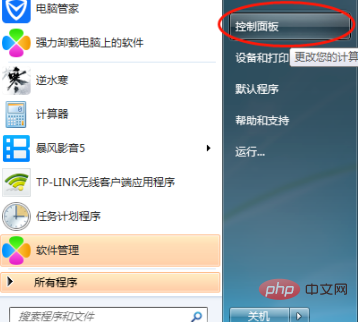
Further set up in appearance and personalization
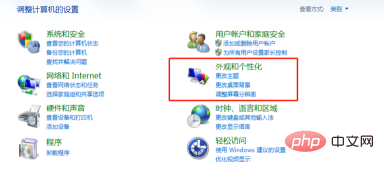
Click "Adjust Screen Resolution" directly in the "Display" item
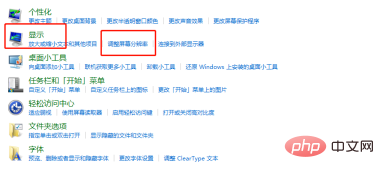
Then you can see that there is Set the options for the monitor orientation
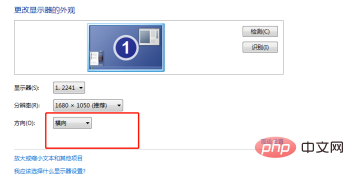
Click the drop-down arrow, select the direction that suits your screen display, and then click Apply>Confirm the modification and you are done
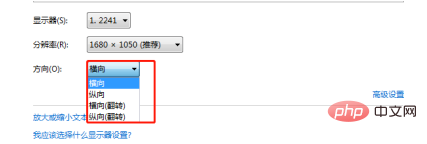
(Learning video sharing: Programming video)
The above is the detailed content of How to set the computer to landscape or portrait. For more information, please follow other related articles on the PHP Chinese website!

