Home >Development Tools >notepad >Detailed explanation of notepad++ column editing and column block editing functions
Detailed explanation of notepad++ column editing and column block editing functions
- 藏色散人forward
- 2021-01-07 15:54:256612browse
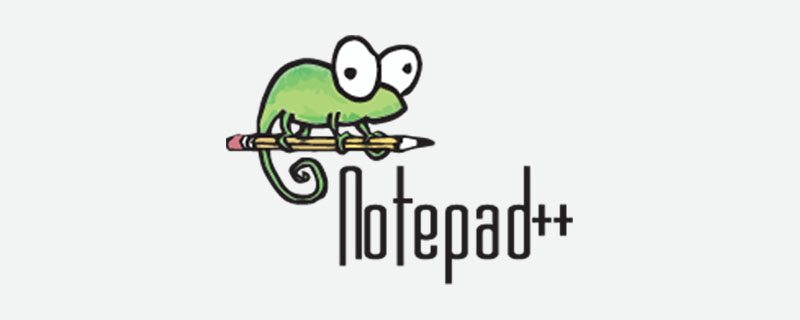
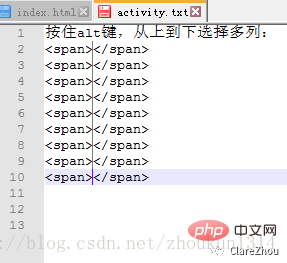
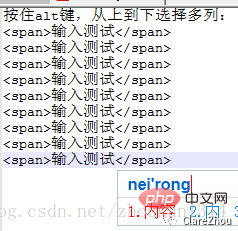
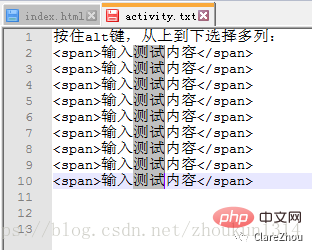
Edit, I hope it will be helpful to friends who need it!

notepad
The particularly useful functions are column editing and column block editing. I believe these two functions will definitely be used in It is used in work and can bring great convenience. 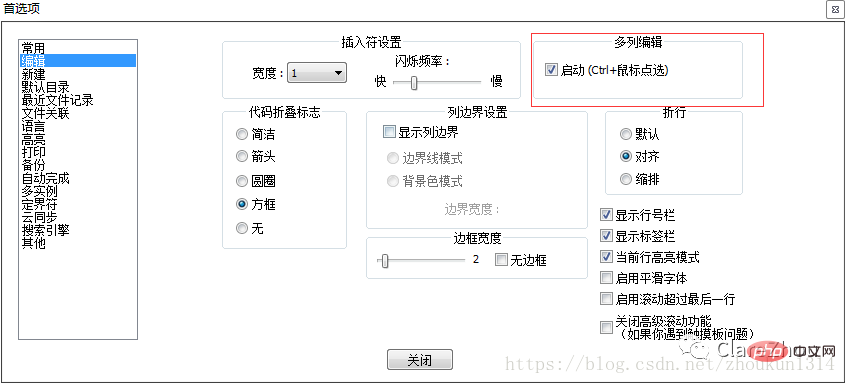
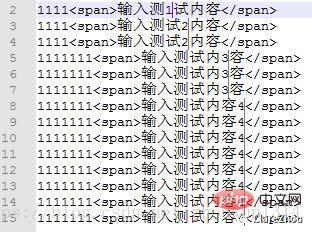 Everyone is very familiar with the txt editor. When multiple lines need to be modified, they can only be modified line by line. Notepad can modify multiple rows of data at the same time.
Everyone is very familiar with the txt editor. When multiple lines need to be modified, they can only be modified line by line. Notepad can modify multiple rows of data at the same time.
1. Hold down the alt key and select multiple columns from top to bottom
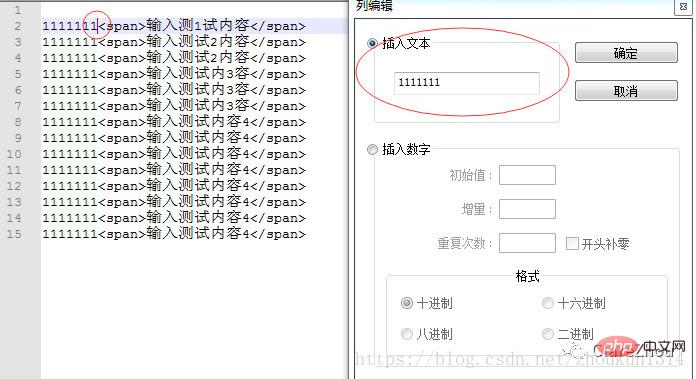 2. Add the content that needs to be inserted. Multiple rows of records can be inserted at the same time
2. Add the content that needs to be inserted. Multiple rows of records can be inserted at the same time
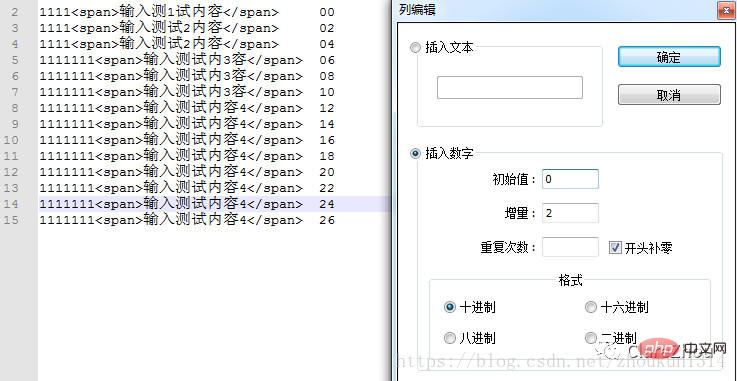 3. Hold down the alt key and select the content to be deleted. You can delete multiple rows of records at the same time.
3. Hold down the alt key and select the content to be deleted. You can delete multiple rows of records at the same time.
The above is the detailed content of Detailed explanation of notepad++ column editing and column block editing functions. For more information, please follow other related articles on the PHP Chinese website!

