Home >Operation and Maintenance >Windows Operation and Maintenance >How to set word as the default opening method in win10
How to set word as the default opening method in win10
- 青灯夜游Original
- 2021-01-02 14:33:0255047browse
Method: 1. Open the "Start" menu and click the "Settings" icon; 2. Click "Apps"; 3. Click "Default Programs" and then click "Set Defaults by App"; 4. Find "Word", click "Manage"; 5. Find the file associated types ".doc" and ".docx", and change the following settings to "Word".

#The operating environment of this tutorial: Windows 10 system, Dell G3 computer.
Recommended tutorial: "windows tutorial"
Setting word as the default opening method for Windows 10
1. Click [Start] , open the start menu, click the [Settings] icon;
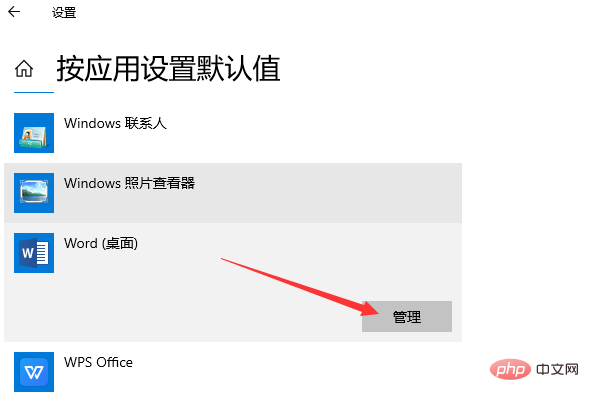
2. Click [Apply];
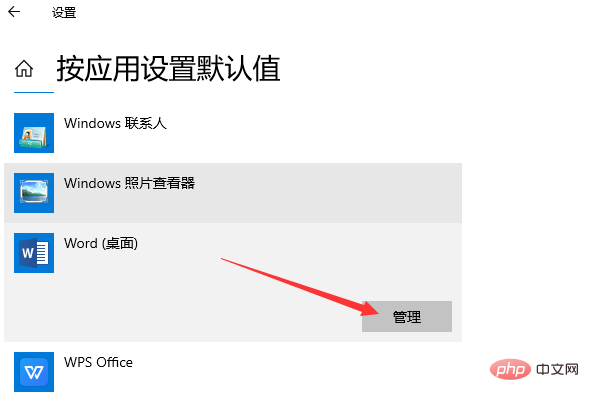
3. Click [Default Programs], click [Set Defaults by Application];
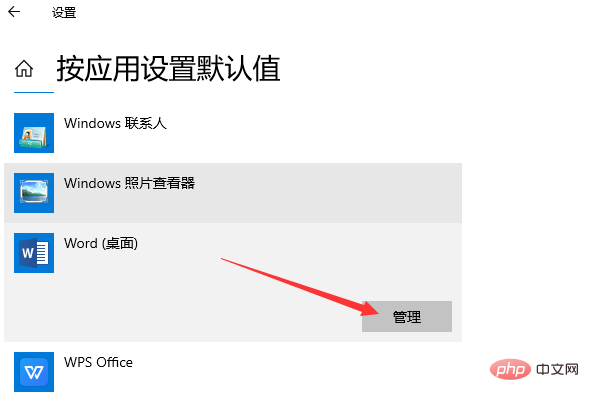
4. Find [word] and click [Manage];
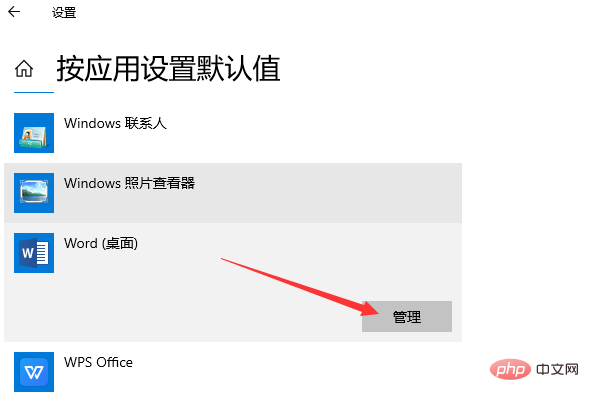
5. Find the file associated types .doc and .docx, set the latter to wps, and change it to [word].
To read more related articles, please visit PHP Chinese website! !
The above is the detailed content of How to set word as the default opening method in win10. For more information, please follow other related articles on the PHP Chinese website!


