Home >Common Problem >How to use the cad regeneration command
How to use the cad regeneration command
- coldplay.xixiOriginal
- 2021-01-02 14:21:3738179browse
How to use the cad regeneration command: First enter the CAD operation interface and find the circle command; then draw a circle and enter the re command; then select the circle just drawn; finally press Enter key to see the graph being regenerated.

The operating environment of this article: Windows 7 system, autocad2020 version, Dell G3 computer.
How to use the cad regeneration command:
1. Open the CAD software and enter the CAD operation interface, as shown in the figure:

2. Find the circle command in the interface, as shown in the figure:
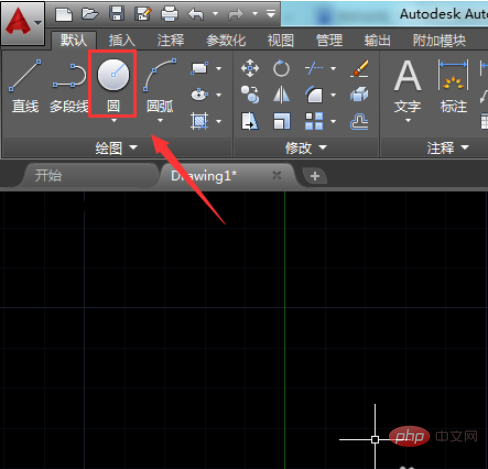
3. Use the circle command in the drawing Draw a circle in the area, and then enter the re command in the command input line, as shown in the figure:
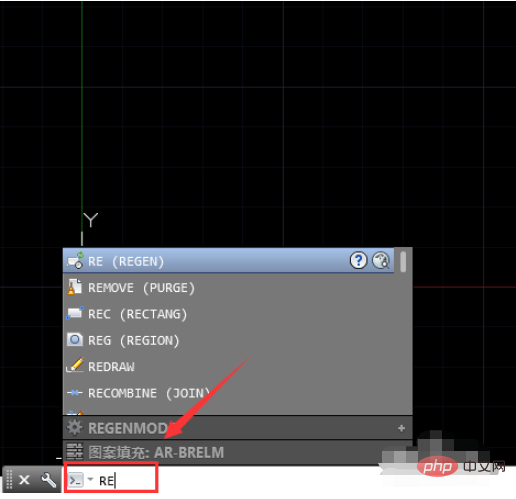
4. After entering the re command, we are prompted to select the object, and we select the object we just drew. A circle, as shown in the picture:
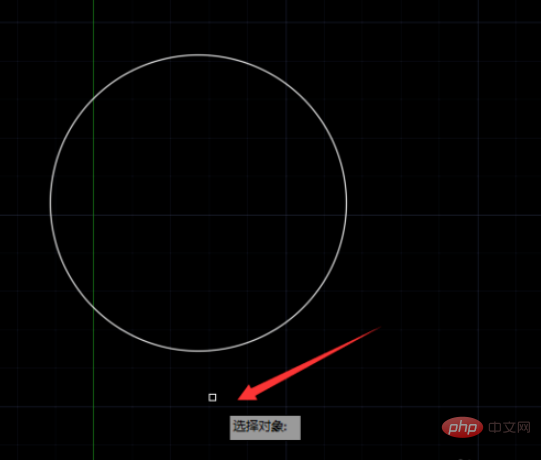
5. After selecting the circle, press the Enter key to see that the graphic is being regenerated, as shown in the picture:
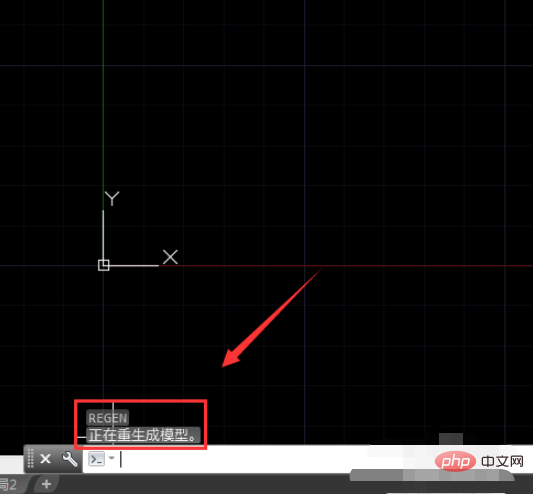
6. The circle after rebirth, as shown in the picture:
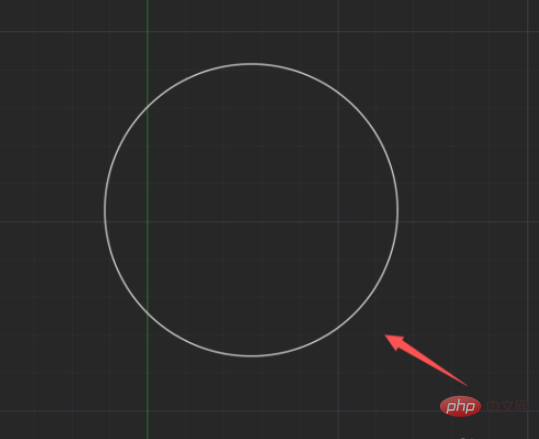
The above is the detailed content of How to use the cad regeneration command. For more information, please follow other related articles on the PHP Chinese website!

