Method: 1. Turn on the computer. When Win10 starts the logo interface, press and hold the power button to force shutdown; then turn the computer on and force shutdown. Repeat this operation three times to enter the automatic repair interface; then click "Advanced" Options" - "Troubleshooting" - "Advanced Options" - "Startup Settings" - "Restart"; finally press the number 4 key or the F4 key.

The operating environment of this tutorial: Windows 10 system, Dell G3 computer.
Recommended tutorial: "windows tutorial"
Method 1 to enter Win10 safe mode:
If your computer, win10 The system can no longer enter the desktop normally, so it is recommended that you use method one.
We turn on the computer. When Win10 starts the logo interface, press and hold the power button to force shutdown, then turn it on again. When Win10 starts the logo interface, press and hold the power button to force shutdown. Repeat this operation three times. Diagnosing your computer will appear, and the automatic repair interface will appear.
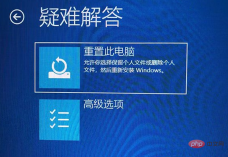
#The computer will then enter the automatic repair interface, and we click "Advanced Options".
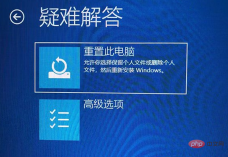
Then click the "Troubleshooting" option, as shown in the picture below.
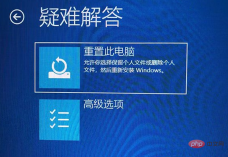
Then click "Advanced Options", as shown in the figure below.
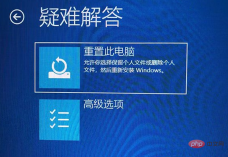
In the advanced options interface, we click "Startup Settings", as shown in the figure below.

In the startup settings interface, we click "Restart", as shown in the figure below.

Serial numbers 4-6 are all safe modes. We can choose as needed. No network is required. Press the number 4 key or the F4 key to enable safe mode. That's it.

Method 2 to enter Win10 safe mode:
If we can still enter the Windows 10 operating system, we can click the "Start" menu , click "Settings".

In the windows settings interface, we click "Update and Security", as shown in the figure below.

Click Recovery and click "Restart Now" in Advanced Startup.
After the system restarts, enter the advanced startup options, and then select "Troubleshoot"->"Advanced Options"->"Startup Settings"->"Restart" , use the numeric key 4 or F4 to select "Enable safe mode". There are many types of safe modes, including ones that require the use of the network, and safe modes with the network.
Method 3 to enter Win10 safe mode:
Hold down the Shift key on the keyboard and click Restart.
After the system restarts, enter the advanced startup options, and then select "Troubleshoot"->"Advanced Options"->"Startup Settings"->"Restart" , use the numeric key 4 or F4 to select "Enable safe mode". There are many types of safe modes, including ones that require the use of the network, and safe modes with the network.
If you want to read more related articles, please visit PHP Chinese website! !
The above is the detailed content of How to enter safe mode in win10. For more information, please follow other related articles on the PHP Chinese website!

Hot AI Tools

Undresser.AI Undress
AI-powered app for creating realistic nude photos

AI Clothes Remover
Online AI tool for removing clothes from photos.

Undress AI Tool
Undress images for free

Clothoff.io
AI clothes remover

Video Face Swap
Swap faces in any video effortlessly with our completely free AI face swap tool!

Hot Article

Hot Tools

Dreamweaver Mac version
Visual web development tools

SAP NetWeaver Server Adapter for Eclipse
Integrate Eclipse with SAP NetWeaver application server.

SublimeText3 Chinese version
Chinese version, very easy to use

MantisBT
Mantis is an easy-to-deploy web-based defect tracking tool designed to aid in product defect tracking. It requires PHP, MySQL and a web server. Check out our demo and hosting services.

DVWA
Damn Vulnerable Web App (DVWA) is a PHP/MySQL web application that is very vulnerable. Its main goals are to be an aid for security professionals to test their skills and tools in a legal environment, to help web developers better understand the process of securing web applications, and to help teachers/students teach/learn in a classroom environment Web application security. The goal of DVWA is to practice some of the most common web vulnerabilities through a simple and straightforward interface, with varying degrees of difficulty. Please note that this software







