How to deactivate read-only in excel
- coldplay.xixiOriginal
- 2020-12-30 15:05:3917531browse
How to cancel read-only in excel: first open the excel table with the "read-only" attribute; then after changing the table content, click the save button in the upper left; then click the "OK" button; finally select the file to save. location, click the "OK" button.

The operating environment of this article: Windows 7 system, Microsoft Office Excel 2010 version, Dell G3 computer.
How to cancel read-only in excel:
Step 1: Open the excel table with the "read-only" attribute.
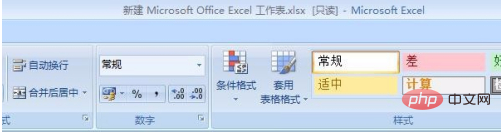
Step 2: After changing the table content, click the save button on the upper left, and a dialog box will pop up.
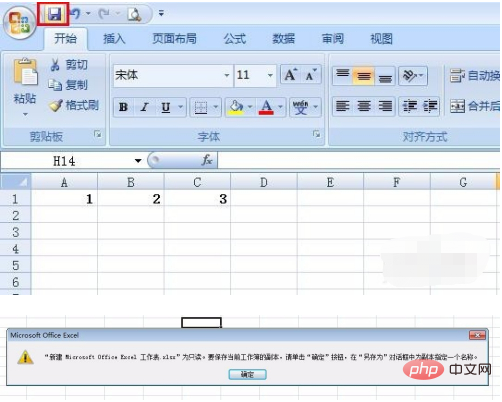
Step 3: Click the "OK" button in the pop-up dialog box.
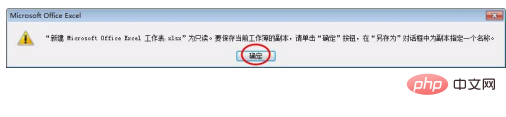
Step 4: Select the location to save the file, click the "OK" button, and an excel table will be saved again. This new excel table can be operated at will. .
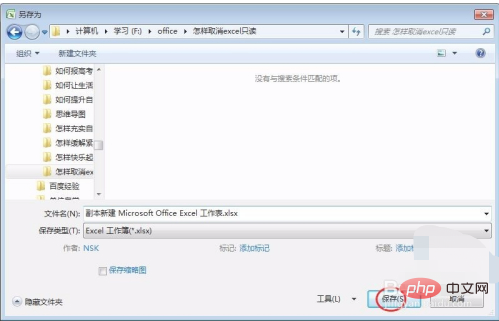
The above is the detailed content of How to deactivate read-only in excel. For more information, please follow other related articles on the PHP Chinese website!

