Home >Web Front-end >CSS Tutorial >How to set css font to be centered in a single line
How to set css font to be centered in a single line
- 藏色散人Original
- 2020-12-30 09:28:023155browse
How to set a single line of CSS fonts to be centered: first create a div; then write a p tag in the div; finally, set the "text-align: center;" attribute to achieve single line centering.

The operating environment of this tutorial: Dell G3 computer, Windows 7 system, HTML5&&CSS3 version.
css Set the font to be centered in a single line
1. First, for the convenience of observation, create a div
<style>
.app{
width: 200px;
height: 100px;
border: 1px solid skyblue;
}
</style>
<div class="app">
</div>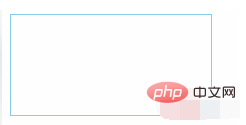
2. Then write a p tag in the div and set its text-align: center; attribute to center a single line.
<style>
.app{
width: 200px;
height: 100px;
border: 1px solid skyblue;
}
.app > p{
text-align: center;
overflow: hidden;
text-overflow:ellipsis;
white-space: nowrap;
}
</style>
<div class="app">
<p>Hello World!</p>
</div>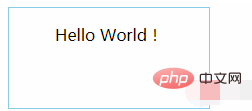
3. If it is an inline element such as span, you can add the text-align: center; attribute to its parent element
<style>
.app{
width: 200px;
height: 100px;
text-align: center;
border: 1px solid skyblue;
}
</style>
<div class="app">
<span>Hello World!</span>
</div>4. To achieve vertical centering of a single line of text, just set line-height to be the same as the height of the parent element.
<style>
.app{
width: 200px;
height: 100px;
text-align: center;
border: 1px solid skyblue;
}
.app > span{
line-height: 100px;
}
</style>
<div class="app">
<span>Hello World!</span>
</div>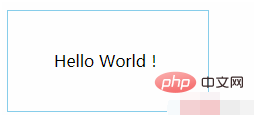
Recommended: "css video tutorial"
The above is the detailed content of How to set css font to be centered in a single line. For more information, please follow other related articles on the PHP Chinese website!

