Home >Common Problem >How to delete a page in a pdf document
How to delete a page in a pdf document
- 藏色散人Original
- 2020-12-29 10:44:52137321browse
How to delete a certain page in a PDF document: 1. Open WPS2019; 2. Select and open the PDF file to delete a certain page; then find and select the "Edit" option in the function bar ; 3. Find and select "Delete currently selected page".

The operating environment of this article: Windows7 system, WPS Office2019 version, Dell G3 computer.
First turn on the computer, find and open WPS2019 on the desktop, and then select and open the PDF file we want to delete a certain page. As shown in the picture:
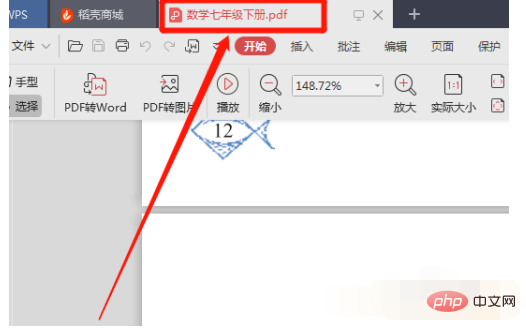
Then, find and select the "Edit" option in the top function bar of the opened PDF file, and then you will see the new function, Then click "Delete Page" again. As shown in the picture:
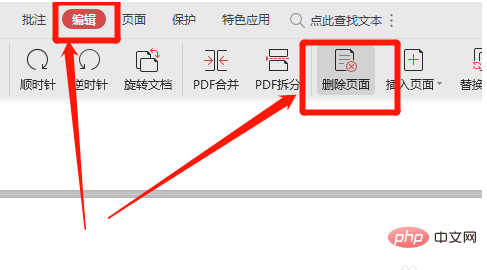
Next, a new menu will pop up. Now we can select "Delete currently selected page" and then click "OK". As shown in the picture:
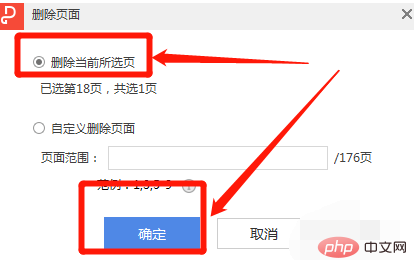
#Alternatively, we can select "Customize Delete Pages", then enter the page number range you want to delete and confirm. If you want to delete multiple pages, you can also use "Custom Delete Pages". As shown in the picture:
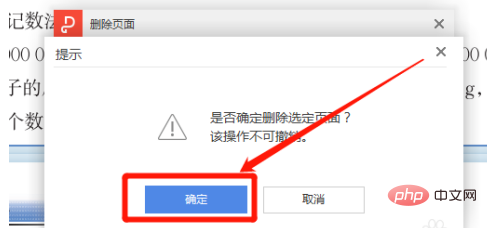
Recommended: "Programming Video"
The above is the detailed content of How to delete a page in a pdf document. For more information, please follow other related articles on the PHP Chinese website!

