Home >Operation and Maintenance >Windows Operation and Maintenance >How to create a restore point in win10
How to create a restore point in win10
- 王林Original
- 2020-12-24 14:48:0045611browse
How to create a restore point in win10: 1. Right-click this computer and select Properties; 2. Click System Protection, Configuration, and Enable System Protection Options; 3. Click the Create option and enter the name of the restore point.

#The operating environment of this article: windows10 system, thinkpad t480 computer.
(Learning video sharing: Programming video)
Specific method:
Right-click My Computer and select Properties
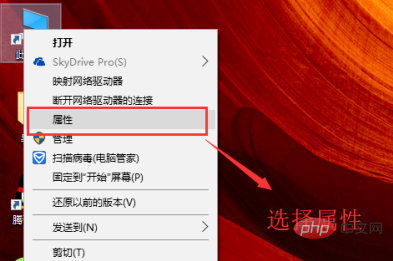
Next, select the system protection option in the pop-up interface
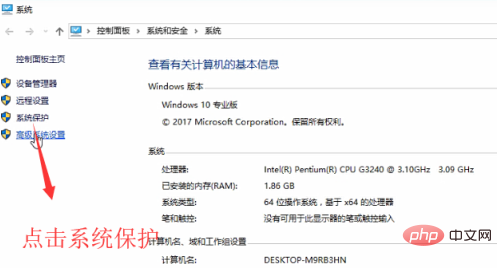
Then the system properties interface will pop up, switch to the system protection page card, and select the C drive. Click the configuration button
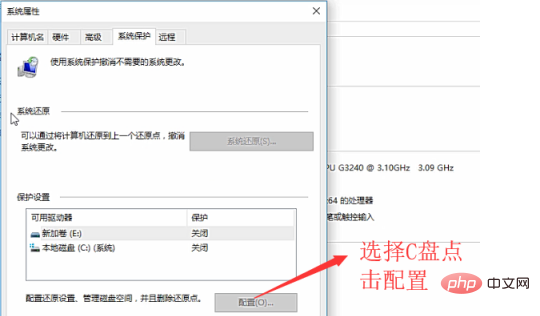
Next check the Enable system protection radio box at the top
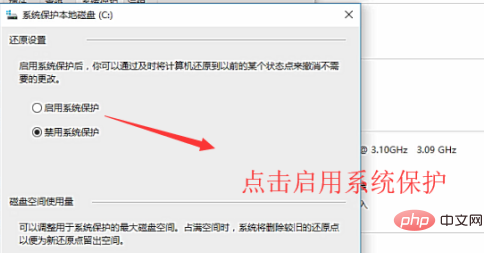
Then return to the system properties interface, click the Create button
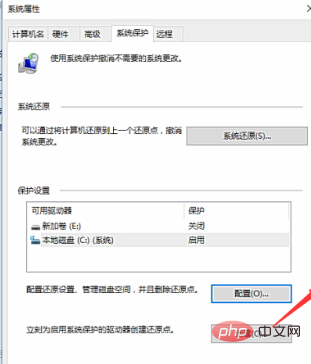
Finally enter the name of the restore point and click Create to create the restore point
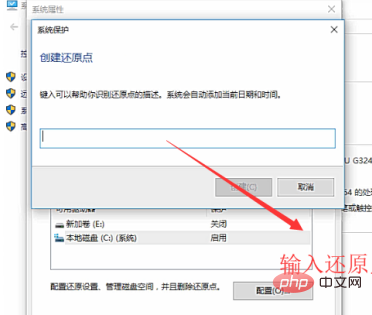
Related recommendations: windows system
The above is the detailed content of How to create a restore point in win10. For more information, please follow other related articles on the PHP Chinese website!

