The following tutorial column from centos will introduce to you about centos7 fastdfs deployment. I hope it will be helpful to friends in need!

centos7 fastdfs deployment
### start from here ## 前置准备依赖c++ : yum -y install libevent libevent-devel perl make gcc zlib zlib-devel pcre pcre-devel gcc-c++ openssl-devel
1. Install libfastcommon
wget https://github.com/happyfish100/libfastcommon/archive/V1.0.43.tar.gz mv V1.0.43.tar.gz libfastcommon-1.0.43.tar.gz && tar -xvf libfastcommon-1.0.43.tar.gz cd libfastcommon-1.0.43 && ./make.sh && ./make.sh install
2. Install fastdfs # Pay attention to the conf Mine.types and http.conf must be copied. Secondly, it is recommended to download this version 6.x, otherwise there will be compatibility issues during installation
wget https://github.com/happyfish100/fastdfs/archive/V6.06.tar.gz mv V6.06.tar.gz fdfs6.06.tar.gz && tar -xvf fdfs6.06.tar.gz cd cd fastdfs-6.06 && ./make.sh && ./make.sh install cp -r conf/* /etc/fdfs && rm -f *.sample . 在$base_path 下新建data 和logs目录(存储trackerd.log 和storaged.log) cd $base_path && mkdir -p data && mkdir logs
3. Modify the configuration
1 .Modify vi tracker.conf
port=22122 # tracker服务器端口(默认22122,一般不修改)
base_path=/etc/fdfs # 存储日志和数据的根目录
2.Modify vi storage.conf
port=23000 # storage服务端口(默认23000,一般不修改)
base_path=/etc/fdfs # 数据和日志文件存储根目录
store_path0=/etc/fdfs # 第一个存储目录
tracker_server=192.168.110.151:22122 # tracker也就是fdfs服务器IP和端口
http.server_port=8888 # http访问文件的端口(默认8888,看情况修改,和nginx中保持一致)
3.Modify vi client.conf
base_path=/etc/fdfs
tracker_server=192.168.110.151:22122 #tracker服务器IP和端口
4. Start the service:
sh fastfdfs_services.sh
or use:
/etc/init.d/fdfs_trackerd start/stop/restart /etc/init.d/fdfs_storaged start/stop/restart
6. Test the fastfdfs upload service:
/usr/bin/fdfs_test /etc/fdfs/client.conf upload $filename
See the following similar service ok
example file url: http://192.168.110.151/group1/M00/00/00/wKhul1-qhhKAO3ywAAABcxvxSxw5288_big.jpg
7.nginx, because it has not been integrated with nginx yet Integration cannot be downloaded using http
7.1 Install fastdfs-nginx-module Install fastdfs-nginx-module:
wget https://github.com/happyfish100/fastdfs-nginx-module/archive/V1.22.tar.gz
cp /usr/local/src/fastdfs-nginx-module/src/mod_fastdfs.conf /etc/fdfs
Configure nginx moudle:
vim /etc/fdfs/mod_fastdfs.conf
tracker_server=192.168.0.104:22122 #tracker服务器IP和端口
url_have_group_name=true
store_path0=/home/dfs
Install nginx:
wget http://nginx.org/download/nginx-1.15.4.tar.gz #下载nginx压缩包
tar -zxvf nginx-1.15.4.tar.gz
cd nginx-1.15.4/
./configure --add-module=/usr/local/src/fastdfs-nginx-module/src/ # 添加fastdfs-nginx-module模块
make && make install
7.2#Configure nginx.config
touch /usr/local/nginx/logs/nginx.pid && chmod a+w /usr/local/nginx/logs/nginx.pid
vim /usr/local/nginx/conf/nginx.conf
#添加如下配置
pid /usr/local/nginx/logs/nginx.pid;
server {
listen 8888; ## 该端口为storage.conf中的http.server_port相同
server_name 192.168.110.151;
location ~/group[0-9]/ {
ngx_fastdfs_module;
}
error_page 500 502 503 504 /50x.html;
location = /50x.html {
root html;
}
}
8. Turn off the firewall:
systemctl stop firewalld.service
9.nginx start and stop
./nginx -c /usr/local/nginx/conf/nginx.conf # 根据配置启动 /usr/local/nginx/sbin/nginx #启动nginx /usr/local/nginx/sbin/nginx -s reload #重启nginx /usr/local/nginx/sbin/nginx -s stop #停止nginx
10. Test visit:
nginx访问 访问:http://192.168.0.104:8888/group1/M00/00/00/wKgAaFyMoNKAUNcVAAWjVxW4v70993.jpg
The above is the detailed content of About centos7 fastdfs deployment. For more information, please follow other related articles on the PHP Chinese website!
 CentOS7怎么安装Mysql并设置开机自启动Jun 02, 2023 pm 08:36 PM
CentOS7怎么安装Mysql并设置开机自启动Jun 02, 2023 pm 08:36 PMcentos7不带mysql数据库了,默认的数据库是mariadb(mysql的一个分支)。可以按照以下步骤手动安装mysql数据库。1.下载rpm安装文件wgethttp://repo.mysql.com/mysql-community-release-el7.rpm2.执行rpm安装rpm-ivhmysql-community-release-el7.rpm依赖解析完成后,出现下列选项:dependenciesresolved=================================
 centos7怎么查看php安装目录?三种方法分享Mar 22, 2023 am 10:38 AM
centos7怎么查看php安装目录?三种方法分享Mar 22, 2023 am 10:38 AM如果你正在使用 CentOS 7 操作系统,需要查看 PHP 安装目录以便定位配置文件、扩展等相关信息,那么就需要了解一些相关命令和技巧。下面,我们将为您介绍一些方法来查看 CentOS 7 上的 PHP 安装目录。
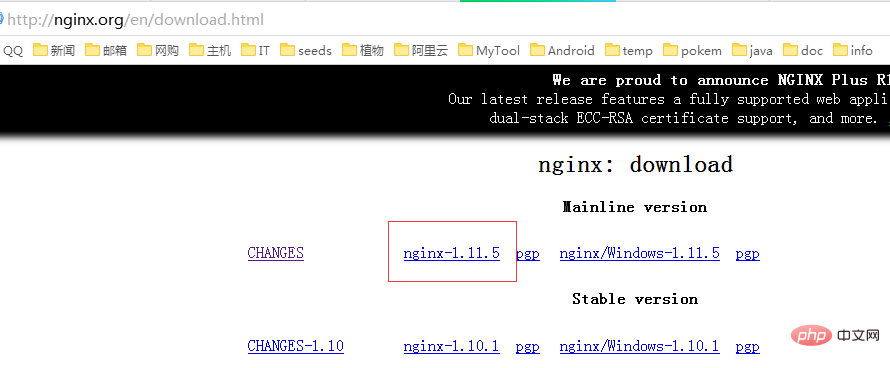 CentOS7如何安装Nginx并配置自动启动May 14, 2023 pm 03:01 PM
CentOS7如何安装Nginx并配置自动启动May 14, 2023 pm 03:01 PM1、官网下载安装包选择适合linux的版本,这里选择最新的版本,下载到本地后上传到服务器或者centos下直接wget命令下载。切换到/usr/local目录,下载软件包#cd/usr/local#wgethttp://nginx.org/download/nginx-1.11.5.tar.gz2、安装nginx先执行以下命令,安装nginx依赖库,如果缺少依赖库,可能会安装失败,具体可以参考文章后面的错误提示信息。#yuminstallgcc-c++#yuminstallpcre#yumins
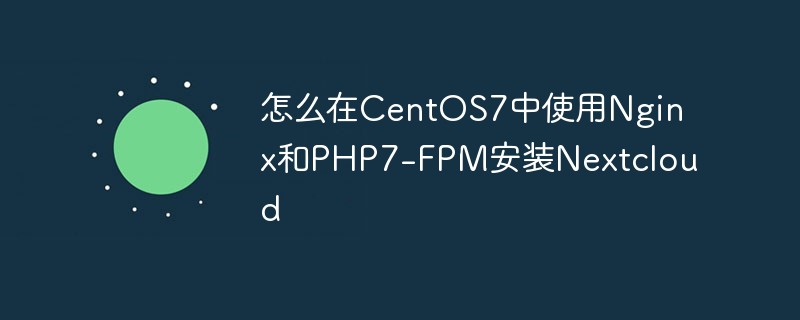 怎么在CentOS7中使用Nginx和PHP7-FPM安装NextcloudMay 24, 2023 pm 08:13 PM
怎么在CentOS7中使用Nginx和PHP7-FPM安装NextcloudMay 24, 2023 pm 08:13 PM先决条件64位的centos7服务器的root权限步骤1-在centos7中安装nginx和php7-fpm在开始安装nginx和php7-fpm之前,我们还学要先添加epel包的仓库源。使用如下命令:yum-yinstallepel-release现在开始从epel仓库来安装nginx:yum-yinstallnginx然后我们还需要为php7-fpm添加另外一个仓库。互联网中有很个远程仓库提供了php7系列包,我在这里使用的是webtatic。添加php7-fpmwebtatic仓库:rpm
 如何在 CentOS 7 中安装并配置 Java 环境变量?Apr 22, 2023 pm 04:28 PM
如何在 CentOS 7 中安装并配置 Java 环境变量?Apr 22, 2023 pm 04:28 PM安装环境:Centos764位Jdk1.864位Xshell免费版win10*64位一、先进来,你需要检查自己的openjdk是否卸载(或者判断是否存在,因为一般centos都会预装openjdk):在xshell或rpm-qa|grepjdk中输入rpm-qa|grepjavarpm-qa|grepjava第二,如果有一个对应的openjdk,并且显示了一个响应列表,那么就需要卸载它。在xshell中输入rpm-e-nodepstzdata-文件名(这个文件名是你查看的openjdk文件列表中
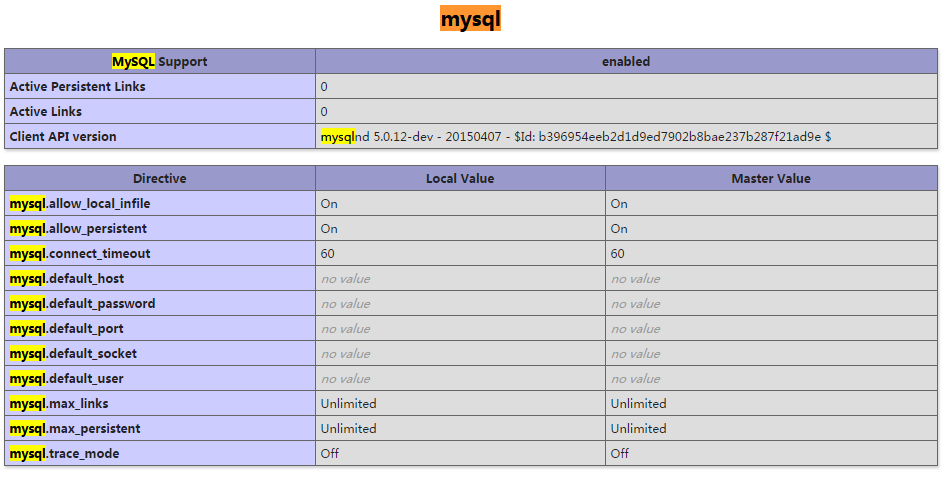 CentOS7下怎么部署php7.1和开启MySQL扩展May 28, 2023 pm 03:01 PM
CentOS7下怎么部署php7.1和开启MySQL扩展May 28, 2023 pm 03:01 PM简单安装(yum方式)安装软件源添加epel源[root@opstrip.comopt]#rpm--import/etc/pki/rpm-gpg/rpm-gpg-key*[root@opstrip.comopt]#rpm-uvhhttp://mirrors.rit.edu/fedora/epel//7/x86_64/e/epel-release-7-9.noarch.rpm添加remi源[root@opstrip.comopt]#rpm-uvhhttp://rpms.remirepo.net/e
 Centos7改系统时区方法有哪些Mar 03, 2023 am 10:47 AM
Centos7改系统时区方法有哪些Mar 03, 2023 am 10:47 AMCentos7修改系统时区的两种方法:1、使用timedatectl命令,可设定和修改时区信息,语法“timedatectl set-timezone 时区标识”;2、修改用户目录下的“.bash_profile”文件,在文件末尾追加“TZ='时区标识'; export TZ”即可。
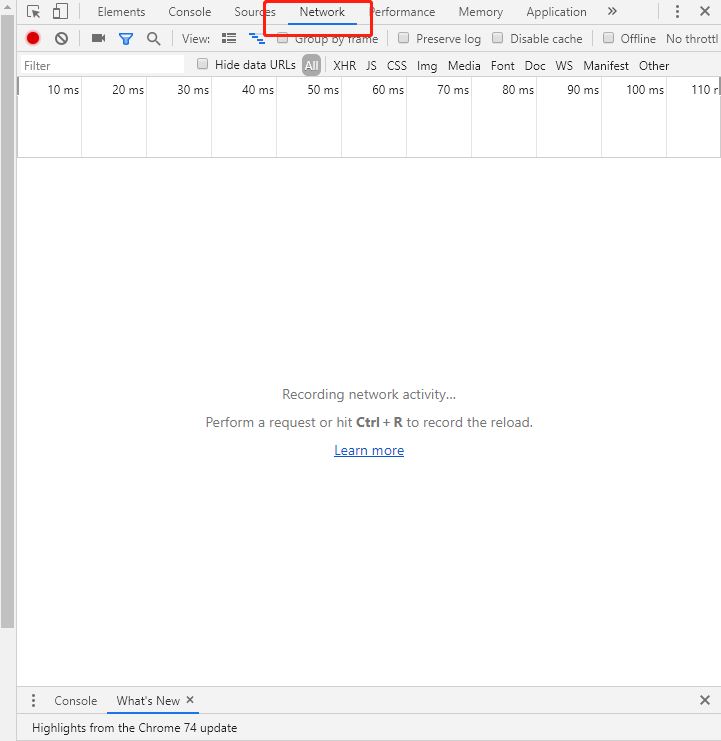 centos7使用rpm安装mysql5.7的方法May 27, 2023 am 08:05 AM
centos7使用rpm安装mysql5.7的方法May 27, 2023 am 08:05 AM1.下载4个rpm包mysql-community-client-5.7.26-1.el7.x86_64.rpmmysql-community-common-5.7.26-1.el7.x86_64.rpmmysql-community-libs-5.7.26-1.el7.x86_64.rpmmysql-community-server-5.7.26-1.el7.x86_64.rpm想要用迅雷进行下载得先找到对应的rpm下载路径首先浏览器打开mysql官网:在打开的界面,按键盘f12打开开发者工具


Hot AI Tools

Undresser.AI Undress
AI-powered app for creating realistic nude photos

AI Clothes Remover
Online AI tool for removing clothes from photos.

Undress AI Tool
Undress images for free

Clothoff.io
AI clothes remover

AI Hentai Generator
Generate AI Hentai for free.

Hot Article

Hot Tools

mPDF
mPDF is a PHP library that can generate PDF files from UTF-8 encoded HTML. The original author, Ian Back, wrote mPDF to output PDF files "on the fly" from his website and handle different languages. It is slower than original scripts like HTML2FPDF and produces larger files when using Unicode fonts, but supports CSS styles etc. and has a lot of enhancements. Supports almost all languages, including RTL (Arabic and Hebrew) and CJK (Chinese, Japanese and Korean). Supports nested block-level elements (such as P, DIV),

SublimeText3 English version
Recommended: Win version, supports code prompts!

MinGW - Minimalist GNU for Windows
This project is in the process of being migrated to osdn.net/projects/mingw, you can continue to follow us there. MinGW: A native Windows port of the GNU Compiler Collection (GCC), freely distributable import libraries and header files for building native Windows applications; includes extensions to the MSVC runtime to support C99 functionality. All MinGW software can run on 64-bit Windows platforms.

ZendStudio 13.5.1 Mac
Powerful PHP integrated development environment

Zend Studio 13.0.1
Powerful PHP integrated development environment





