How to make the official seal transparent in Excel: First open the work sample sheet, and insert the open work sample sheet; then find the format label on the navigation bar, click the color shortcut key, and select Set Transparent Color; finally the mouse changes to After forming a pen shape, click on the white area of the picture and the background will become transparent.
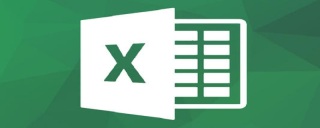
The operating environment of this article: Windows 7 system, Microsoft Office Excel 2010 version, Dell G3 computer.
How to make the official seal transparent in excel:
1. First, we open the work sample sheet and make preparations.

#2. Insert an electronic stamp image that we have already created.

3. The stamp I inserted is a transparent image, but during the insertion process, excel filled the transparent background with white by default, so it looks like it is blocked as shown below. sheet.

#4. Next, we find the format tag on the navigation bar. If not, please left-click the stamp image to find it.

#5. Click the color shortcut key and select Set Transparent Color.

#6. After the mouse turns into a pen shape, click on the white area of the picture, and the background will become transparent. Just move the stamp to the appropriate location.

Related learning recommendations: excel tutorial
The above is the detailed content of How to make official seal transparent in Excel. For more information, please follow other related articles on the PHP Chinese website!

Hot AI Tools

Undresser.AI Undress
AI-powered app for creating realistic nude photos

AI Clothes Remover
Online AI tool for removing clothes from photos.

Undress AI Tool
Undress images for free

Clothoff.io
AI clothes remover

Video Face Swap
Swap faces in any video effortlessly with our completely free AI face swap tool!

Hot Article

Hot Tools

DVWA
Damn Vulnerable Web App (DVWA) is a PHP/MySQL web application that is very vulnerable. Its main goals are to be an aid for security professionals to test their skills and tools in a legal environment, to help web developers better understand the process of securing web applications, and to help teachers/students teach/learn in a classroom environment Web application security. The goal of DVWA is to practice some of the most common web vulnerabilities through a simple and straightforward interface, with varying degrees of difficulty. Please note that this software

mPDF
mPDF is a PHP library that can generate PDF files from UTF-8 encoded HTML. The original author, Ian Back, wrote mPDF to output PDF files "on the fly" from his website and handle different languages. It is slower than original scripts like HTML2FPDF and produces larger files when using Unicode fonts, but supports CSS styles etc. and has a lot of enhancements. Supports almost all languages, including RTL (Arabic and Hebrew) and CJK (Chinese, Japanese and Korean). Supports nested block-level elements (such as P, DIV),

Atom editor mac version download
The most popular open source editor

MantisBT
Mantis is an easy-to-deploy web-based defect tracking tool designed to aid in product defect tracking. It requires PHP, MySQL and a web server. Check out our demo and hosting services.

ZendStudio 13.5.1 Mac
Powerful PHP integrated development environment





